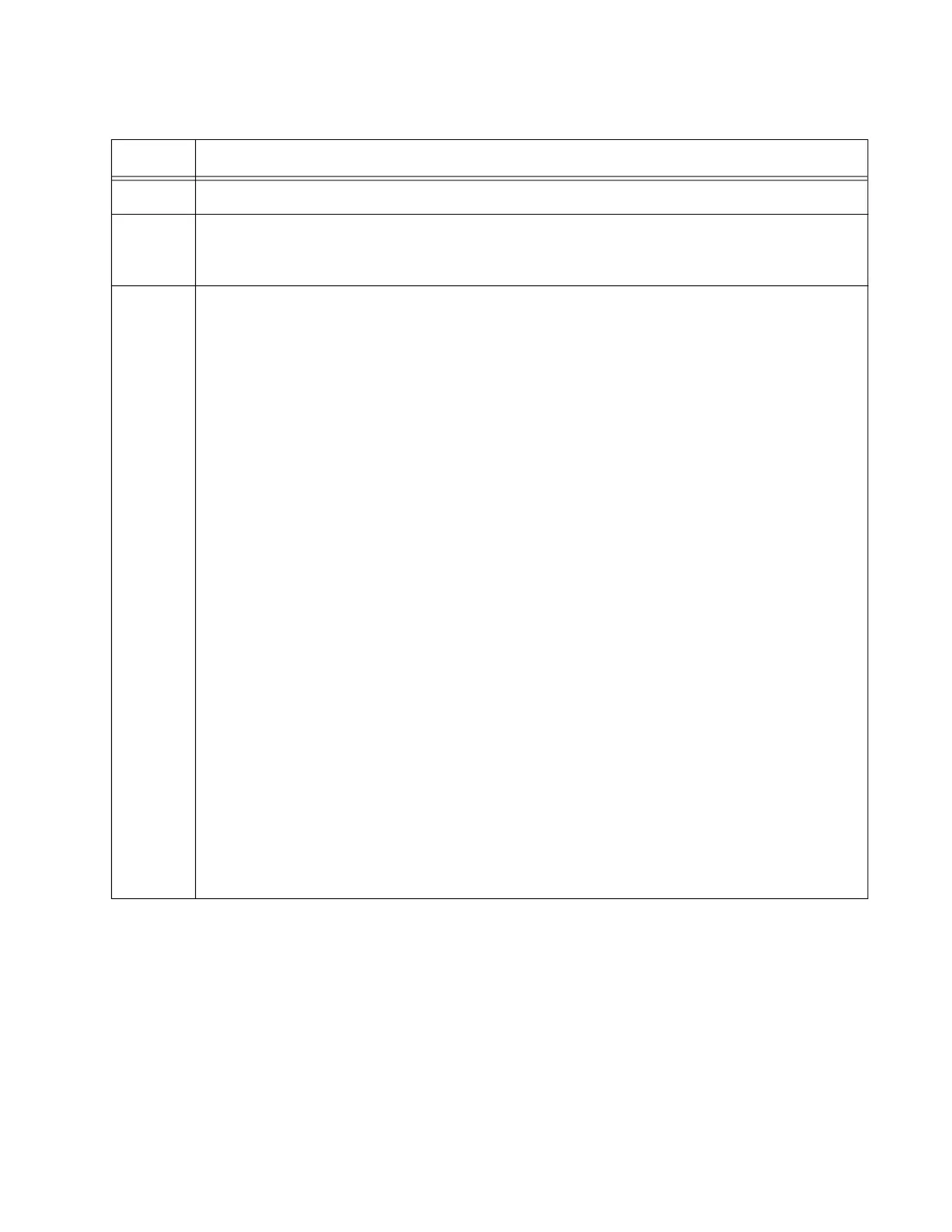GS980MX Series Installation Guide for Virtual Chassis Stacking
189
Table 30. Verifying the Master GS980MX/28PSm Switch
Step Description and Command
1 Start a new local management session on the master switch.
2 Move to the Privileged Exec mode with the ENABLE command.
awplus> enable
3 Enter the SHOW STACK command. Here is an example of the display:
awplus# show stack
Virtual Chassis Stacking summary information
ID Pending ID MAC address Priority Status Role
1 - e01a.ba56.c208 1 Ready Active Master
2 - - - - Provisioned
3 - - - - Provisioned
4 - - - - Provisioned
Operational Status Standalone unit
Stack MAC address e01a.ba56.c208
Check the display for the following:
- Switch ID 1 is the master switch.
- The master switch should have the priority 1. If it does not, repeat “Configuring the
Master GS980MX/28PSm Switch – Part I” on page 184. Be sure to perform the
STACK PRIORITY command and to save your changes with the WRITE command.
- The other ID entries are for the provisioned member switches. There should be one
entry for each member switch that will be in the stack. Their fields are empty because
the master switch is not yet part of a stack. If the table does not include these fields,
repeat “Configuring the Master GS980MX/28PSm Switch – Part II” on page 187. Be
sure to perform the SWITCH PROVISION command and to save your changes with
the WRITE command.
- The Operational Status should be Standalone Unit, indicating that stacking is
enabled, but that the unit is operating as a stack of one switch. If the status is
Stacking Hardware Disabled, the stacking feature is disabled. Repeat “Configuring
the Master GS980MX/28PSm Switch – Part I” on page 184. Be sure to perform the
STACK ENABLE command and to save your changes with the WRITE command.
