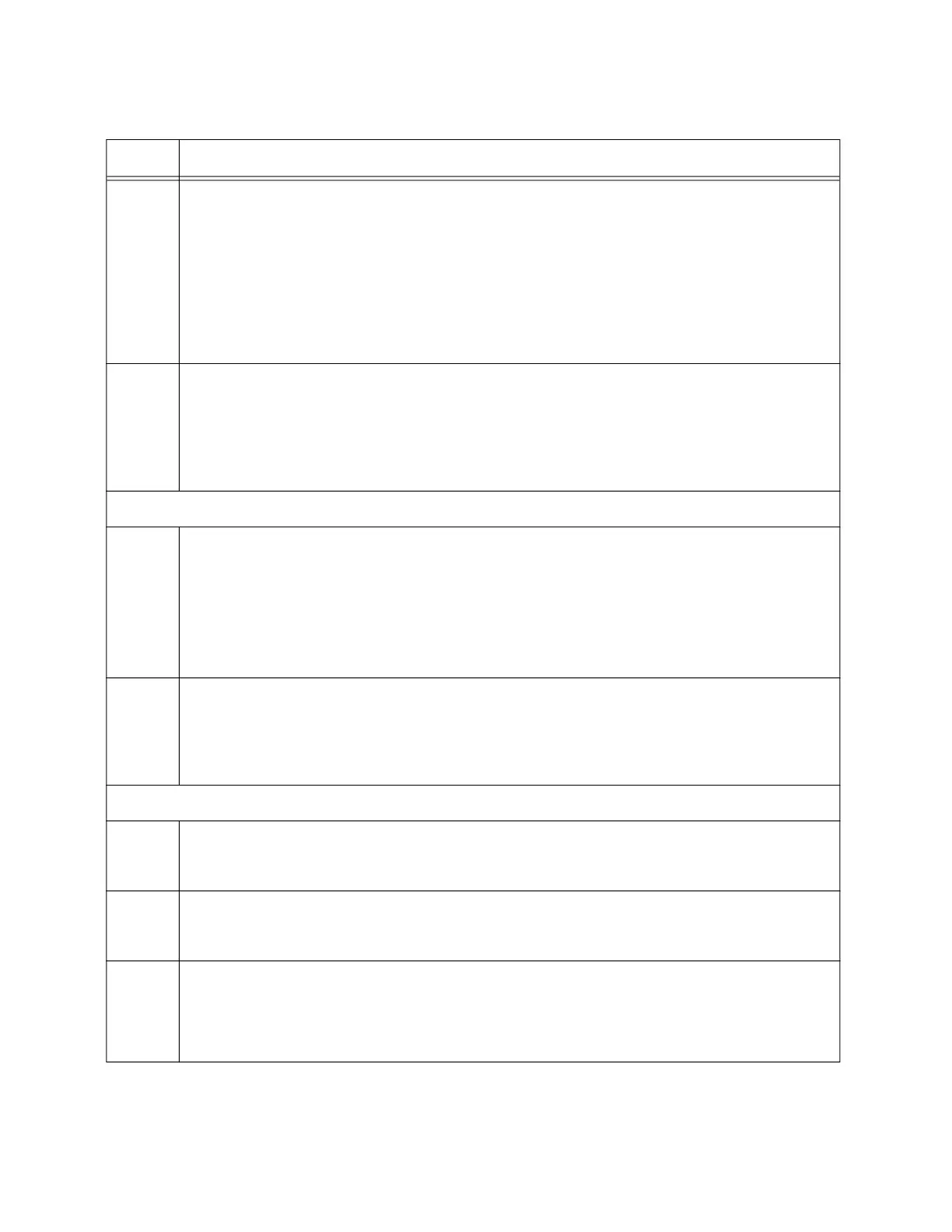Chapter 9: Configuring the Member(s) of the Stack Trunk with 5Gbps Multi-Speed Ports
224
5
Enter the port Interface modes of the default stacking ports on the member switch.
This example is for the GS980MX/52PSm switch. It assumes the member switch has
the ID 2:
awplus(config)# interface port2.0.51-2.0.52
% port1.0.51 is currently configured as a stack-port. Use caution
when altering its config.
% port1.0.52 is currently configured as a stack-port. Use caution
when altering its config.
6
Remove the stacking function from the ports to convert them into regular Ethernet
ports, with the NO STACKPORT command:
awplus(config-if)# no stackport
% Save the config and restart the system for this change to take
effect.
Steps 7 and 8 add the stacking function to the optional stacking ports on the member switch.
7 Enter the Interface modes of the optional stack ports on the member switch. If you
filled out the worksheet in Table 18, “Stacking Worksheet” on page 85, refer there for
the ports. The example command here assumes the switch has the ID 2 and will be
using ports 47 and 48 for the stack trunk. Be sure to modify the command with the
ports you selected for the stack trunk.
awplus(config-if)# interface port2.0.47-2.0.48
8 Designate the ports as the stack trunk with the STACKPORT command.
awplus(config-if)# stackport
% Save the config and restart the system for this change to take
effect.
The remaining steps save your changes and reboot the switch.
9 Return to the Global Configuration mode.
awplus(config-if)# exit
10 Return to the Privileged Exec mode.
awplus(config)# exit
11
Save your changes with the WRITE command.
awplus# write
Building configuration ...
[OK]
Table 44. Configuring Member GS980MX/52PSm Switches – Part II (Continued)
Step Description and Command
