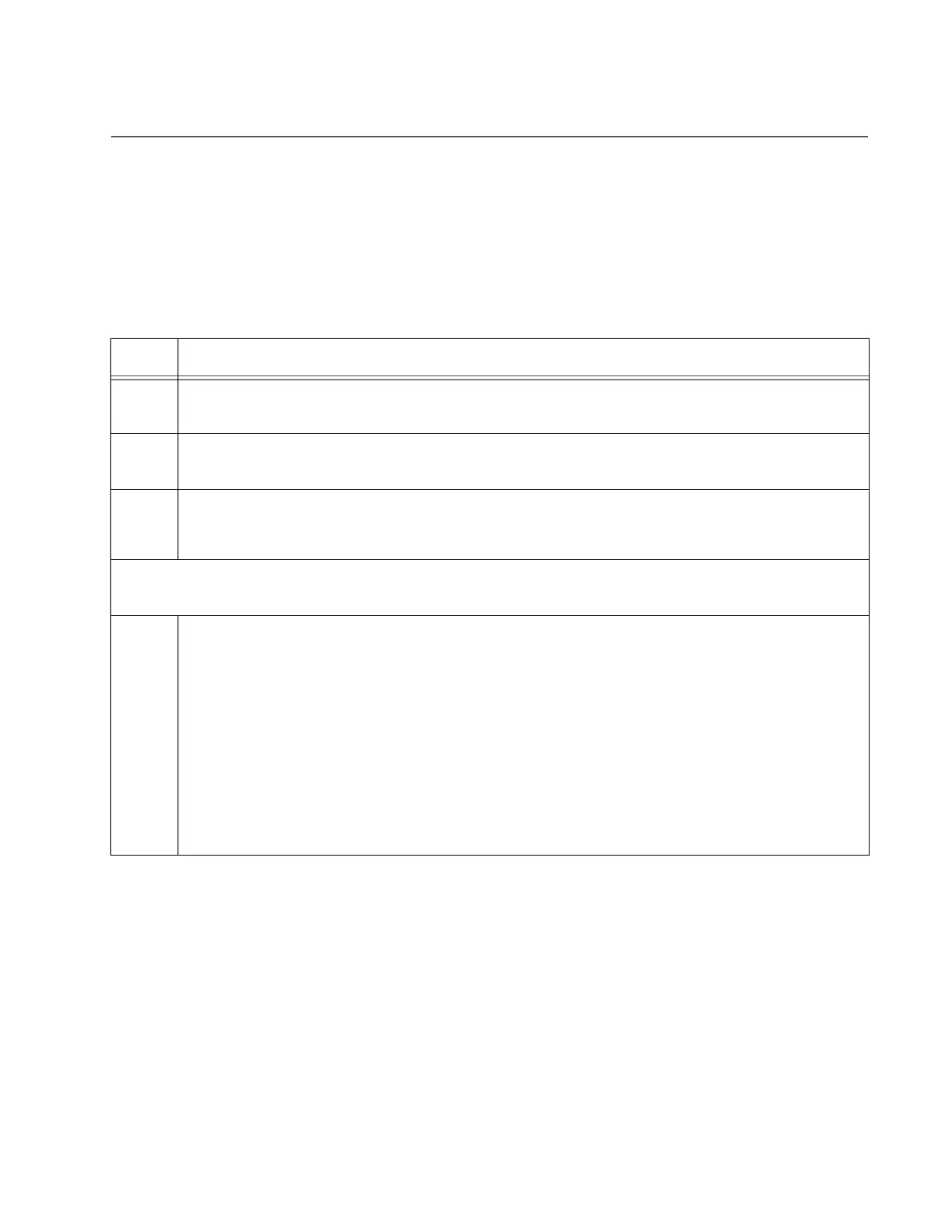GS980MX Series Installation Guide for Virtual Chassis Stacking
169
Configuring GS980MX/10HSm
Configuring the
Master
GS980MX/
10HSm Switch –
Part I
To configure the master GS980MX/10HSm switch to use 5Gbps ports for
the stack trunk, perform the procedure in Table 22.
Table 22. Configuring the Master GS980MX/10HSm Switch for 5Gbps Stacking Ports – Part I
Step Description and Command
1 Power on the master switch and wait two minutes for it to initialize the management
software. Refer to “Powering on the Stack” on page 228.
2 Start a local management session. Refer to “Starting a Local Management Session” on
page 150.
3 Move to the Privileged Exec mode with the ENABLE command.
awplus> enable
Steps 4 to 6 display the status of the switch hardware and the version number of the AlliedWare
Plus management software.
4 Verify that the switch hardware is operating correctly by entering the SHOW SYSTEM
ENVIRONMENT command. All components should have the status Ok.
awplus# show system environment
Environment Monitoring Status
Overall Status: Normal
Resource ID: 1 Name: AT-GS980MX-10
ID Sensor (Units) Reading Low Limit High Limit Status
1 Fan: Fan 1 (RPM) 5980 4800 - Ok
2 Voltage: 1.0V (Volts) 1.040 0.891 1.090 Ok
.
