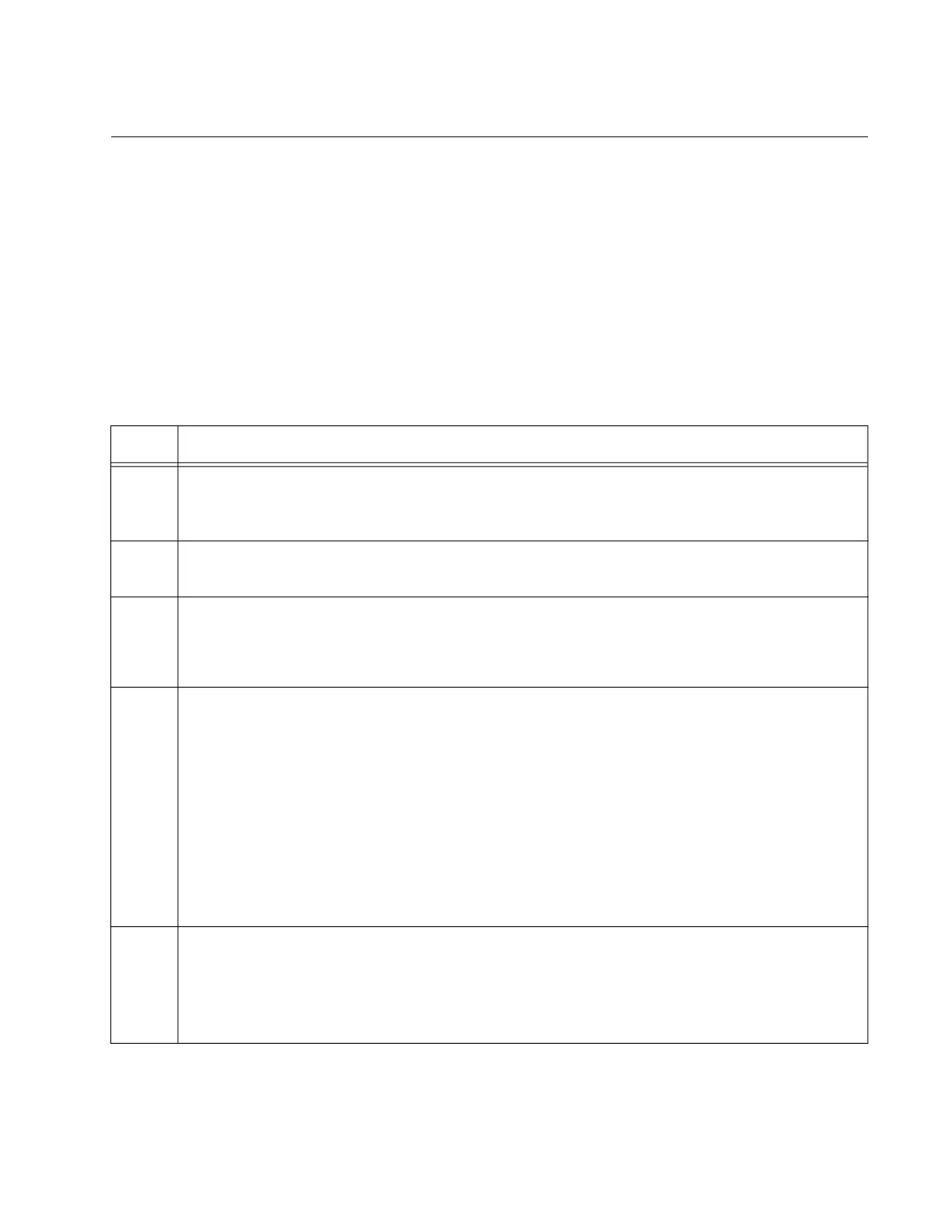GS980MX Series Installation Guide for Virtual Chassis Stacking
203
Configuring GS980MX/10HSm
Configuring
Member
GS980MX/
10HSm Switches
– Part I
The instructions for configuring member switches are divided into two
parts. You do the following in Part I:
Display the hardware status and management software version
number.
Enable VCStack.
Set the switch ID number.
To configure a member switch, perform the procedure in Table 34.
Table 34. Configuring Member GS980MX/10HSm Switches – Part I
Step Description and Command
1 Power on a member switch and wait two minutes as it initializes the management
software. Refer to Chapter 7, “Building the Trunk with the Default 10Gbps Stacking Ports”
on page 141.
2 Start a local management session. Refer to “Starting a Local Management Session” on
page 150.
3 Enter the ENABLE command to move from the User Exec mode to the Privileged Exec
mode.
awplus> enable
4 Verify that the switch hardware is operating correctly, with the SHOW SYSTEM
ENVIRONMENT command. All components should have the status Ok.
awplus# show system environment
Environment Monitoring Status
Overall Status: Normal
Resource ID: 1 Name: GS980MX/10
ID Sensor (Units) Reading Low Limit High Limit Status
1 Fan: Fan 1 (RPM) 5980 4800 - Ok
2 Voltage: 1.0V (Volts) 1.040 0.891 1.090 Ok
.
5 Display the version number of the AlliedWare Plus operating software on the member
switch by entering the SHOW VERSION INSTALLED command. Write down the version
number in the worksheet in Table 18, “Stacking Worksheet” on page 85. After viewing the
version numbers on all the switches, you will compare them to confirm they all have the
same version. Switches with different versions will have to be updated.
