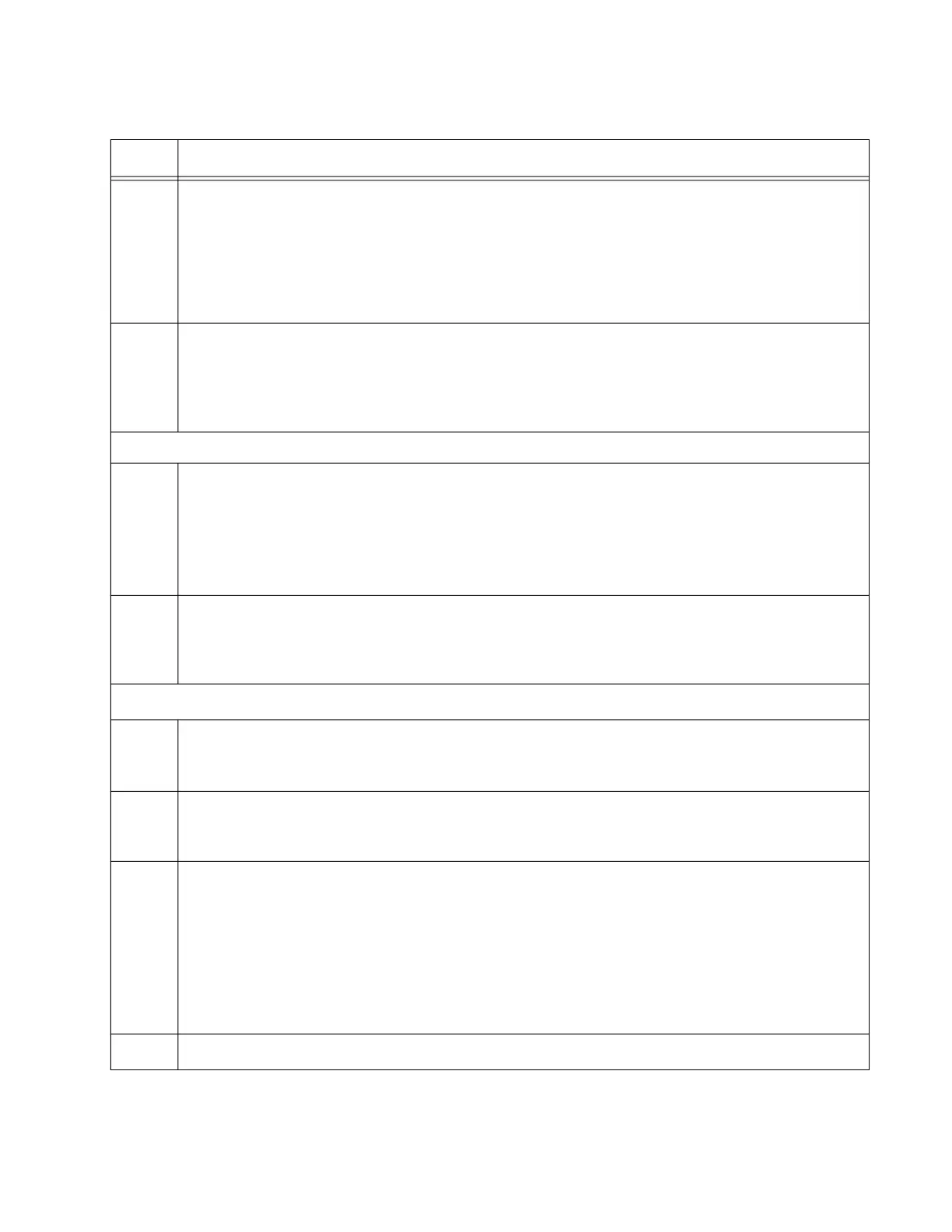GS980MX Series Installation Guide for Virtual Chassis Stacking
193
9
Enter the Interface modes for the default stacking ports on the master switch.
awplus(config)# interface port1.0.51-1.0.52
% port1.0.51 is currently configured as a stack-port. Use caution when
altering its config.
% port1.0.52 is currently configured as a stack-port. Use caution when
altering its config.
10
Remove the stacking function from the ports with the NO STACKPORT command, so that
they function as regular networking ports:
awplus(config-if)# no stackport
% Save the config and restart the system for this change to take effect.
Steps 11 and 12 designate 5Gbps ports as the active stacking ports.
11
Enter the Interface mode of the 5Gbps ports to be used as the stack trunk. If you filled out
the worksheet in Table 18 on page 85, refer there for the ports. This example assumes
you want to use 5Gbps ports 47 and 48 as the stack trunk. This assumes you are using
the GS980MX/52PSm switch.
awplus(config-if)# interface port1.0.47-1.0.48
12
Designate the ports as the stack trunk with the STACKPORT command:
awplus(config-if)# stackport
% Save the config and restart the system for this change to take effect.
The remaining steps save your changes.
13
Return to the Global Configuration mode with the EXIT command:
awplus(config-if)# exit
14
Return to the Privileged Exec mode.
awplus(config)# exit
15
Enter the WRITE command to save your change. If this is the first management session,
the switch adds the configuration file DEFAULT.CFG to flash memory, for storing your
configuration changes. If you do not save your changes, they will be discarded and you
will have to re-enter them when you reboot the switch later in these procedures.
awplus# write
Building configuration ...
[OK]
16
Go to “Configuring the Master GS980MX/52PSm Switch – Part II” on page 194.
Table 31. Configuring the Master GS980MX/52PSm Switch for 5Gbps Stacking Ports – Part I
Step Description and Command
