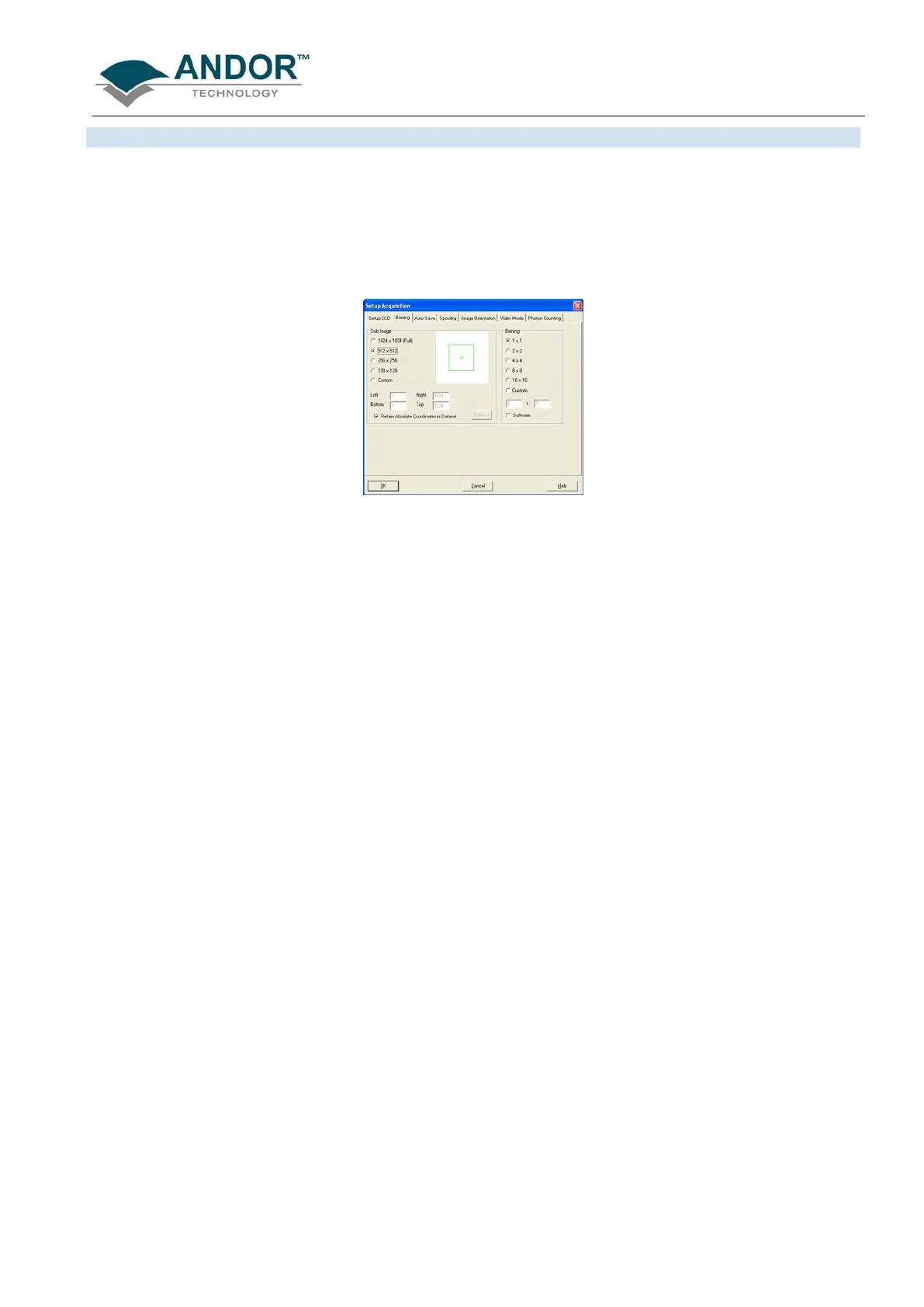ACQUIRING DATA
iKon-L SECTION 5
Page 70
For the purpose of initial focusing and alignment of the camera, or to increase the readout speed, you may
use the software to readout data from a selected area (or Sub Image) of the CCD. When the iKon-L is running
in Sub Image mode, only data from the selected pixels will be readout. Data from the remaining pixels will be
discarded. Select Sub Image mode, click on the Binning tab of the Setup Acquisition dialog box, then use the
radio buttons to select the resolution, which you require, e.g.:
The software offers a choice of three pre-defined sub image areas:
• 512 x 512 pixels
• 256 x 256 pixels
• 128 x 128 pixels
There is also an option for you to define a Custom Sub Image. This function allows you to set the Sub Image
to any size and location on the CCD chip. To define a Custom Sub Image tick the Custom button, then use
the co-ordinate entry dialogue boxes to select the size and location of your sub image.
