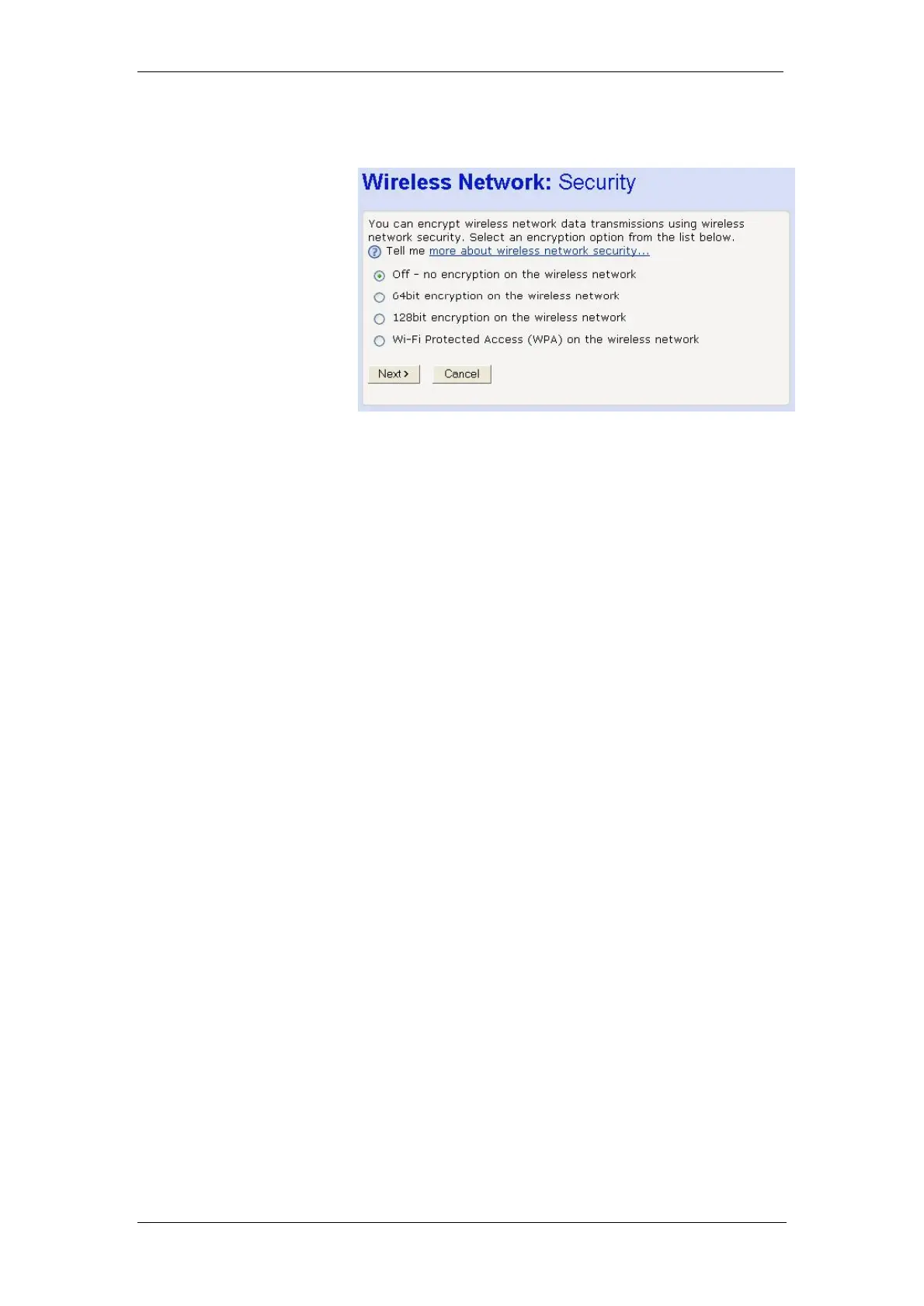BT Micro Owner’s Manual
127
Configure Wireless Network Security
The following page allows you to configure wireless security:
You can protect your wireless data from potential
eavesdroppers by encrypting wireless data transmissions. An
eavesdropper might set up a compatible wireless adapter within
range of your BT Micro and attempt to access your network.
Data encryption is the translation of data into a form that cannot
be easily understood by unauthorised users.
There are two methods of wireless security to choose from:
Wired Equivalent Privacy (WEP); data is encrypted into blocks
of either 64 bits length or 128 bits length. The encrypted data
can only be sent and received by users with access to a private
network key. Each PC on your wireless network must be
manually configured with the same key as your BT Micro in
order to allow wireless encrypted data transmissions.
Eavesdroppers cannot access your network if they do not know
your private key. WEP is considered to be a low security option.
Wi-Fi Protected Access (WPA); provides a stronger data
encryption method (called Temporal Key Integrity Protocol
(TKIP)). It runs in a special, easy-to-set-up home mode called
Pre-Shared Key (PSK) that allows you to manually enter a pass
phrase on all the PCs your wireless network. WPA data
encryption is based on a WPA master key. The master key is
derived from the pass phrase and the network name (SSID) of
the BT Micro.
To configure security, choose one of the following options:
If you do not want to use Wireless Network security, click the
Off radio button and then click Next>. Off is the default setting,
but you are strongly recommended to use wireless network
security on your BT Micro.
If you are following the First Time Settings wizard, the next page
in the wizard sequence is displayed, which allows you to
Configure Wireless Address Authentication.
If you have accessed this page from the General Settings
section of the Wireless Network page, click on the Confirm
Changes button to apply changes and return to the Wireless
Network page.
If you want to use WEP 64bit data encryption, click on the 64bit
encryption on the wireless network radio button and then click
Next>. Now follow the instructions in Configuring 64bit or 128bit
encryption on page 128.
If you want to use WEP 128bit data encryption, click on the
128bit encryption on the wireless network radio button and then