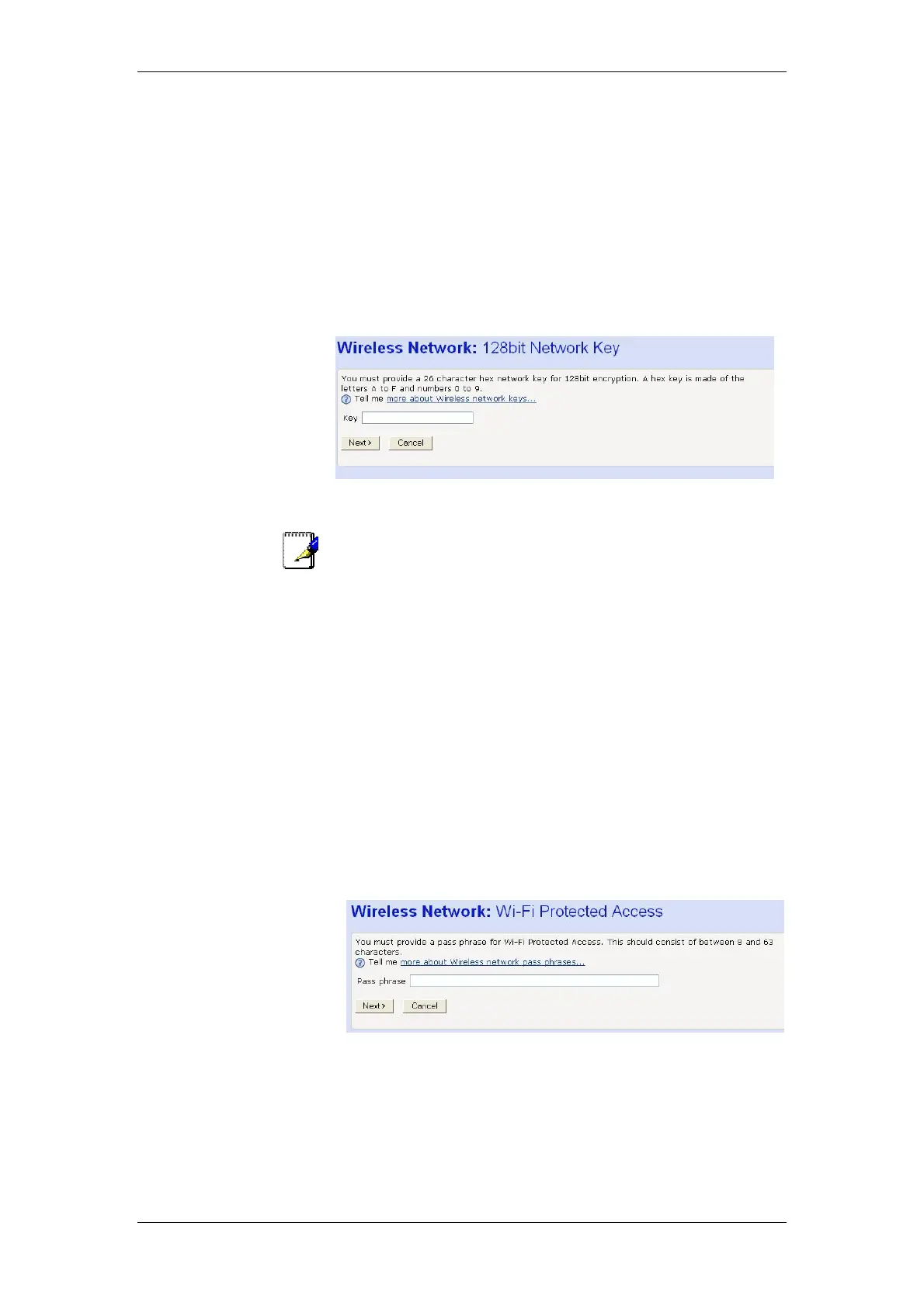BT Micro Owner’s Manual
128
click Next>. Now follow the instructions in Configuring 64bit or
128bit encryption on page 128.
If you want to use WPA, click on the Wi-Fi Protected Access
(WPA) on the wireless network radio button and then click
Next>. Now follow the instructions in Configuring WPA security
on page 128.
Configuring 64bit or 128bit encryption
The example set in this section is for 128bit encryption, however
the outline also applies to 64bit encryption.
Once you have selected your WEP encryption method and then
clicked Next>, the following page is displayed:
Click in the Key box and type a unique 26-character hex
network key, such as A6F34B2CE5D68BE90A6F34B2CE.
Note
Hexadecimal or ‘hex’ numbers each have a value of 0 to 9 or A to
F. Each number represents four bits of binary data.
Note that if you selected 64bit, you will need to type a unique
10-character hex network key.
Click Next>.
If you are following the First Time Settings wizard, the next page
in the wizard sequence is displayed, which allows you to
Configure Wireless Address Authentication.
If you have accessed this page from the General Settings
section of the Wireless Network page, click on the Confirm
Changes button to apply changes and return to the Wireless
Network page.
Configuring WPA security
Once you have selected WPA and then clicked Next>, the
following page is displayed:
1. Type a unique pass phrase in the Pass phrase text box.
Your pass phrase should be at least 20 characters long in
order to deter potential intruders.
2. Once you have typed a pass phrase, click Next>.
If you are following the First Time Settings wizard, the next page
in the wizard sequence is displayed, which allows you to
Configure Wireless Address Authentication.