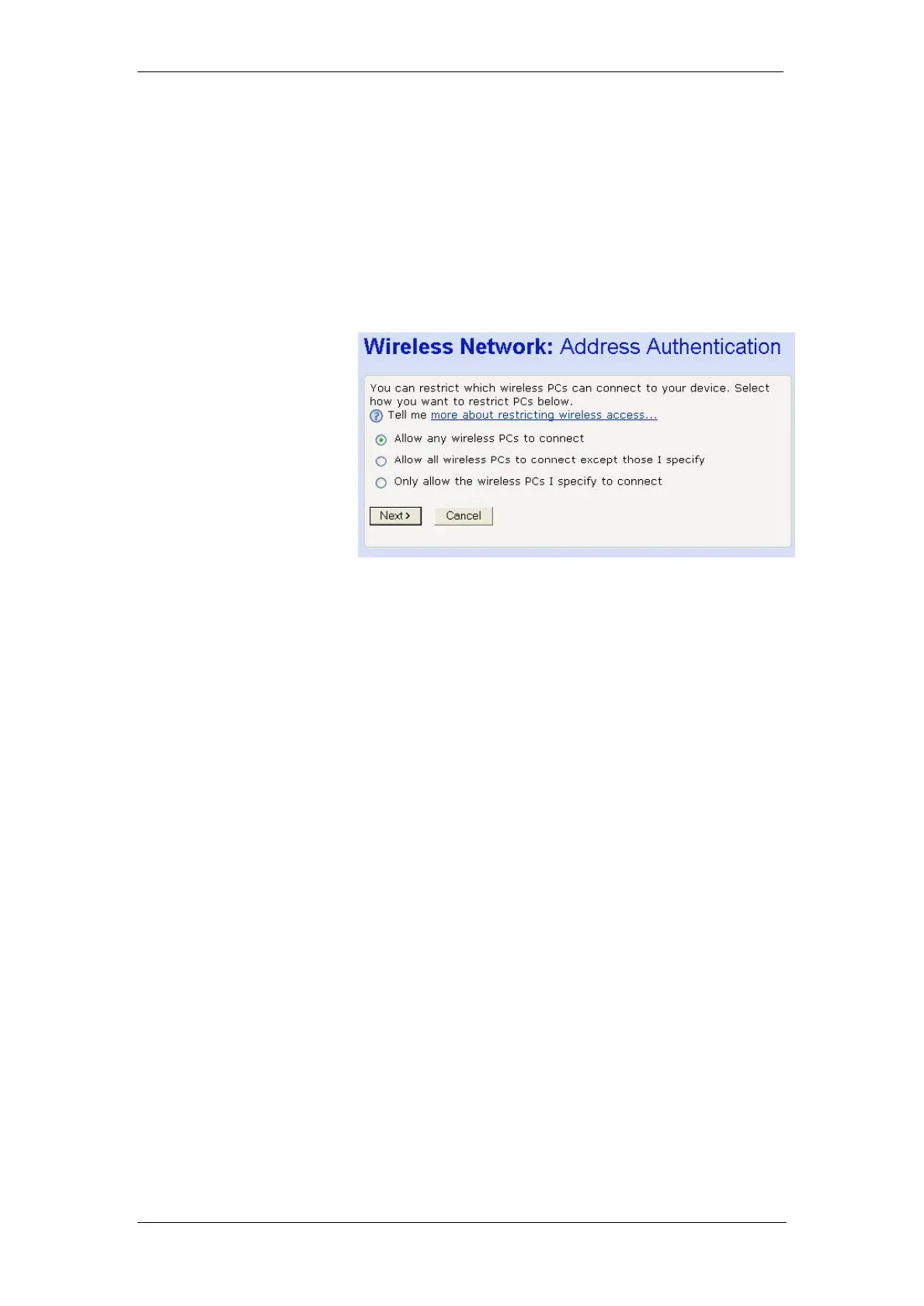BT Micro Owner’s Manual
129
If you have accessed this page from the General Settings
section of the Wireless Network page, click on the Confirm
Changes button to apply changes and return to the Wireless
Network page.
Configure Wireless Address Authentication
The following page allows you to configure which wireless PCs
can access the BT Micro:
By default, any wireless PC that is configured with your
network’s SSID and channel number can connect to your BT
Micro. You may want to increase the security of your wireless
network by creating one of the following lists of wireless PCs:
a wireless PC blacklist; PCs on this list cannot access the BT
Micro, but all other wireless PCs can.
a wireless PC whitelist; PCs on this list can access the BT
Micro, but all other wireless PCs cannot.
The Wireless PCs added to either list are identified by their
unique MAC address. This is made up of six pairs of characters,
with each character either a number between 0 and 9, or a letter
between A and F. For example, 00:20:2b:80:2f:30.
If you want any wireless PCs to have access to your BT Micro,
click on the Allow any wireless PCs to connect radio button.
Click Next>.
If you are following the First Time Settings wizard, the final page
in the wizard sequence is displayed, which allows you to
Confirm Wireless network changes.
If you have accessed this page from the General Settings
section of the Wireless Network page, click on the Confirm
changes button to apply changes and return to the Wireless
Network page.
If you want to create a blacklist of PCs that cannot access your
BT Micro, click on the Allow all wireless PCs to connect except
those I specify radio button and then click Next>. Now follow the
instructions in Configuring the wireless PC blacklist on page
130.
If you want to create a whitelist of PCs that can access your BT
Micro, click on the ‘Only allow the wireless PCs I specify to
connect’ radio button and then click Next>. Now follow the