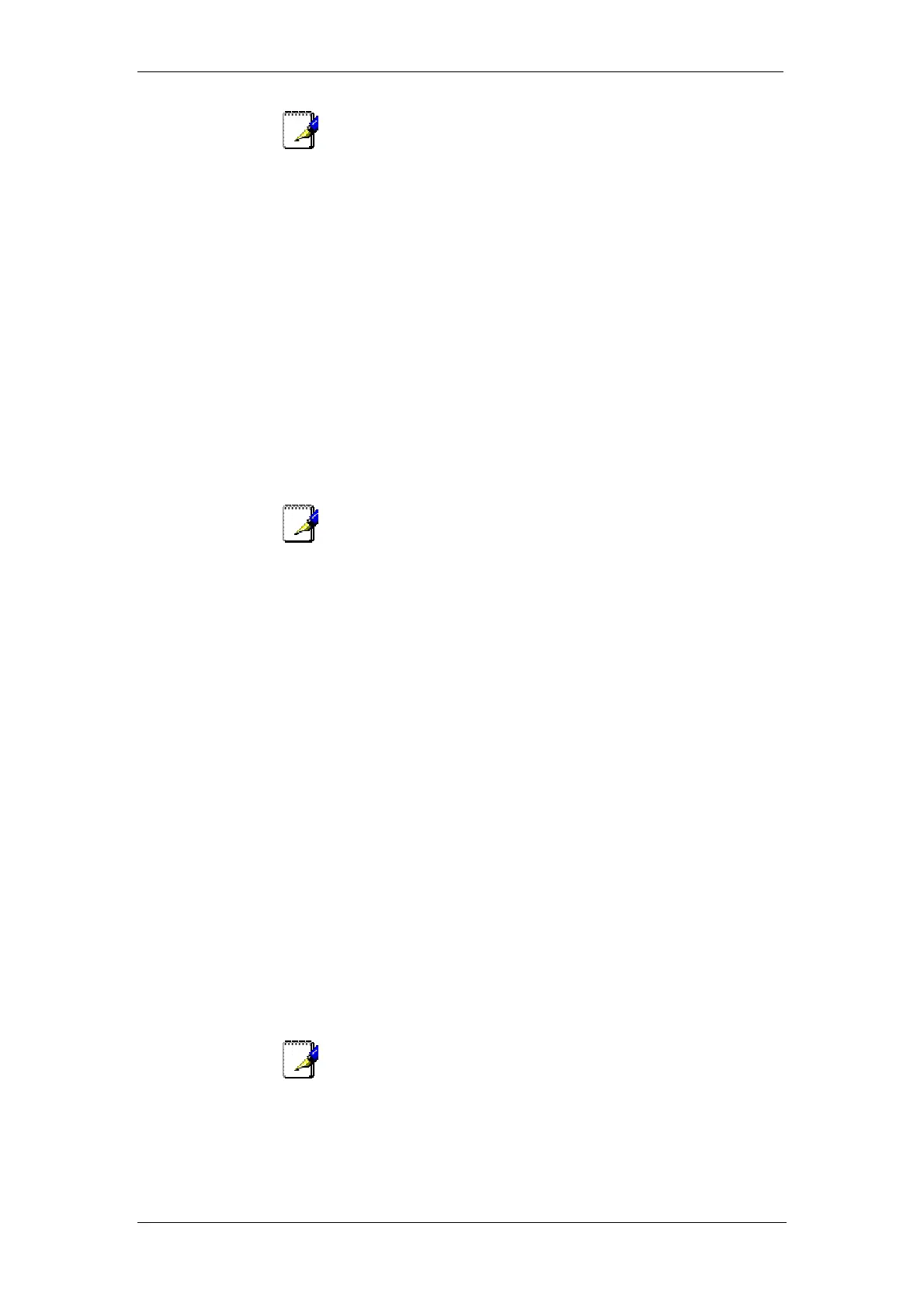BT Micro Owner’s Manual
57
Note
As the system automatically inserts the digit 9 on all calls made
on a Featureline the only network facilities that can be activated
are the Call Divert facilities.
Making an external call on a Featureline
When the system is programmed for Featureline operation
external calls are placed on Line 1 by: -
Dialling 9 to select Line 1 and dialling the external number.
Selecting the Line 1 key on a featurephone and dialling the
external number.
If Automatic Line selection is programmed, go off hook or
select the Line 1 key and dial the external number. (See
page 49 for the description of Automatic Line selection).
Calls are made as normal from speed dial lists. If Line 1 is
selected to place the call the system automatically inserts
the additional 9. If an IP line is selected the additional 9 is
not inserted.
Note
When the Featureline option is programmed calls on IP lines are
not affected. Calls are made by dialling 8 to select an IP line, or
selecting an IP Line key, and dialling the external number as
normal. The additional 9 for the Featureline is not automatically
inserted.
Featureline Call Divert
When the Featureline option is turned on the Featureline
network divert features are provided under the ISDN key on all
featurephones. These diversions are set in the BT network and
are additional to the system diversion features available in the
system. (See page 52 for the system diversion features).
Select the ISDN key on the featurephone.
Three options are provided: -
Divert All Calls
Divert on Busy
Divert on no reply
Divert All Calls
Press the ISDN key
Select Divert all calls on the display
The prompts to Activate, Cancel and Check are shown.
1. To activate the diversion select Activate.
2. Enter the telephone number that the calls are to be diverted
to. (Do not enter the line access code 9).
3. Select Send.
Note
To activate the Featureline divert feature Line 1 must be available
as the system automatically sends the activation codes to the
line. If the line is not free busy tone will be returned when Send is
selected and the feature will not be activated
To cancel the diversion press the ISDN key, select Divert All
Calls and select Cancel