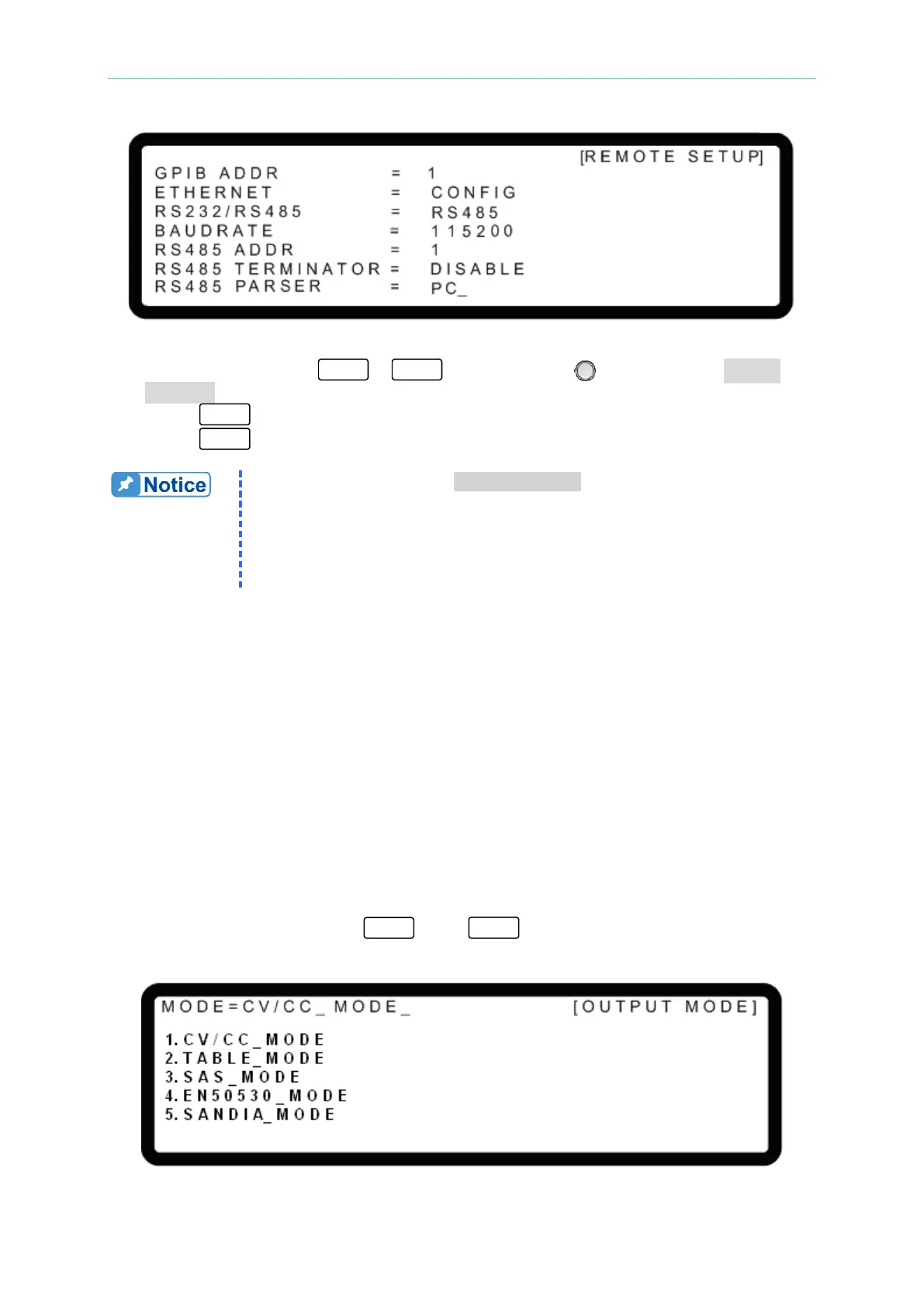Manual Operation
Figure 3-155
2. Use the numeric keys
-
or the “Rotary” ( ) knob to set the RS485
PARSER status.
3. Press “ ” to confirm.
4. Press “ ” to return to MAIN PAG
.
1. The default setting for RS485 PARSER is “PC”. “CSU” is used for
paralleling multiple units and connecting with the A620029 (option).
See the A620029 User’s Manual for setup instructions.
2. The DC power supply firmware must be version 2.00 or above when
used with the A620029. Version 2.00 firmware is not backward
compatible. Contact Chroma if a firmware upgrade is required.
3.3.9 OUTPUT MODE
62000H Series DC Power Supplies with Solar Array Simulation have 5 operating modes:
(1) CV/CC MODE: the common CV MODE and CC MODE of a DC Power Supply.
(2) TABLE MODE: imports the voltage/current settings from an Excel spreadsheet using the
Solar Array Simulation Soft Panel to implement the IV Curve function of a Solar Array.
(3) SAS MODE: utilizes the built-in Solar Array IV Curve formula to run the Solar Array
Simulation function.
(4) EN50530 MODE: utilizes the built-in EN50530 formula to generate the Solar Array IV
curve.
(5) SANDIA_ MODE: utilizes the built-in SANDIA formula to generate the Solar Array IV
curve.
1. In the CONFIG page, press “
” then “ ” to go to the OUTPUT MODE as
shown in Figure 3-156.
Figure 3-156