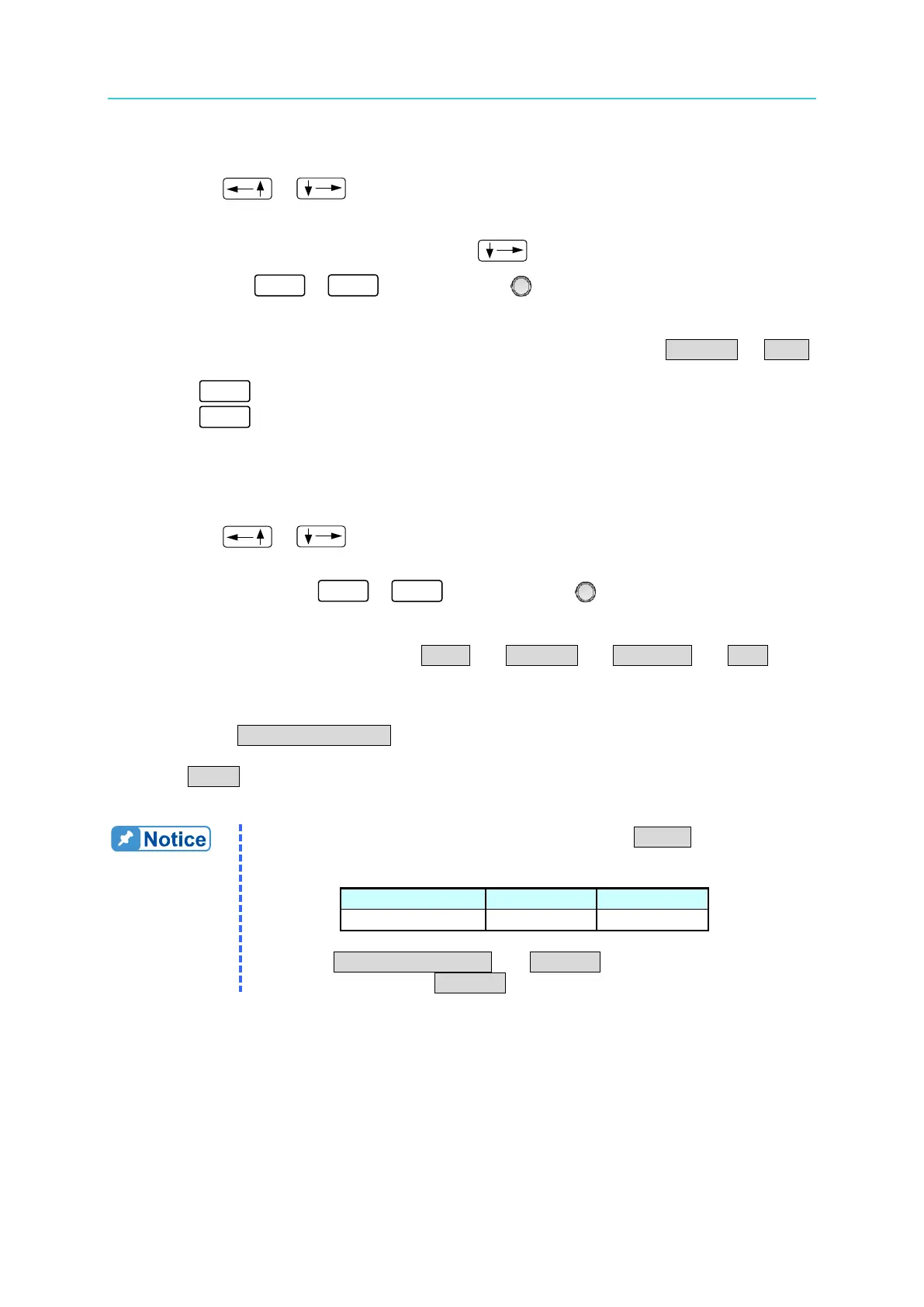Programmable DC Power Supply (with Solar Array Simulation) 62000H Series
Operating & Programming Manual
4.1.2.1 Setting Sequence Number
1. Use the “ ”, “ ” keys to move the cursor to the column to be set as shown in
Figure 4-8 (1).
2. When the cursor is at Figure 4-8 (7), press “ ” to add a new SEQUENCE. The
numeric keys
- or the “Rotary” ( ) knob can also be used to set the
value and return to the previously set Sequence Number.
A program has a maximum of 100 sequences, therefore the range of SEQ NO. is: 1-100.
3. Press “ ” to confirm.
4. Press “ ” to return to the Program PAGE (Figure 4-3).
4.1.2.2 Setting Sequence Type
1. Use the “ ”, “ ” keys to move the cursor to the column to be set as shown in
Figure 4-8 (2).
2. Use the numeric keys
- or the “Rotary” ( ) knob to set the Sequence
Type.
There are four Sequence Types: (1) AUTO, (2) MANUAL, (3) TRIGGER, (4) SKIP.
a. Setting Sequence Type to AUTO
When SEQ TYPE = AUTO is set, the page shown in Figure 4-9 indicates the
sequence will complete the execution automatically and skip to the next sequence.
TIME= will display in the lower left corner for entering the time duration of this
sequence.
1. Table 4-2 lists the range for the time duration (TIME =) setting.
Table 4-2
2. When SEQ. TYPE = AUTO and TIME = 0 it indicates the program is
done before setting TIME = 0 for the previous Sequence.