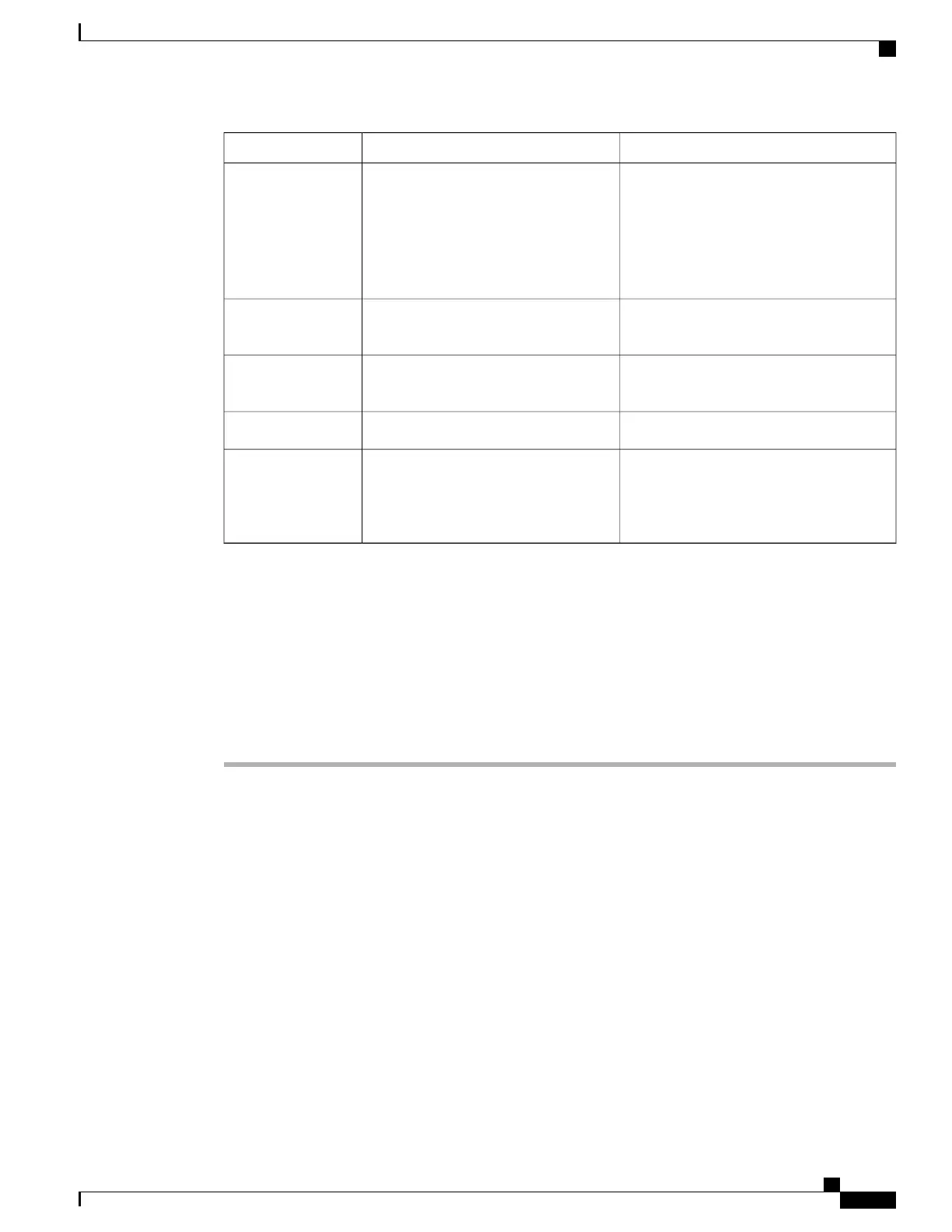To select or changeDescriptionOption
Tap on a value:
•
Auto
•
5 GHz only
•
2.4 GHz only
Allows you to specify the Wi-Fi
frequency range of operation for the
current Wi-Fi connection.
Wi-Fi frequency
band
Displays MAC address of current Wi-Fi
connection.
MAC address
Displays IP address of current Wi-Fi
connection.
IP address
Tap to display current Wi-Fi connection.Displays current Wi-Fi connection.Neighbor list
Tap Wi-Fi Settings under Wireless &
Network Settings
Wi-Fi Event Log appears as a Settings
menu item under Wireless & Network
Settings, providing a running list of
Wi-Fi status and connection events.
Wi-Fi Event Log
The Wifi parameter is left at the default value (Enabled) but without the Override Common Settings check
box checked.
Bluetooth Settings Menu
Use this procedure to configure Bluetooth settings on Cisco Desktop Collaboration Experience.
Procedure
Step 1
Access the Bluetooth settings menu by choosing Settings > Bluetooth.
Step 2
Ensure that Bluetooth is enabled.
Step 3
Select Search for devices.
Step 4
Select Bluetooth device after it is displayed on the list.
Step 5
Configure device as necessary.
Cisco Desktop Collaboration Experience can also be discovered by Bluetooth devices by placing a
check mark next to Discoverable. Tap to enable discoverability. Cisco Desktop Collaboration
Experience will then attempt to pair with the device using the PIN 0000. If the pairing is unsuccessful,
manually enter the PIN when prompted. After Cisco Desktop Collaboration Experience and the
Bluetooth device are paired, Cisco Desktop Collaboration Experience will attempt to connect to the
Bluetooth device.
Note
When exchanging files between Cisco Desktop Collaboration Experience and another Android device
through Bluetooth, it may be helpful to personalize your Bluetooth device name. You can do this at
Settings > Bluetooth > More > Rename device.
Tip
You can also adjust the following settings:
Cisco Desktop Collaboration Experience DX650 Administration Guide, Release 10.1(1)
103
Wireless and Networks Settings Menu
