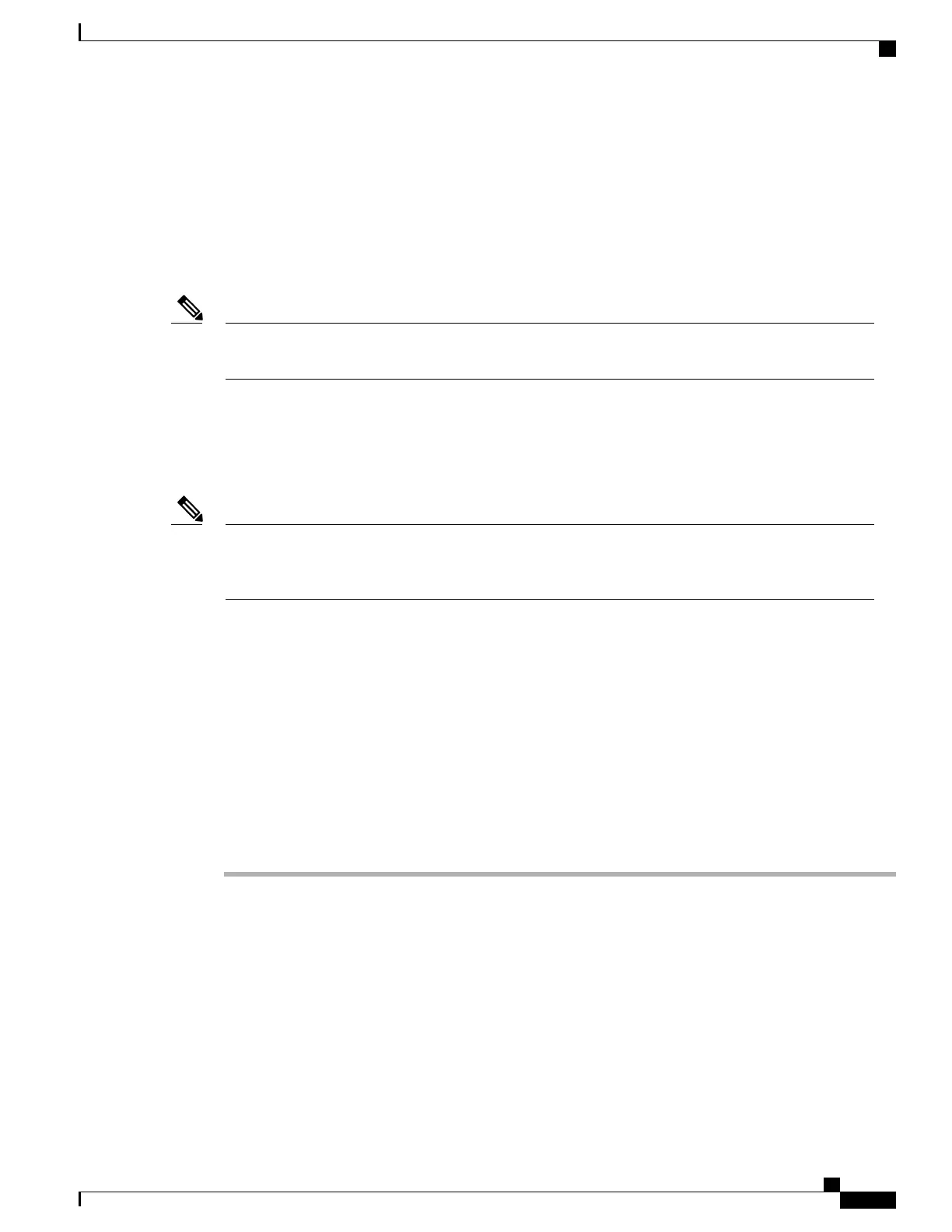Autoregistration and TAPS Phone Addition
You can add phones with autoregistration and TAPS, the Tool for Autoregistered Phones Support, without
first gathering MAC addresses from phones.
TAPS works with the Bulk Administration Tool to update a batch of phones that were already added to the
Cisco Unified Communications Manager database with dummy MAC addresses. Use TAPS to update
MAC addresses and to download predefined configurations for phones.
Cisco recommends that you use autoregistration and TAPS to add fewer than 100 phones to your network.
To add more than 100 phones to your network, use the Bulk Administration Tool.
Note
To implement TAPS, you or the end user dials a TAPS directory number and follows voice prompts. After
the process is complete, the phone contains the directory number and other settings, and the phone is updated
in Cisco Unified Communications Manager Administration with the correct MAC address.
Autoregistration must be enabled in Cisco Unified Communications Manager Administration (System > Cisco
Unified CM) for TAPS to function.
When you configure the cluster for mixed mode through the Cisco CTL client, autoregistration is
automatically disabled. When you configure the cluster for nonsecure mode through the Cisco CTL client,
autoregistration is not enabled automatically.
Note
For more information, see the Cisco Unified Communications Manager Bulk Administration Guide.
Cisco Unified Communications Manager Administration Phone Addition
You can add Cisco Desktop Collaboration Experience DX600 series devices individually to the Cisco Unified
Communications Manager database by using Cisco Unified Communications Manager Administration. To
do so, you first must obtain the MAC address for each Cisco Desktop Collaboration Experience phone. For
information about determining a MAC address, see the Cisco Desktop Collaboration Experience DX600
Series Phone MAC Address Determination, on page 43.
To add Cisco DX650 to the Cisco Unified Communications Manager, follow these steps.
Procedure
Step 1
After you have collected MAC addresses, in Cisco Unified Communications Manager Administration, choose
Device > Phone.
Step 2
Click Add New.
Step 3
If you are adding a Cisco Desktop Collaboration Experience DX600 Series phone, choose Cisco DX650 from
the Phone Type drop-down list box.
Depending on the Cisco Unified Communications Manager version, when you add Cisco Desktop
Collaboration Experience DX600 Series endpoints you may need to install a Device Enabler before
you install the firmware.
Note
Cisco Desktop Collaboration Experience DX650 Administration Guide, Release 10.1(1)
41
Cisco Unified Communications Manager Phone Addition Methods
