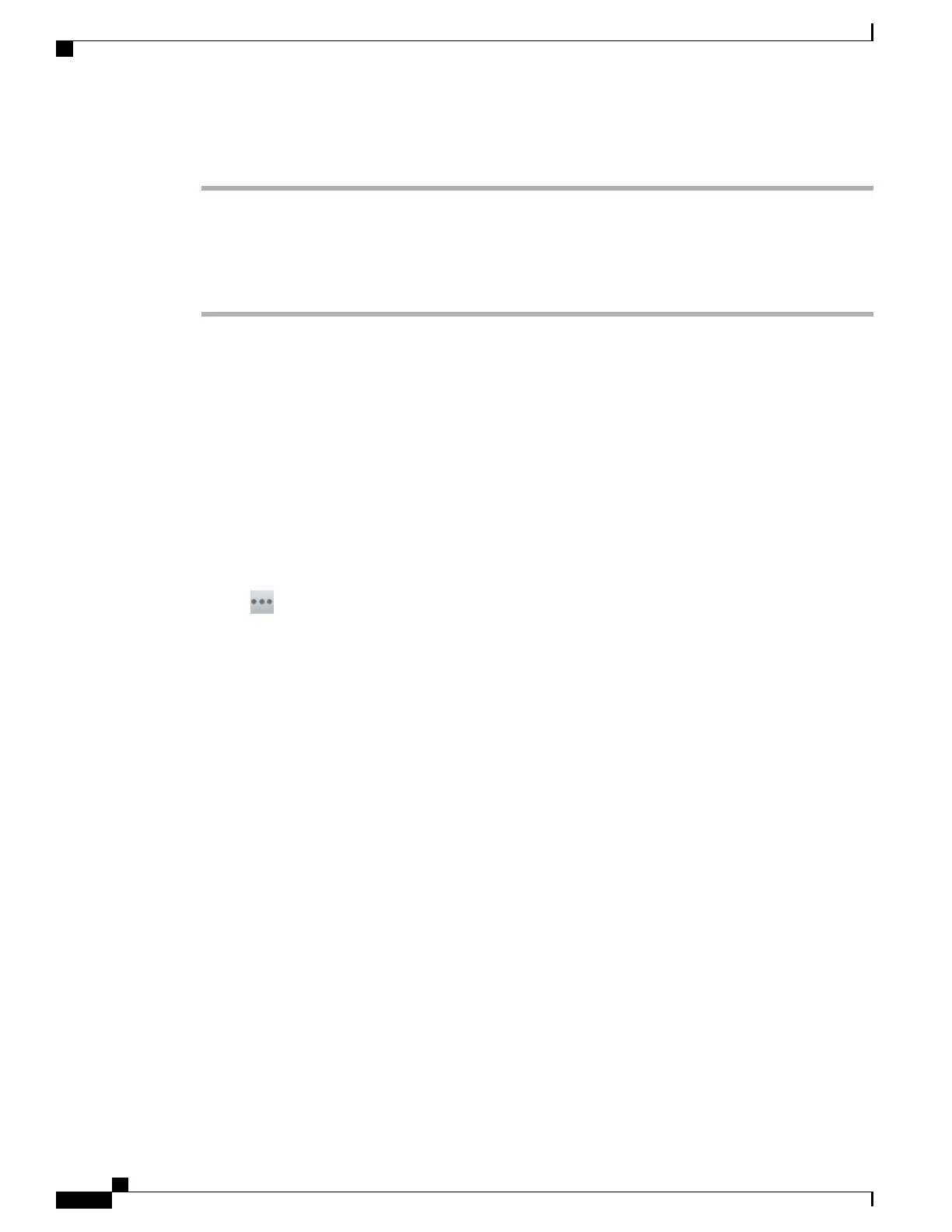Procedure
Step 1
In the Phone Configuration window (Device > Phone) of the phone to which you are adding the external
camera, enable the Cisco Camera parameter. This field is located in the Product Specific Configuration Layout
portion of the window.
Step 2
In the same window, enable the Video Calling parameter.
Step 3
Click Save.
External Camera Settings
After you attach the external camera to your phone, you can control the features of the external camera. Unlike
the internal camera, you cannot adjust the brightness setting for the external camera.
Perform External Camera Postinstallation Checks
After installing the external camera, perform the following checks:
1
Wait until the External Camera Connected message appears.
2
Tap .
3
Tap Self View.
4
Move the phone and external camera to a position where no bright lights are in the field of view.
5
Move the phone and external camera so that the user is illuminated by light that comes from the front.
Cisco Desktop Collaboration Experience DX650 Administration Guide, Release 10.1(1)
72
External Camera Settings
