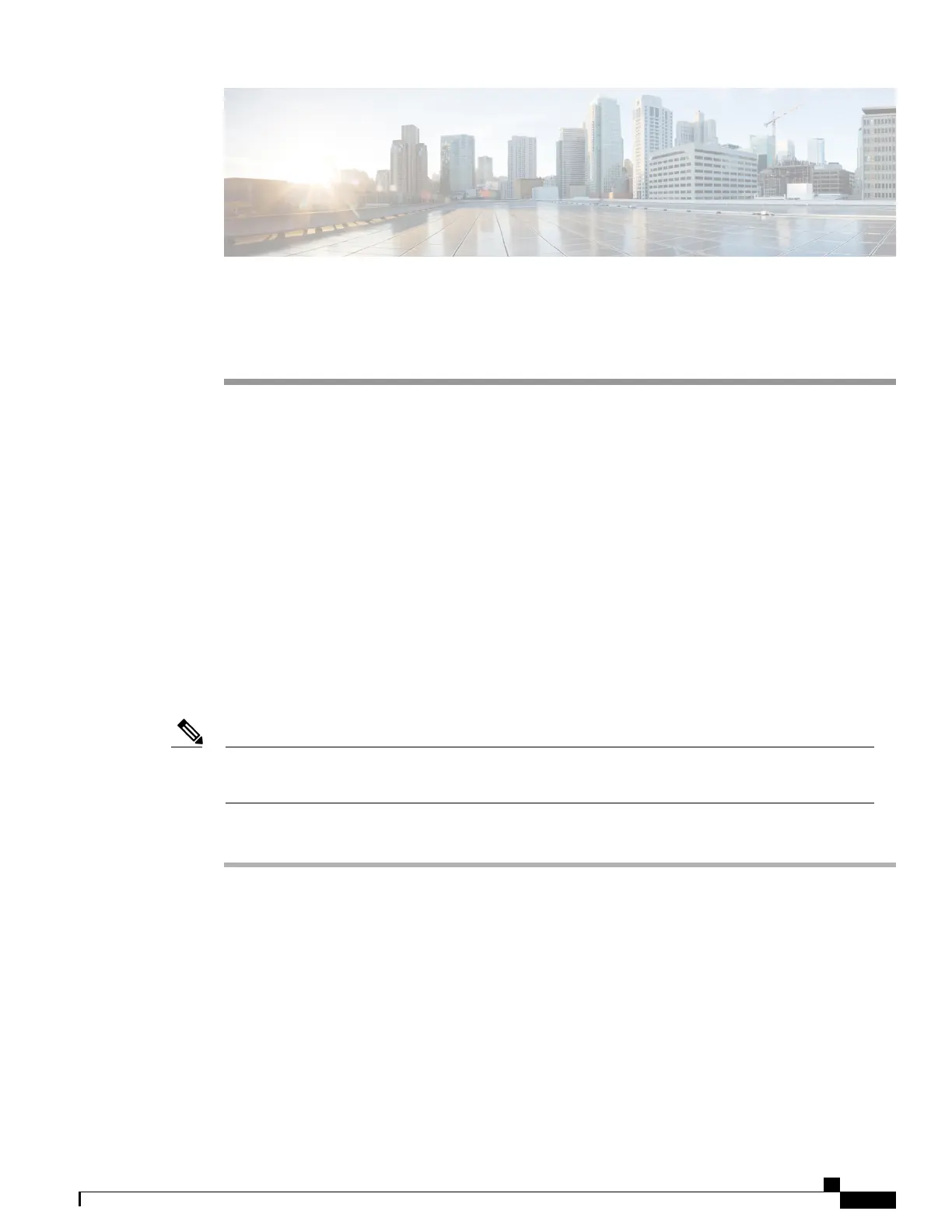CHAPTER 11
Remote Monitoring
•
Access Web Page for Cisco Desktop Collaboration Experience, page 179
•
Enable and Disable Web Page Access, page 180
•
Device Information, page 181
•
Network Setup, page 182
•
Network Statistics, page 187
•
Device Logs, page 190
•
Streaming Statistics, page 190
Access Web Page for Cisco Desktop Collaboration Experience
To access the web page for Cisco Desktop Collaboration Experience, perform these steps.
If you cannot access the web page, it may be disabled (the page is disabled by default). See the Enable
and Disable Web Page Access, on page 180 for more information.
Note
Procedure
Step 1
Obtain the IP address of Cisco Desktop Collaboration Experience using one of these methods:
•
Search for the Cisco Desktop Collaboration Experience in Cisco Unified Communications Manager
Administration by choosing Device > Phone. Cisco Desktop Collaboration Experience devices registered
with Cisco Unified Communications Manager display the IP address on the Find and List Phones window
and at the top of the Phone Configuration window.
•
On Cisco Desktop Collaboration Experience, choose Settings > About device > Status > DHCP
Information and get the IP address for either Wi-Fi or Ethernet.
Step 2
Open a web browser and enter the following URL, where IP_address is the IP address of Cisco Desktop
Collaboration Experience:
Cisco Desktop Collaboration Experience DX650 Administration Guide, Release 10.1(1)
179
