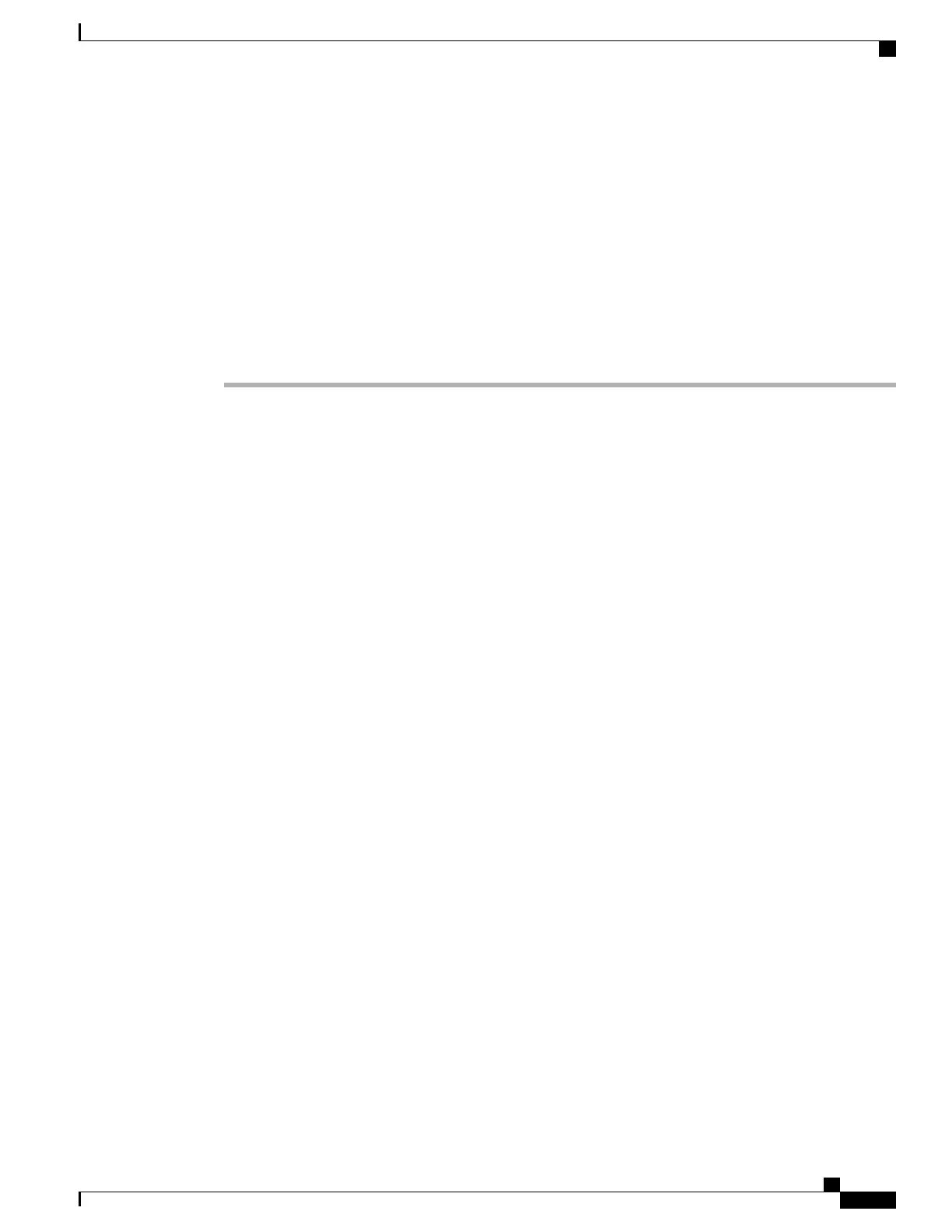Related Topics
Cisco Unified Communications Manager Phone Addition Methods, on page 39
Set Up Cisco Desktop Collaboration Experience Devices in Cisco Unified Communications Manager
The following steps provide an outline of configuration tasks for the Cisco Desktop Collaboration Experience
DX600 Series devices in Cisco Unified Communications Manager Administration. The steps present a
suggested order to guide you through the configuration process. Some tasks are optional, depending on your
system and user needs. For detailed procedures and information, see the sources in the steps.
Procedure
Step 1
Gather the following information about the phone:
•
Media Access Control (MAC) address (Ethernet MAC address)
The Cisco Desktop Collaboration Experience DX600 series device uses two addresses: Ethernet
MAC and Wireless LAN MAC. When adding a Cisco Desktop Collaboration Experience DX600
series device to the Cisco Unified Communications Manager, it must be provisioned using the
Ethernet MAC address.
Note
•
Physical location of Cisco Desktop Collaboration Experience DX650
•
Name or user ID of Cisco Desktop Collaboration Experience DX650 user
•
Device pool
•
Partition, calling search space, and location information
•
Number of lines and associated directory numbers (DNs) to assign to Cisco Desktop Collaboration
Experience DX650
•
Cisco Unified Communications Manager user to associate with Cisco Desktop Collaboration Experience
DX650
•
Cisco Desktop Collaboration Experience DX650 usage information that affects telephony features or
applications
For more information, see the “Cisco Unified IP Phones” chapter in the Cisco Unified Communications
Manager System Guide.
Step 2
Verify that you have sufficient unit licenses for your phone. For more information, see the “Licensing” chapter
in the Cisco Unified Communications Manager Features and Services Guide.
Step 3
Customize phone button templates (if required) by changing the number of line buttons, speed-dial buttons
or service URL buttons. You can add a Privacy, All Calls, or Mobility button to meet user needs.
For more information, see the “Phone button template setup” chapter in the Cisco Unified Communications
Manager Administration Guide.
Step 4
Add and configure the phone by completing the required fields in the Phone Configuration window. An
asterisk (*) next to the field name indicates a required field; for example, MAC address and device pool.
This step adds the device with the default settings to the Cisco Unified Communications Manager database.
For more information, see the “ Cisco Unified IP Phone Setup” chapter in the Cisco Unified Communications
Manager Administration Guide.
Cisco Desktop Collaboration Experience DX650 Administration Guide, Release 10.1(1)
27
Cisco Desktop Collaboration Experience Deployment