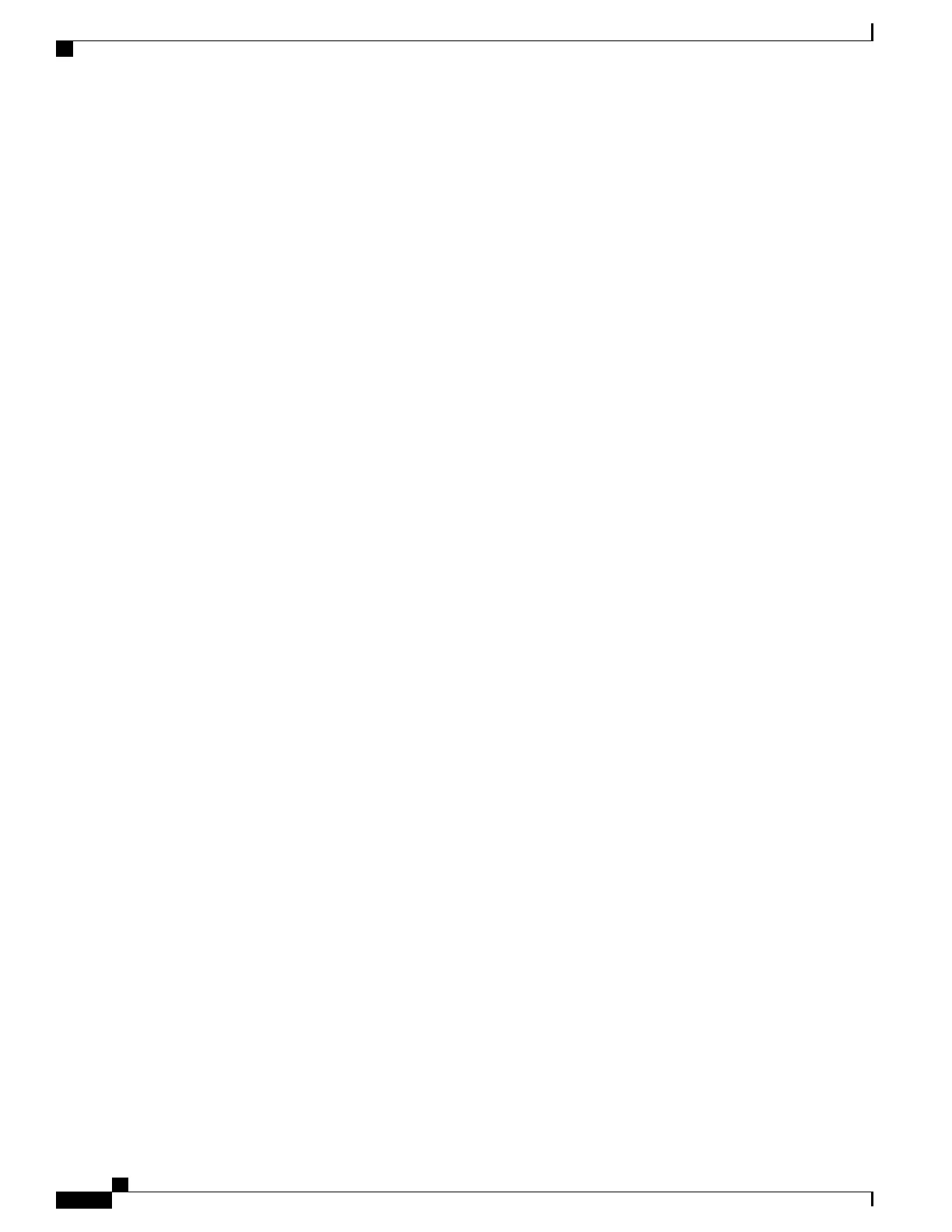For information about product-specific configuration fields, see the “?” Button Help in the Phone Configuration
window.
If you want to add both the phone and user to the Cisco Unified Communications Manager database
at the same time, see the “Quick user and phone addition” chapter in the Cisco Unified Communications
Manager Administration Guide.
Note
Step 5
Add and configure directory numbers (lines) on the phone by completing the required fields in the Directory
Number Configuration window. An asterisk (*) next to the field name indicates a required field; for example,
directory number and presence group.
This step adds primary and secondary directory numbers and features that are associated with directory numbers
to the phone.
For more information, see the “Directory number setup” chapter in the Cisco Unified Communications Manager
Administration Guide.
Step 6
Configure speed-dial buttons and assign speed-dial numbers.
Users can change speed-dial settings on their phones by using Cisco Unified Communications Manager User
Options.
For more information, see the “Speed-dial and abbreviated-dial setup” section in the “Cisco Unified IP Phone
setup” chapter in the Cisco Unified Communications Manager Administration Guide.
Step 7
Configure Cisco Unified IP Phone services and assign services (optional) to provide IP Phone services.
Users can add or change services on their phones by using the Cisco Unified Communications Manager User
Options web pages.
Users can subscribe to an IP Phone service only if the Enterprise Subscription check box is unchecked
when the IP Phone service is first configured in Cisco Unified Communications Manager
Administration.
Note
Some Cisco-provided default services are classified as enterprise subscriptions, so the user cannot
add them through the User Options web pages. Such services are on the phone by default, and they
can only be removed from the phone if you disable them in Cisco Unified Communications Manager
Administration.
Note
For more information, see the “IP phone services setup” chapter in the Cisco Unified Communications Manager
Administration Guide.
Step 8
Assign services to programmable buttons (optional) to provide access to an IP Phone service or URL.
For more information, see the “Service URL button setup” section of the “Cisco Unified IP Phone setup”
chapter in the Cisco Unified Communications Manager Administration Guide.
Step 9
Add user information by configuring required fields. An asterisk (*) next to the field name indicates a required
field; for example, User ID and last name. This step adds user information to the global directory for Cisco
Unified Communications Manager.
Assign a password (for User Options web pages) and PIN (for Cisco Extension Mobility and Personal
Directory).
Note
For more information, see the “End user setup” chapter in the Cisco Unified Communications Manager
Administration Guide.
If your company uses a Lightweight Directory Access Protocol (LDAP) directory to store information
about users, you can install and configure Cisco Unified Communications to use your existing LDAP
directory.
Note
If you want to add both the phone and user to the Cisco Unified Communications Manager database
at the same time, see the “Quick user and phone addition” chapter in the Cisco Unified Communications
Manager Administration Guide.
Note
Cisco Desktop Collaboration Experience DX650 Administration Guide, Release 10.1(1)
28
Cisco Desktop Collaboration Experience Deployment