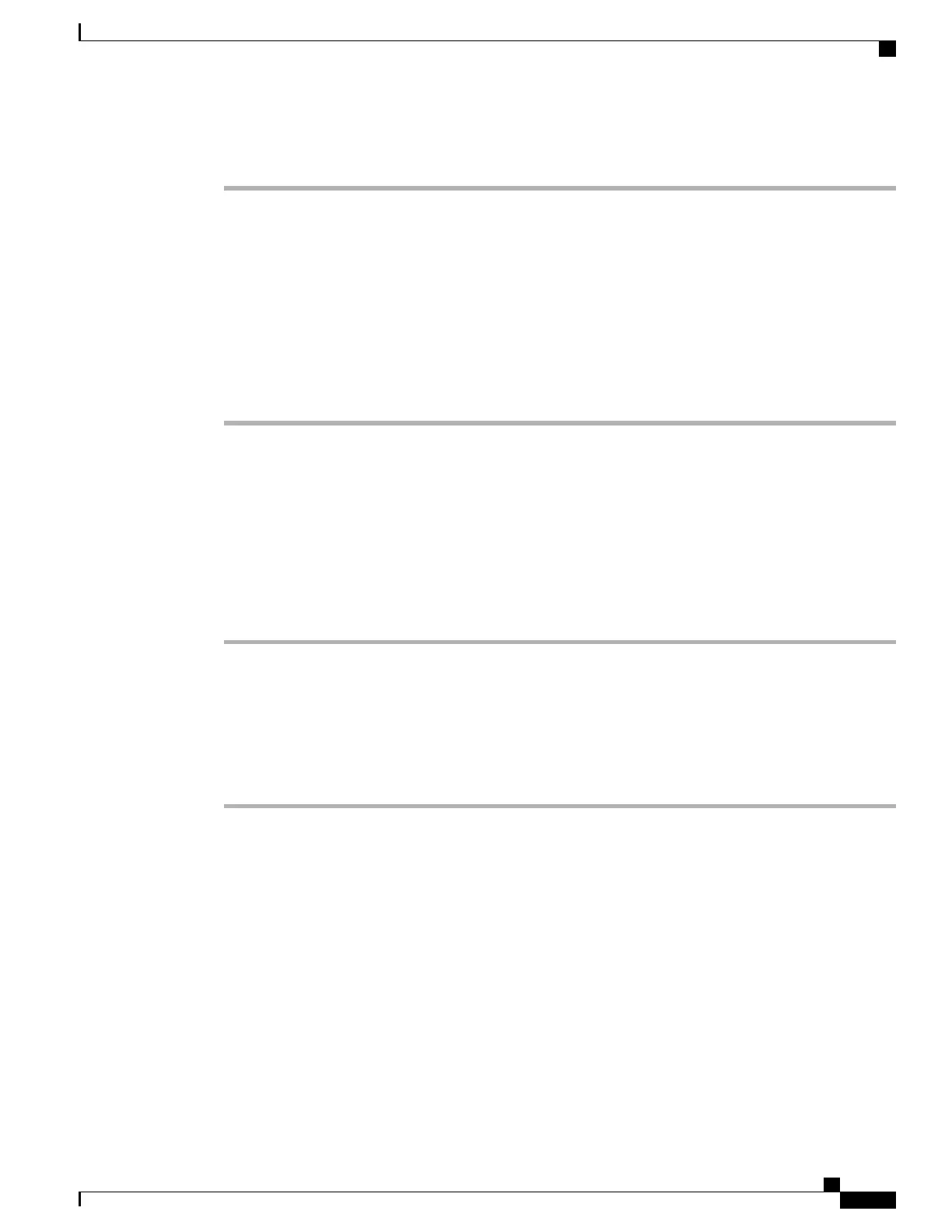Procedure
Step 1
Use the end user credentials to log into UCM App on the device.
Upon successful login, the UCM App displays all Android applications that have been created in Cisco Unified
Communictions Manager.
Step 2
To subscribe to an application, check the check box next to the application name.
This action triggers the download and installation of the application on the device.
Some applications present detailed information to the user. Upon checking the box or clicking on
the application, the user sees a second screen. To subscribe to these applications, check the box on
the second screen and select the Android Back softkey (in the left corner next to the Home button).
This action triggers the installation.
Note
Step 3
To unsubscribe from an application, uncheck the check box next to the application name.
Push Android APK Files Through Cisco Unified Communications Manager
To push Android APK files from Cisco Unified Communications Manager, first configure the application as
a phone service and then subscribe a device to the service.
Follow these steps.
Procedure
Step 1
Extract the AndroidManifest file from the APK by using the following apktool:
http://code.google.com/p/android-apktool/
Step 2
After you extract the manifest file, use the following procedures to add or create an Android service on Cisco
Unified Communications Manager, and then subscribe the service to the device:
Add Android Service in Cisco Unified Communications Manager, on page 145
Subscribe Device to Android Phone Service, on page 146
Add Android Service in Cisco Unified Communications Manager
Follow these steps to add an Android service in Cisco Unified Communications Manager Administration.
Before You Begin
Use this procedure after you extract an AndroidManifest file from an APK.
Cisco Desktop Collaboration Experience DX650 Administration Guide, Release 10.1(1)
145
Configure Product-Specific Options
