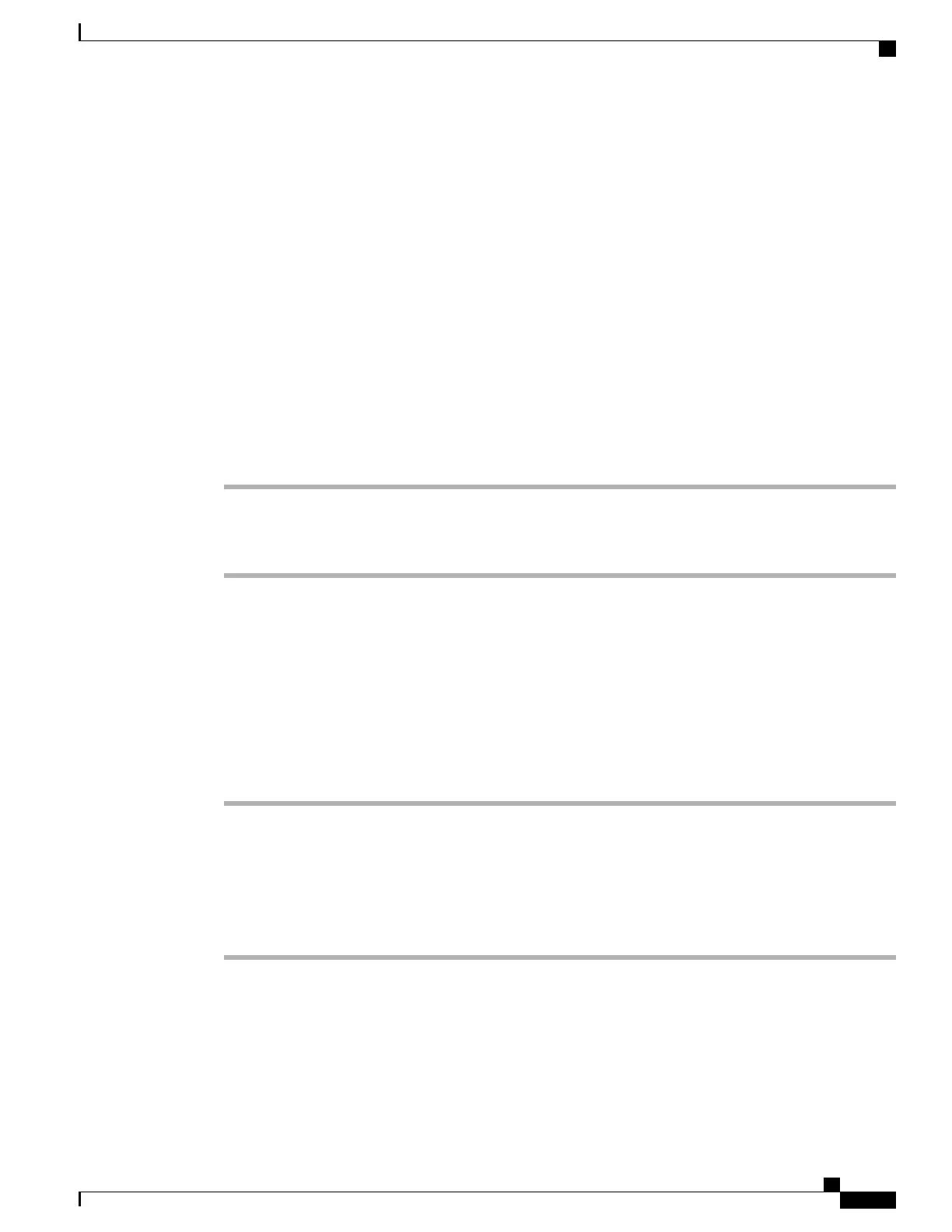Phone Startup Verification
After the Cisco Desktop Collaboration Experience phone has power connected to it, the phone begins the
startup diagnostic process, by cycling through the following steps.
1
during the various stages of bootup as the phone checks the hardware, the handset light and Mute button
flash red and the Headset button and Speaker button flash green, and then the Lock button is lit (white).
2
The Phone icon appears on the status bar.
If the phone completes these stages successfully, it has started up properly and the Lock button stays lit until
it is selected.
Set TFTP Server Manually During Startup
Procedure
Step 1
While the screen shows "Detecting Network...", press 8387# on the phone keypad.
Step 2
An extra period is added to the end of Detecting Network... to indicate that the key sequence was detected.
Step 3
The TFTP configuration screen appears. Enter the TFTP server address and tap Confirm.
Self-Provisioning
Self-provisioning allows the user to set up their phone with less administrator effort.
Enable Self-Provisioning
Procedure
Step 1
In Cisco Unified Communications Manager Administration, go to User Management > User Setting > User
Profile.
Step 2
Set Self-provisioning to Enabled.
Step 3
Go to User Management > End User.
Step 4
Set the Self-Service User ID.
Step 5
Go to User Management > Self Provisioning and select an authentication mode.
Network Settings
If you are not using DHCP in your network, you must configure these network settings on the Cisco Desktop
Collaboration Experience phone after you install the phone on the network:
Cisco Desktop Collaboration Experience DX650 Administration Guide, Release 10.1(1)
67
Phone Startup Verification
