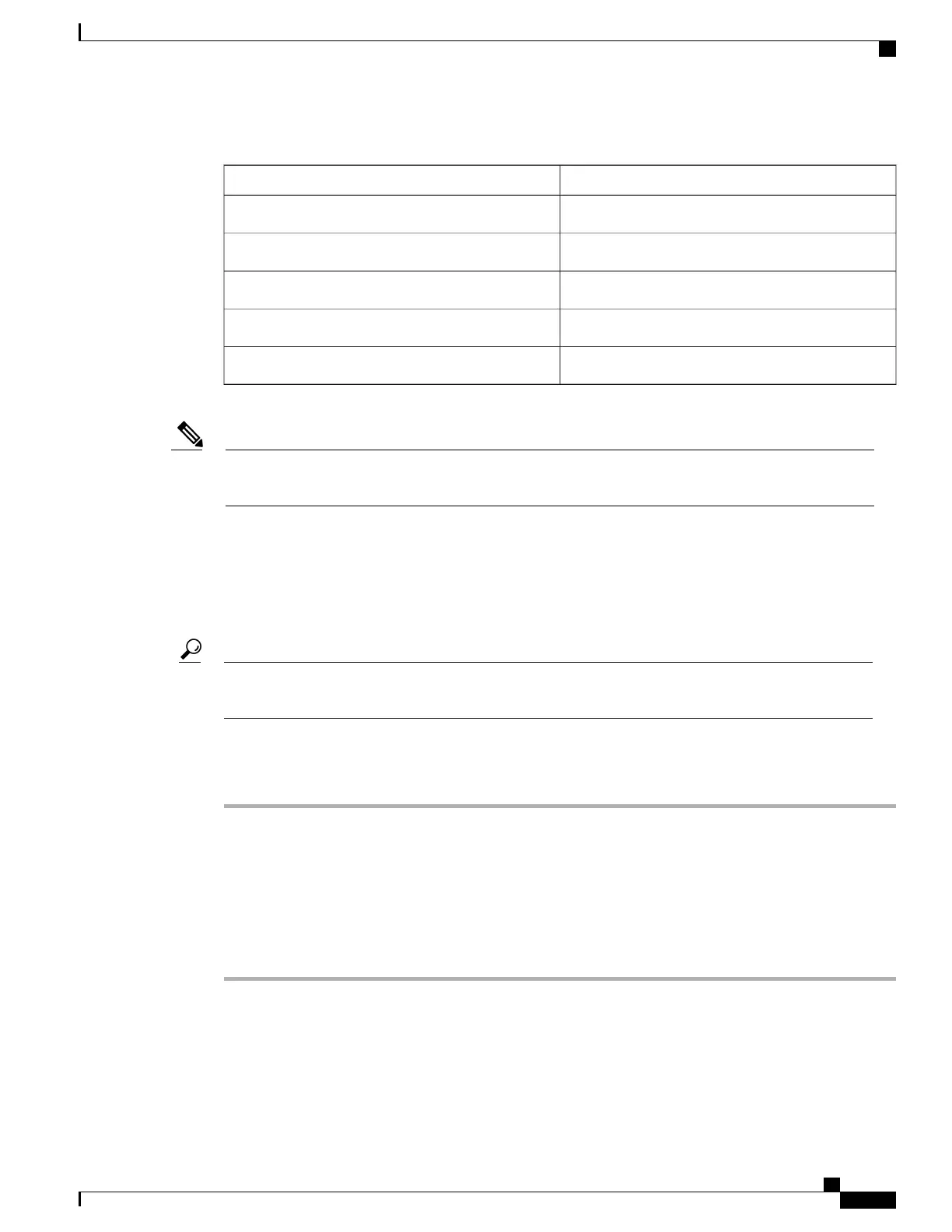Table 15: USB Console Settings
SettingParameter
115200Baud rate
8 bitData
noneParity
1 bitStop
noneFlow control
Because Cisco Desktop Collaboration Experience comes preloaded with drivers, Cisco supports only a
limited number of cable types. Cisco recommends using IOGEAR USB-serial adapter.
Note
Use USB Console
The USB console cable has a USB interface on one end and a serial interface on the other. The USB interface
may be plugged in to any of the three USB ports on Cisco Desktop Collaboration Experience. The serial
interface connects to the serial port on the PC.
If you do not have a serial port on your PC/laptop, two USB console cables can be connected back to
back, with a Null modem cable between them.
Tip
To use a USB console, use the following procedure.
Procedure
Step 1
In Cisco Unified Communications Manager, set credentials on device page.
Step 2
Enable USB debugging under Product Specific Configuration window.
Step 3
Connect a USB serial cable to Cisco Desktop Collaboration Experience. Cisco Desktop Collaboration
Experience console output appears on your terminal screen.
Step 4
After output stops, tap Return to sign in.
Step 5
After $ prompt screen, you can use tools such as debugsh to diagnose Cisco Desktop Collaboration Experience
problems.
Cisco Desktop Collaboration Experience DX650 Administration Guide, Release 10.1(1)
51
Cisco Desktop Collaboration Experience Phone Components