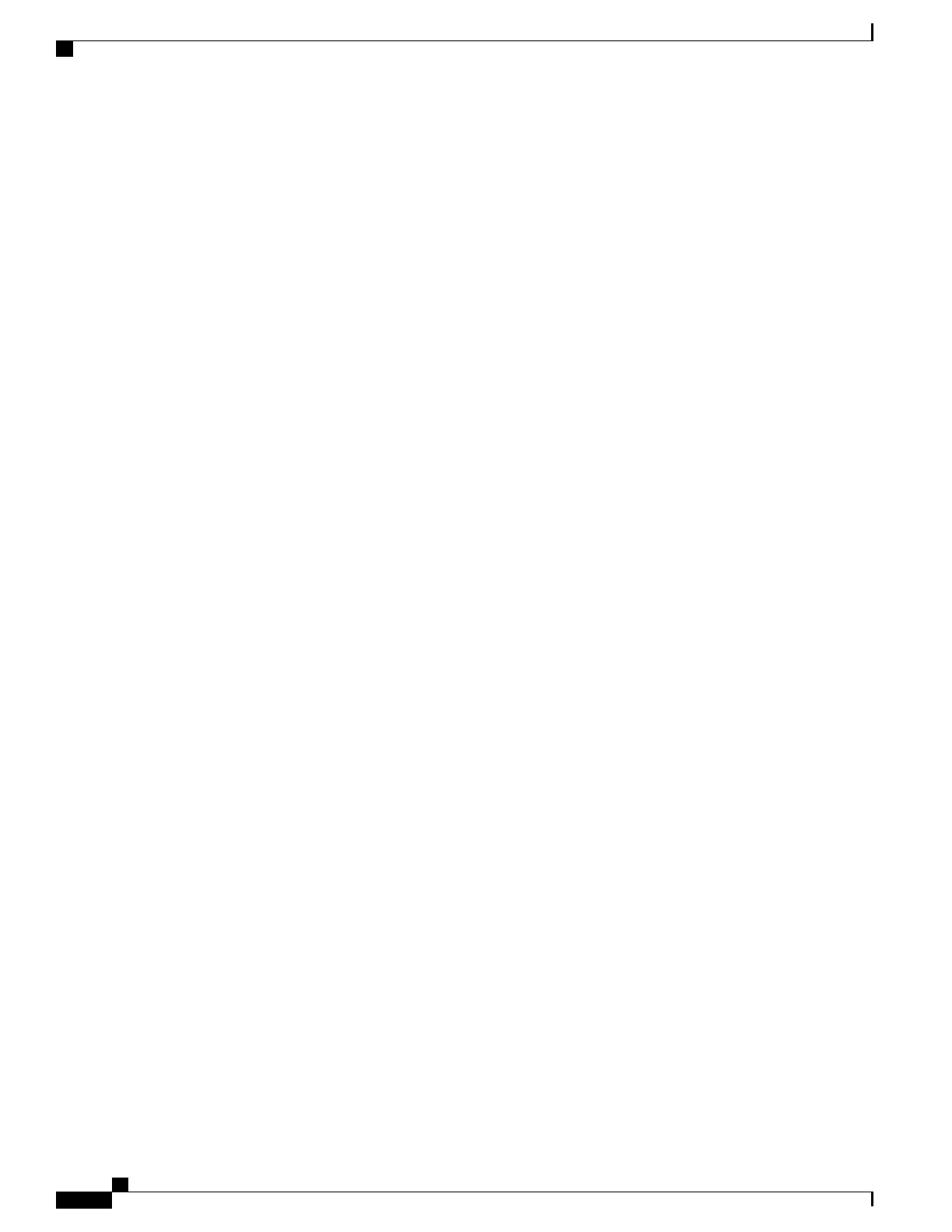When a change in activation or deactivation of the Cisco Extension Mobility service occurs, on any
node, the database tables get updated with information that is required to build the service URLs.
The database tables also get updated when the extension mobility service parameters get modified.
The EMApp service handles the change notification.
Note
Step 3
Create the Cisco Extension Mobility Service. Summary steps include
•
Choose Device > Device Settings > Phone Services.
•
Enter the service name (such as, Extension Mobility Service or EM).
•
Enter the following URL: http://10.89.80.19:8080/emapp/EMAppServlet?device=#DEVICENAME#
If you should enter the URL incorrectly and subscribe the wrong service to the phones, you can
correct the URL, save it, and press Update Subscriptions or correct the URL and resubscribe each
phone to which the wrong service was subscribed.
Note
•
Select values for Service Category and Service Type.
◦ For Service Category select “XML Service”.
◦ For Service Type, select “Standard IP Phone Service.”
•
Click Save.
Step 4
Configure administration parameters.
Step 5
Create a default device profile for each phone type that you want to support Cisco Extension Mobility.
Step 6
Create the user device profile for a user. Summary steps include
•
Choose Device > Device Settings > Device Profile and click Add New.
•
Enter the Device Type.
•
Enter the Device Profile Name, choose the phone button template, and click Save.
•
Enter the directory numbers (DNs) and required information and click Save. Repeat for all DNs.
•
To enable intercom lines for this device profile, configure intercom directory numbers (DNs) for this
device profile. You configure an intercom DN in the Intercom Directory Number Configuration window,
which you can also access by choosing Call RoutingIntercomIntercom Directory Number. You must
designate a Default Activated Device in the Intercom Directory Number Settings pane for an intercom
DN to be active.
•
To subscribe the device profile to Cisco Extension Mobility, on the Device Profile Configuration Window,
from the related links drop-down list (in the upper right corner of the window), choose
“Subscribe/Unsubscribe Services” and click Go.
Subscribe the directory number and the device profile the same Extension Mobility service.Note
Step 7
Associate a user device profile to a user. Summary steps include
•
Choose User Management > End User and click Add New; enter user information.
•
In Extension Mobility Available Profiles, choose the user device profile and click the down arrow; this
places the service that you chose in the Controlled Profiles box.
•
Click Save.
Cisco Desktop Collaboration Experience DX650 Administration Guide, Release 10.1(1)
142
Configure Product-Specific Options
