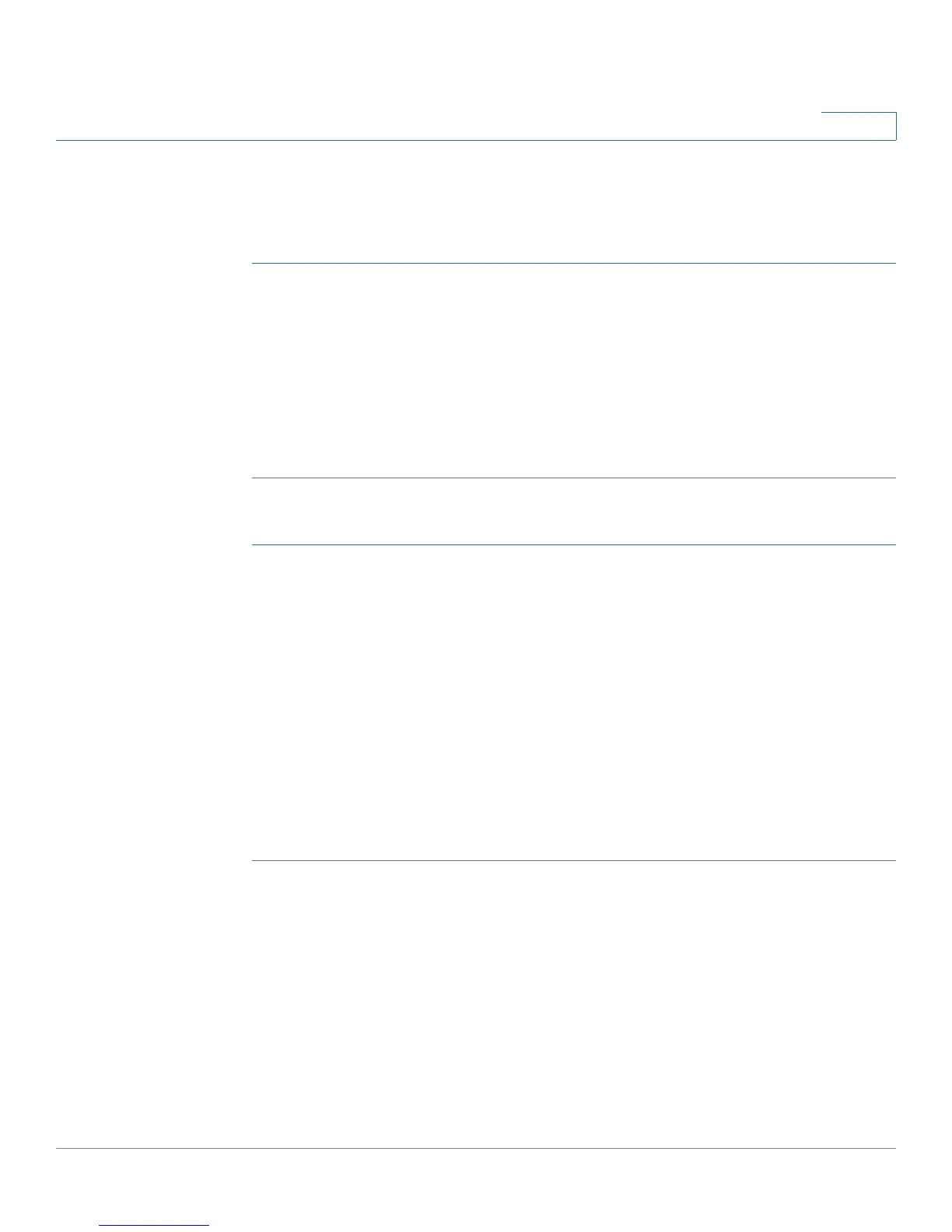Customizing Standard Features
Configuring XML Services
Cisco Small Business SPA300 Series, SPA500 Series, and WIP310 IP Phone Administration Guide 108
3
For more information on XML support, see the Cisco Small Business Support
community. The URL is given in Appendix B, “Where to Go From Here.”
To configure the phone to connect to an XML Directory service:
STEP 1 Click Admin Login > advanced > Voice > Phone.
STEP 2 Enter the following information:
• XML Directory Service Name: Name of the XML Directory. Displays on the
user phone as a directory choice.
• XML Directory Service URL: URL where the XML Directory is located.
STEP 3 Click Submit All Changes.
To configure the phone to connect to an XML application:
STEP 1 Click Admin Login > advanced > Voice > Phone.
STEP 2 Enter the following information:
• XML Application Service Name: Name of the XML application. Displays on
the user phone as a menu item.
• XML Application Service URL: URL where the XML application is located.
If you have configured an unused line button to connect to an XML application, the
button connects to the URL configured here, unless you enter a different URL
when configuring the line button. See the “Horizontal first—The same LED
flashes with the second incoming call.” section on page 44.
STEP 3 Click Submit All Changes.