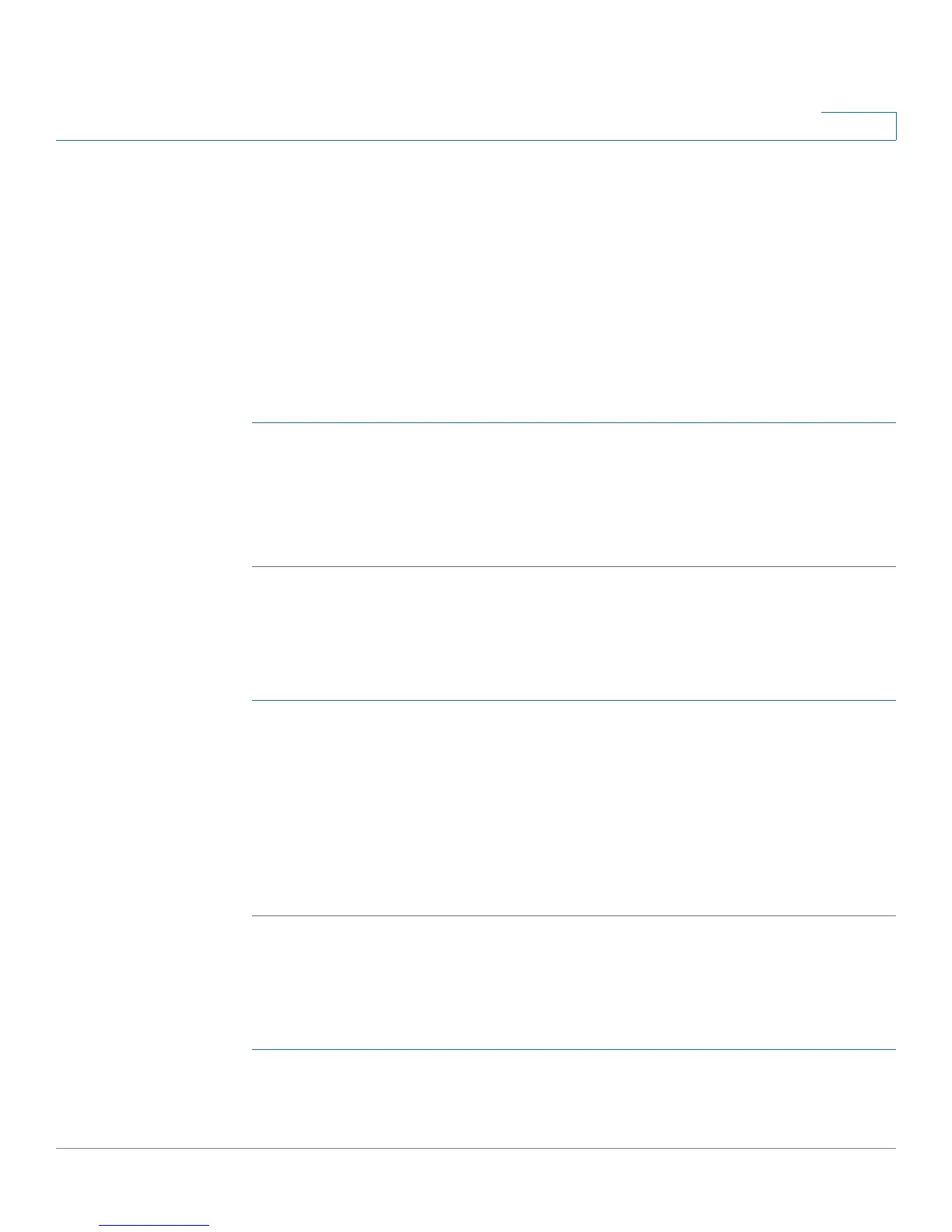Customizing Standard Features
Configuring Bluetooth (Cisco SPA525G or Cisco SPA525G2 only)
Cisco Small Business SPA300 Series, SPA500 Series, and WIP310 IP Phone Administration Guide 88
3
• Import your mobile phone address book to your Cisco SPA525G2 personal
address book.
• Use your Cisco SPA525G2 as a handsfree device for your mobile phone.
For a list of supported Bluetooth headsets, see https://supportforums.cisco.com/
docs/DOC-9926.
Enabling Bluetooth from the Web Interface
To enable Bluetooth from the phone web user interface:
STEP 1 Click Admin Login > advanced > Voice > System.
STEP 2 Under Bluetooth Settings in the Enable BT field, choose yes to enable or no to
disable.
STEP 3 Click Submit All Changes.
Enabling Bluetooth from the Phone
To enable Bluetooth from the IP phone screen:
STEP 1 Press the Setup button.
STEP 2 Scroll to User Preferences and press Select.
STEP 3 Scroll to Bluetooth Configuration and press Select.
STEP 4 With Bluetooth selected, press the Right Arrow key until a blue check mark
appears indicating that the feature is enabled.
STEP 5 Press Save.
Pairing a Bluetooth Headset
To enable a Bluetooth headset from the phone web user interface:
STEP 1 Click Admin Login > advanced > Bluetooth.
STEP 2 Under Bluetooth Device, choose On.
