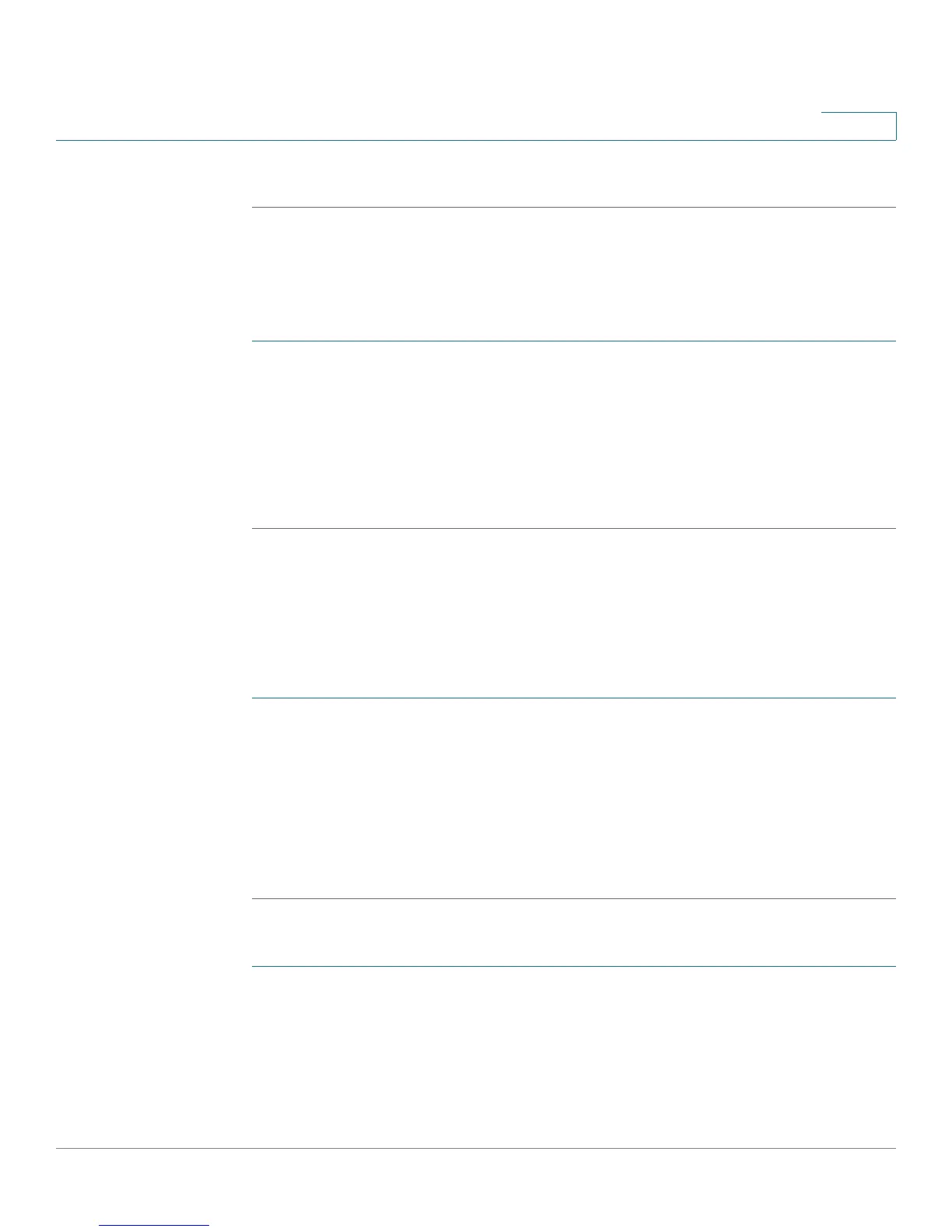Getting Started
Updating Firmware
Cisco Small Business SPA300 Series, SPA500 Series, and WIP310 IP Phone Administration Guide 21
1
STEP 3 The IP Address field displays the IP address.
Downloading the Firmware
To download firmware from Cisco.com to your PC:
STEP 1 Direct your browser to the URL http://www.cisco.com/cisco/software/
navigator.html?a=a&i=rpm.
STEP 2 Follow the instructions on the page to locate your product and download the
firmware file.
STEP 3 If the firmware file you download is in zip format, double-click the file and extract
its contents to a single folder or to the desktop.
Installing the Firmware
Your computer must be on the same subnetwork as the phone you are upgrading.
Cisco SPA300 Series and Cisco SPA500 Series
STEP 1 With your PC attached to the same subnetwork as the phone, run the executable
file for the firmware update.
STEP 2 Click Continue after reading the message regarding updating and your service
provider information.
STEP 3 Enter the IP address of the phone.
STEP 4 Follow the on-screen directions.
Cisco SPA525G or Cisco SPA525G2
STEP 1 Log in to the configuration utility for the phone.
STEP 2 Choose the Firmware Upgrade tab.
STEP 3 Click Firmware Upgrade Window.
