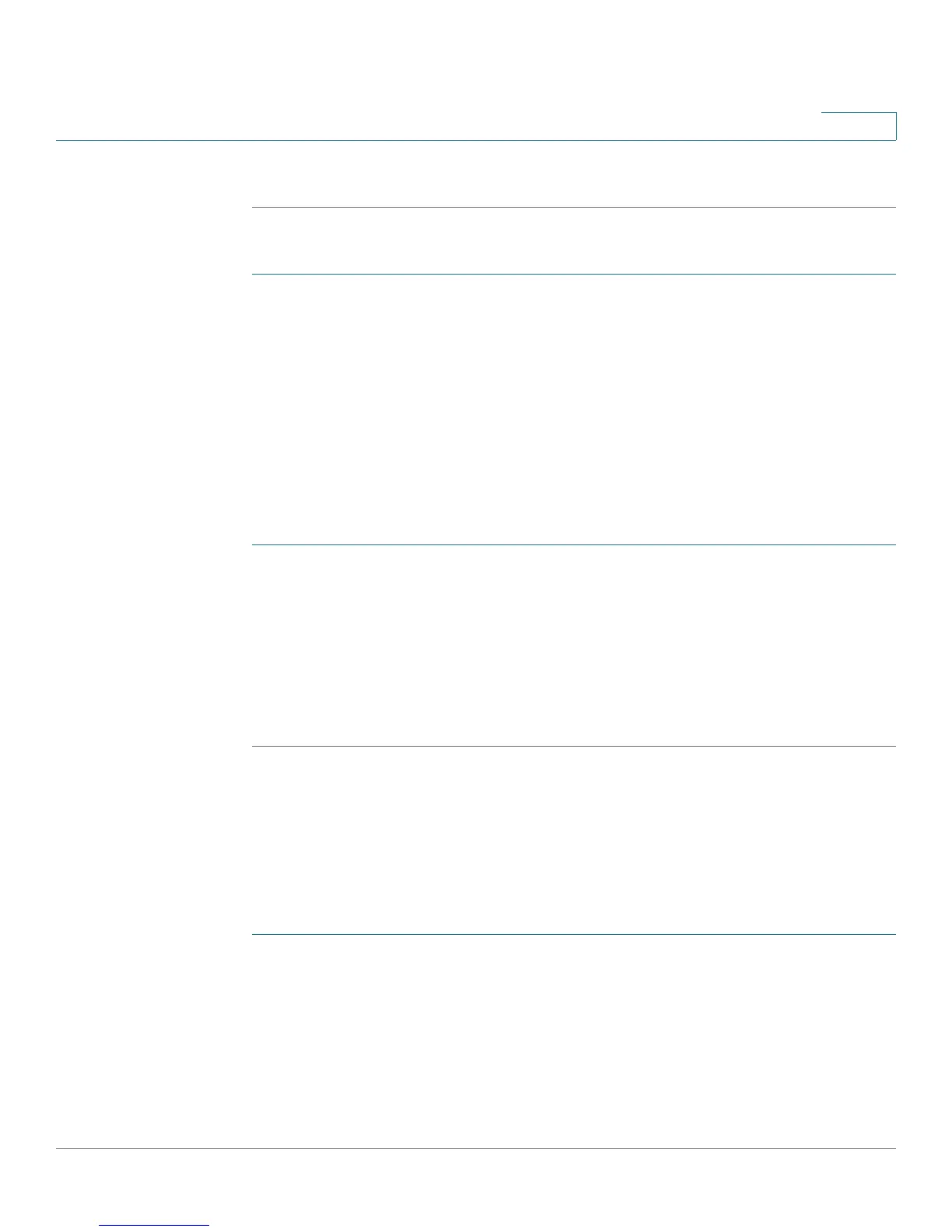Customizing Standard Features
Configuring Linksys Key System Parameters
Cisco Small Business SPA300 Series, SPA500 Series, and WIP310 IP Phone Administration Guide 60
3
STEP 3 Click Submit All Changes.
Cisco SPA525G or Cisco SPA525G2:
STEP 1 Click Admin Login > advanced > Voice > User.
STEP 2 Under Screen, in the LCD Contrast field, enter a number value from 1 to 30. The
higher the number, the greater the contrast on the IP phone screen.
STEP 3 Click Submit All Changes.
Configuring Back Light Settings (Cisco SPA525G or
Cisco SPA525G2)
To configure the back light settings for the IP phone screen on the phone:
STEP 1 Click Admin Login > advanced > Voice > User.
STEP 2 Under Screen in the Back Light Enable field, choose yes to enable the screen back
light.
STEP 3 In the Back Light Timer field, enter the number of seconds of idle time that can
elapse before the back light turns off.
STEP 4 Click Submit All Changes.
Configuring Linksys Key System Parameters
To configure the phone as part of a Linksys Key System (for use with the
Cisco SPA9000 or Cisco UC320):
STEP 1 Click Admin Login > advanced > Voice > SIP.
STEP 2 Under Linksys Key System Parameters, configure the following fields:
• Linksys Key System—Enables or disables the Linksys Key System for use
with the Cisco SPA9000. Defaults to yes. See the Cisco SPA9000
System
Administration Guide
for more details.
