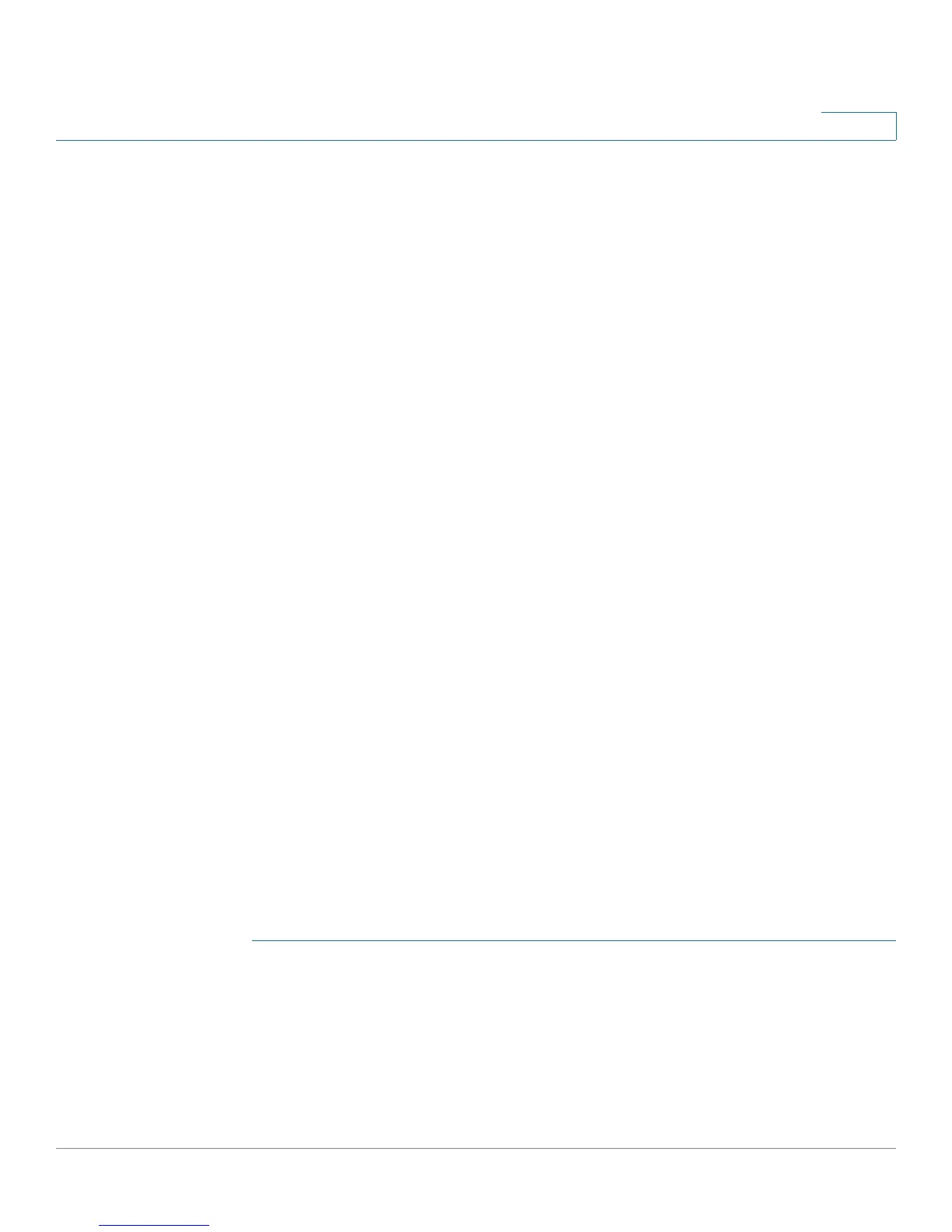Customizing Standard Features
Configuring Phone Information and Display Settings
Cisco Small Business SPA300 Series, SPA500 Series, and WIP310 IP Phone Administration Guide 56
3
STEP 3 To display a picture logo:
a. In the BMP Picture Download URL field, enter the path, for example:
http://192.168.2.244/pictures/image04_128x48.bmp
(you can also use a TFTP server)
b. Change Select Logo to BMP Picture.
STEP 4 Click Submit All Changes. The phone reboots, retrieves the .bmp file, and displays
the picture when it next boots.
NOTE The phone image file types supported are:
• Cisco SPA303 and Cisco SPA500 Series: Bitmap format, 1 bit-per-pixel
color, size 128-by-48 pixels.
• Cisco SPA525G or Cisco SPA525G2: Recommended RGB color space.
JPEG image with CMYK color space is not supported. Recommended
(minimum) image size is 320-by-240 pixels. Other image sizes are scaled to
fit, which can cause distortion. File size should not be larger than 6 mb.
Changing the Display Background (Wallpaper)
You can use a picture to customize the background on your IP phone screen. (Not
applicable to Cisco WIP310 or the Cisco SPA501G.)
When the
BMP Picture Download URL
is changed, the phone compares the URL to
the previous image URL. (If the URLs are the same, the phone does not perform the
download.) If the URLs are different, the phone downloads the new image and
displays it (providing the
Select Background Picture
field is set to BMP Picture).
The phone does not reboot after you change the background image URL.
Cisco SPA303 and Cisco SPA500 Series
A background image is displayed while the phone is running. To display a logo
during the phone boot sequence.
STEP 1 Copy the image to a TFTP or HTTP server that is accessible from the phone.
STEP 2 Click Admin Login > advanced > Voice > Phone.
STEP 3 Select the background picture in the Select Background Picture menu:
• None–Does not display a background picture.
• BMP Picture–Displays the BMP Picture Download URL picture.
