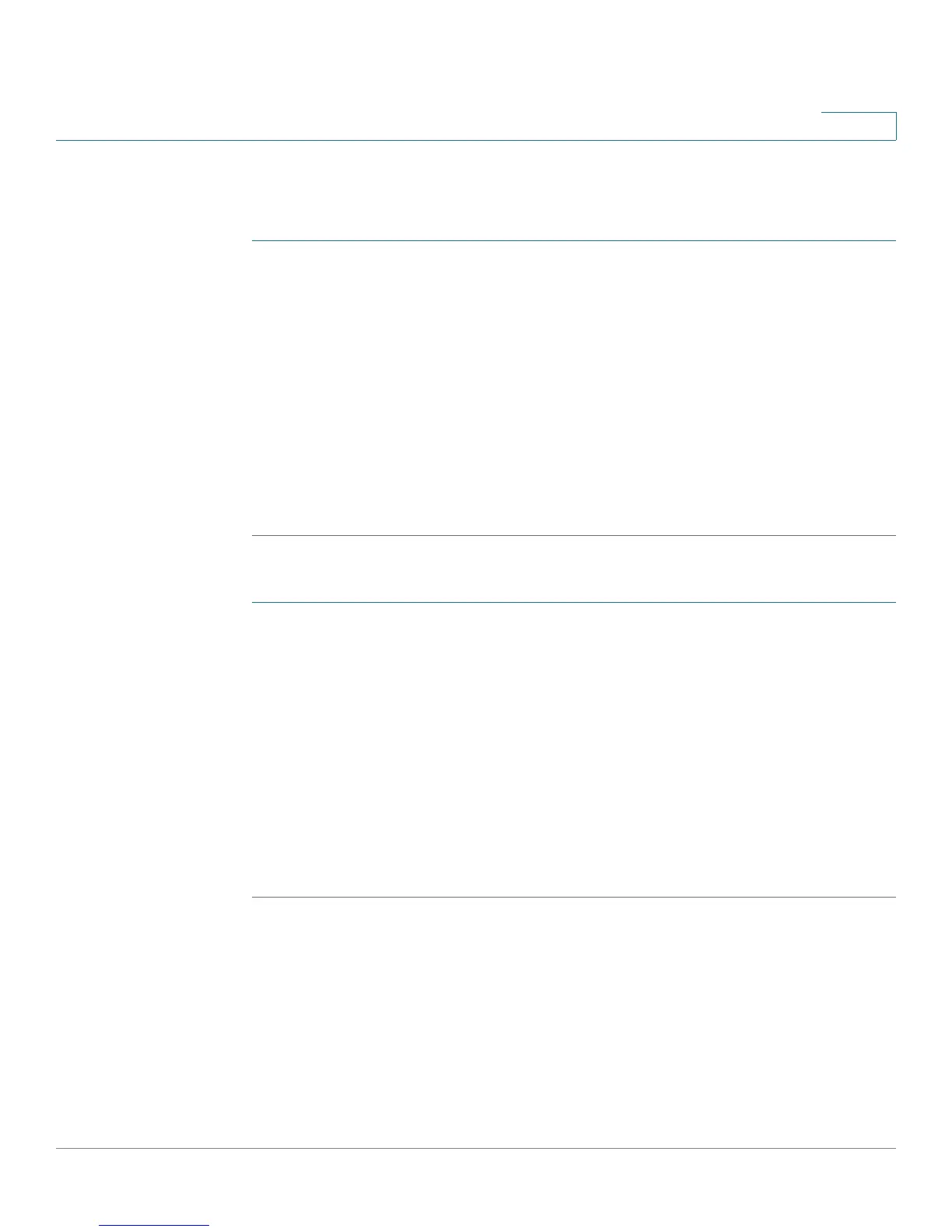Getting Started
Cisco Attendant Console
Cisco Small Business SPA300 Series, SPA500 Series, and WIP310 IP Phone Administration Guide 14
1
To configure these options from the phone:
Cisco SPA5XX:
STEP 1 Press the Setup button.
STEP 2 Scroll to Att. Cons. Preferences and press select.
STEP 3 Choose Font Size or Contrast from the menu and press edit:
• To change the font size, press option to switch between 10 and 12 point font.
Press ok to save.
• To change the display contrast, use the keypad to enter a number value from
1 to 30. The higher the number, the greater the contrast on the display. Press
ok to save.
STEP 4 Press save to save your changes.
Cisco SPA525G/525G2:
STEP 1 Press the Setup button.
STEP 2 Scroll to User Preferences and press Select.
STEP 3 Scroll to Att. Console Preferences and press Select.
STEP 4 Choose Font Size or Contrast from the menu.
• To change the font size, press the Right Arrow button to switch between 10
and 12 point font. Press Set to save.
• To change the display contrast, use the keypad to enter a number value from
1 to 30. The higher the number, the greater the contrast on the display. Press
Set to save.
To configure these options from the web interface, navigate to Admin Login >
advanced > Voice > Attendant Console. In the General section, configure the
following parameters:
• Attendant Console Font Size—Choose 10 or 12 point font.
• Attendant Console LCD Contrast—Enter a number value from 1 to 30. The
higher the number, the greater the contrast on the display.
