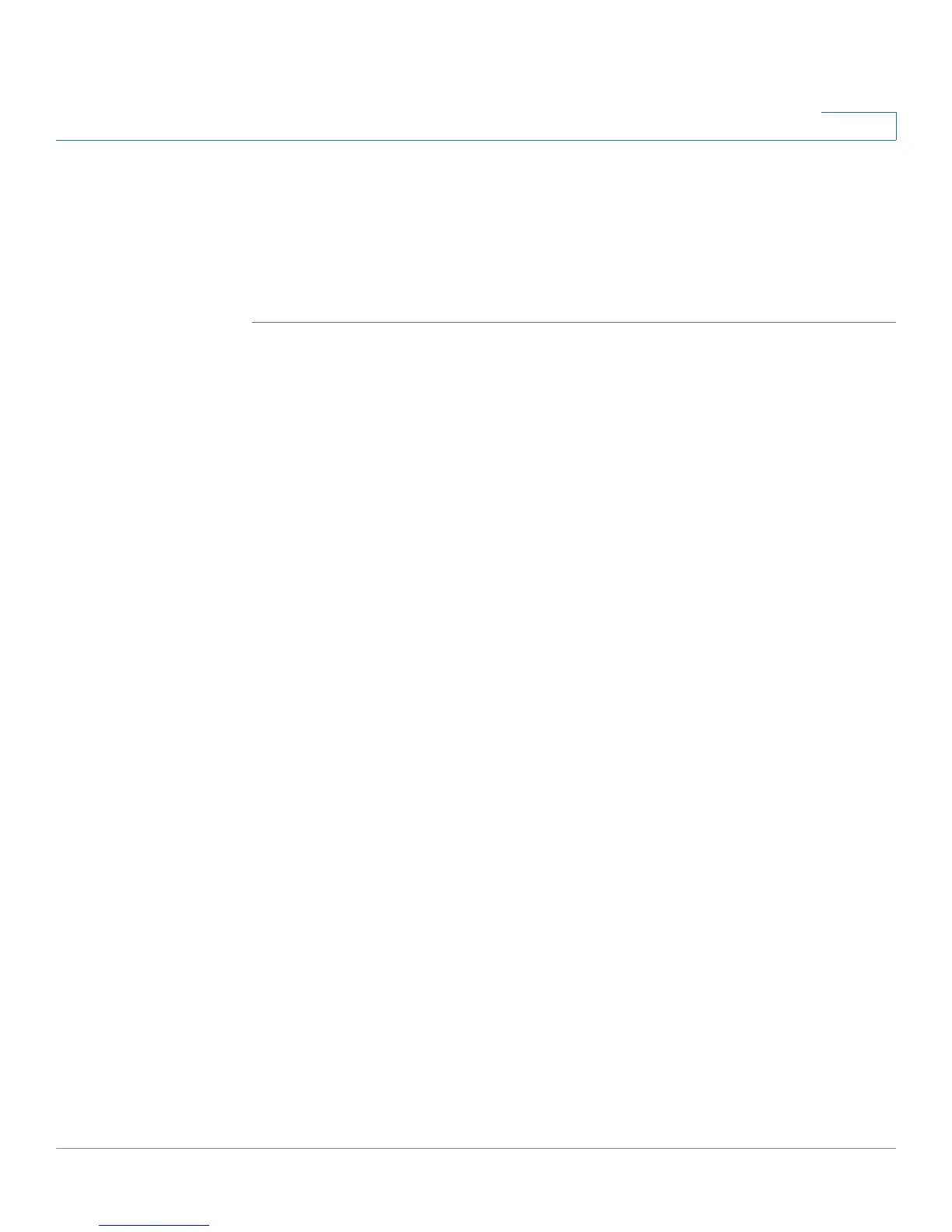Configuring Security, Quality, and Network Features
Configuring SSL VPN on the Cisco SPA525G or Cisco SPA525G2
Cisco Small Business SPA300 Series, SPA500 Series, and WIP310 IP Phone Administration Guide 170
5
STEP 9 (Optional) To connect to the VPN when the phone is powered on, ensure that
Connect on Bootup is enabled.
STEP 10 To connect to the VPN, ensure that Connect is enabled.
STEP 11 Press Save. After the VPN connection is established, a VPN icon appears in the
upper right of the IP phone screen.
To view the VPN status, either:
• Use the phone web user interface:
- Click Admin Login and advanced. (Not applicable to the Cisco SPA525G
or Cisco SPA525G2 in SPCP mode.) Click the Info tab.
• Use the phone menu:
- Press the Setup button. Scroll to Status and press Select. Scroll to VPN
Status and press Select.
