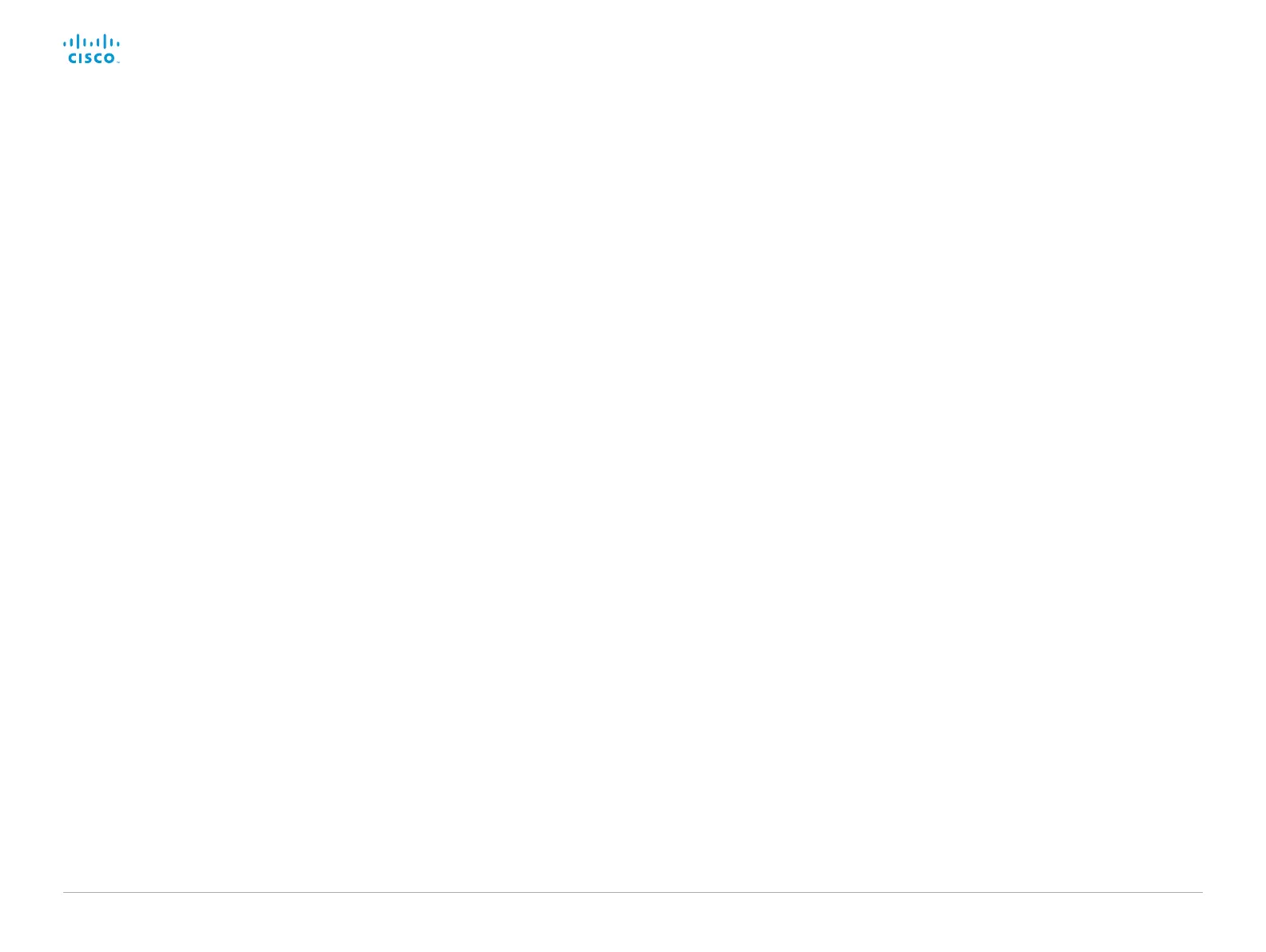D15328.04 SX80 Administrator Guide CE8.2, OCTOBER 2016. www.cisco.com — Copyright © 2016 Cisco Systems, Inc. All rights reserved.
125
Cisco TelePresence SX80 Administrator Guide
Peripherals settings
Peripherals Pairing CiscoTouchPanels RemotePairing
In order to use Cisco Touch 10 (touch panel) as user interface for the video system, Touch
10 must be either directly connected to the video system or paired to the video system via
LAN. The latter is referred to as remote pairing.
Remote pairing is allowed by default; you must switch this setting Off if you want to prevent
remote pairing.
Requires user role: ADMIN
Default value: On
Value space: Off/On
Off: Remote pairing of Touch 10 is not allowed.
On: Remote pairing of Touch 10 is allowed.
Peripherals Pairing Ultrasound Volume Mode
This setting applies to the Intelligent Proximity feature. Keep the setting at its default value.
Requires user role: ADMIN
Default value: Dynamic
Value space: Dynamic/Static
Dynamic: The video system adjusts the ultrasound volume dynamically. The volume may
vary up to the maximum level as defined in the Peripherals Pairing Ultrasound Volume
MaxLevel setting.
Static: Use only if advised by Cisco.
Peripherals Pairing Ultrasound Volume MaxLevel
This setting applies to the Intelligent Proximity feature. Set the maximum volume of the
ultrasound pairing message. Refer to the Peripherals Pairing Ultrasound Volume Mode
setting.
Requires user role: ADMIN
Default value: 70
Value space: Integer (0..90)
Select a value in the specified range. If set to 0, the ultrasound is switched off.
Peripherals Profile Cameras
Define the number of cameras that are expected to be connected to the video system.
This information is used by the video system's diagnostics service. If the number of
connected cameras does not match this setting, the diagnostics service will report it as an
inconsistency.
Requires user role: ADMIN
Default value: Minimum1
Value space: NotSet/Minimum1/0/1/2/3/4/5/6/7
NotSet: No camera check is performed.
Minimum1: At least one camera should be connected to the video system.
0-7: Select the number of cameras that are expected to be connected to the video
system.
