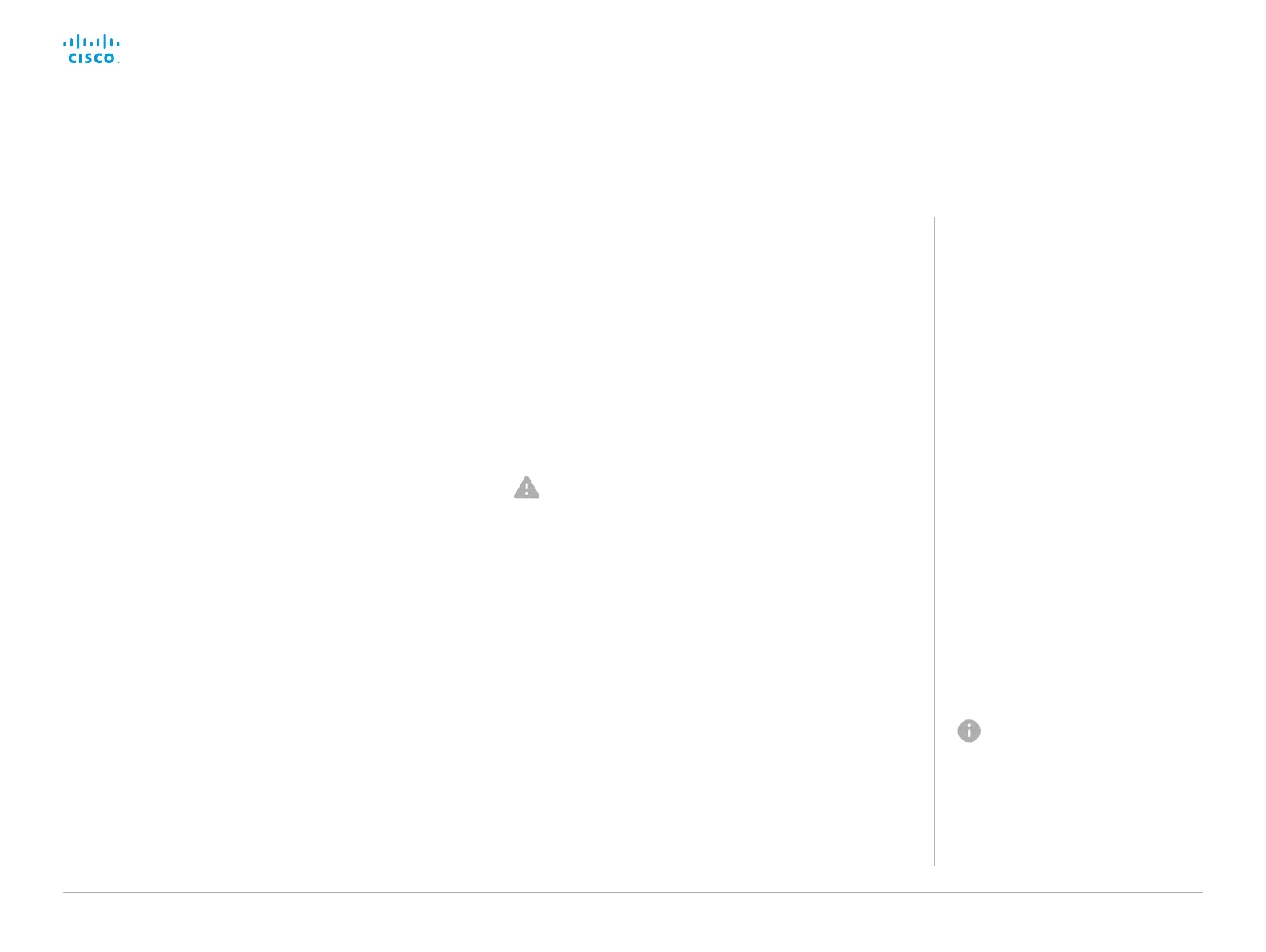D15328.04 SX80 Administrator Guide CE8.2, OCTOBER 2016. www.cisco.com — Copyright © 2016 Cisco Systems, Inc. All rights reserved.
35
Cisco TelePresence SX80 Administrator Guide
Change the persistency mode
Change the persistency settings
1. Click the radio buttons to set the persistency for
configurations, call history, internal logging, local phonebook
(local directory and favorites) and IP connectivity (DHCP)
information.
2. Click Save and reboot....
The video system restarts automatically. After the restart, the
behavior changes according to the new persistency settings.
Logs, configurations and other data that was stored before
the switch to Non-persistent mode, are NOT cleared or
deleted.
Sign in to the web interface, navigate to Security >
Non-persistent Mode.
About persistency mode
By default, all persistency settings
are set to Persistent. This means that
configurations, call history, internal
logs, local phonebook (local directory
and favorites list) and IP connectivity
information are stored as normal. A
system restart does not delete this
information.
As a general rule, we recommend
NOT to change the default settings for
persistency. Non-persistent mode must
be used in situations where a user is not
supposed to see or trace back to any kind
of logged information from the previous
session.
In Non-persistent mode, the following
information is lost or cleared each time
the system restarts:
• System configuration changes
• Information about calls that are placed
or received (call history)
• Internal log files
• Changes to the local contacts or
favorites list
• All IP related information (DHCP) from
the last session
In order to clear/delete
information that was stored before
changing to Non-persistent
mode, you should factory reset
the video system.
There is more information about
performing a factory reset in the
► Factory reset the video system
chapter.
Check the persistency status
The active radio buttons show the current persistency status of
the video system.
Alternatively, navigate to Setup > Status > Security > Persistency
to see the status.
