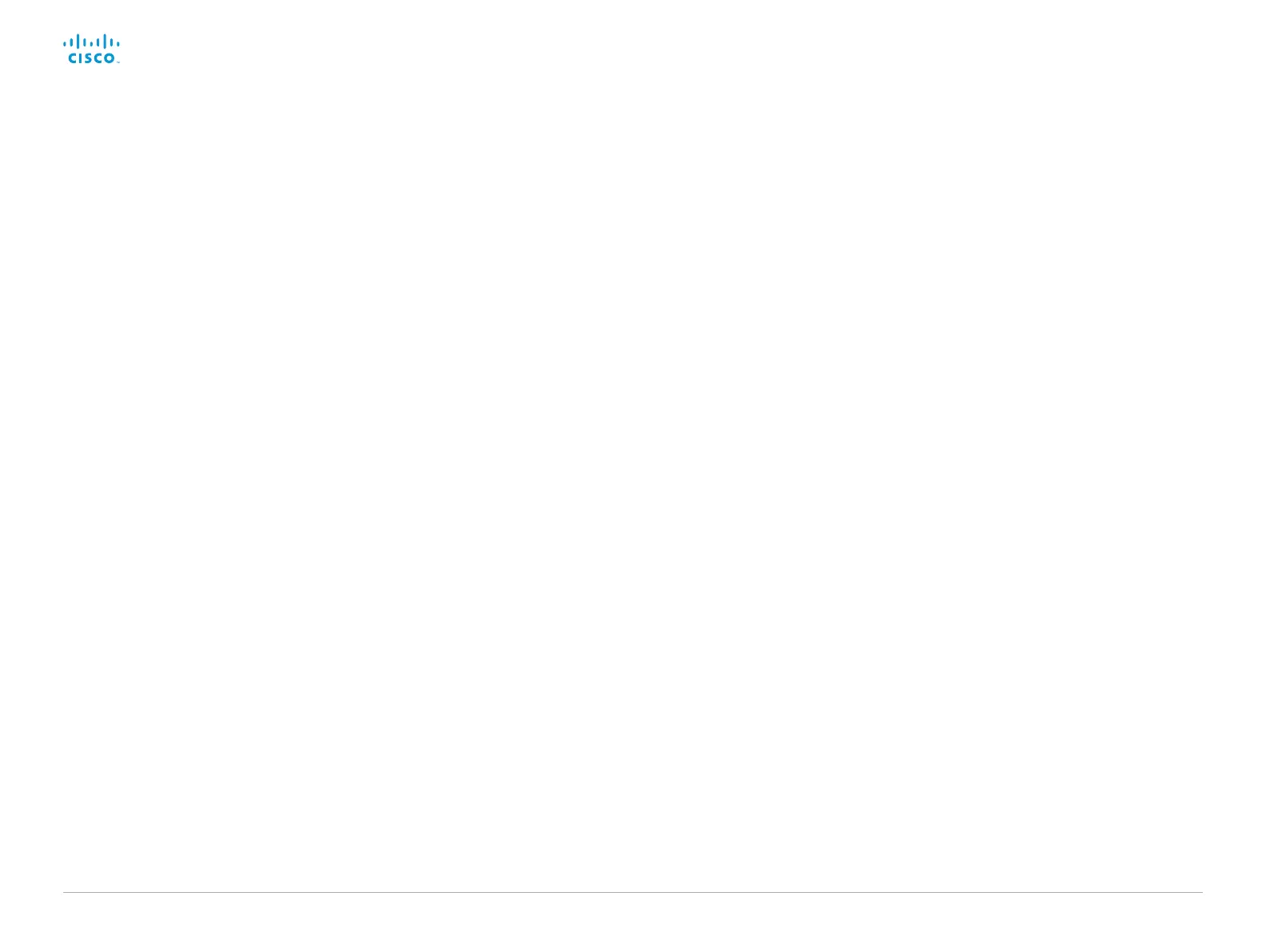D15328.04 SX80 Administrator Guide CE8.2, OCTOBER 2016. www.cisco.com — Copyright © 2016 Cisco Systems, Inc. All rights reserved.
159
Cisco TelePresence SX80 Administrator Guide
Video Selfview Default FullscreenMode
Define if the main video source (self-view) shall be shown in full screen or as a small
picture-in-picture (PiP) after a call. The setting only takes effect when self-view is switched
on (see the Video Selfview Default Mode setting).
Requires user role: ADMIN
Default value: Current
Value space: Off/Current/On
Off: self-view will be shown as a PiP.
Current: The size of the self-view picture will be kept unchanged when leaving a call, i.e.
if it was a PiP during the call, it remains a PiP after the call; if it was fullscreen during the
call, it remains fullscreen after the call.
On: The self-view picture will be shown in fullscreen.
Video Selfview Default OnMonitorRole
Define which monitor/output to display the main video source (self-view) on after a call. The
value reflects the monitor roles set for the different outputs in the Video Output Connector
[n] MonitorRole setting.
The setting applies both when self-view is displayed in full screen, and when it is displayed
as picture-in-picture (PiP), but only if the Video Monitors setting is set to Dual or Triple.
Requires user role: ADMIN
Default value: Current
Value space: First/Second/Third/Current
First: The self-view picture will be shown on outputs with the Video Output Connector [n]
MonitorRole set to First.
Second: The self-view picture will be shown on outputs with the Video Output
Connector [n] MonitorRole set to Second.
Third: The self-view picture will be shown on outputs with the Video Output Connector
[n] MonitorRole set to Third.
Current: When leaving a call, the self-view picture will be kept on the same output as it
was during the call.
Video Selfview Default PIPPosition
Define the position on screen of the small self-view picture-in-picture (PiP) after a call.
The setting only takes effect when self-view is switched on (see the Video Selfview
Default Mode setting) and fullscreen view is switched off (see the Video Selfview Default
FullscreenMode setting).
Requires user role: ADMIN
Default value: Current
Value space: Current/UpperLeft/UpperCenter/UpperRight/CenterLeft/CenterRight/
LowerLeft/LowerRight
Current: The position of the self-view PiP will be kept unchanged when leaving a call.
UpperLeft: The self-view PiP will appear in the upper left corner of the screen.
UpperCenter: The self-view PiP will appear in the upper center position.
UpperRight: The self-view PiP will appear in the upper right corner of the screen.
CenterLeft: The self-view PiP will appear in the center left position.
CentreRight: The self-view PiP will appear in the center right position.
LowerLeft: The self-view PiP will appear in the lower left corner of the screen.
LowerRight: The self-view PiP will appear in the lower right corner of the screen.
Video Selfview OnCall Mode
This setting is used to switch on self-view for a short while when setting up a call. The
Video Selfview OnCall Duration setting determines for how long it remains on. This applies
when self-view in general is switched off.
Requires user role: ADMIN
Default value: On
Value space: Off/On
Off: self-view is not shown automatically during call setup.
On: self-view is shown automatically during call setup.
