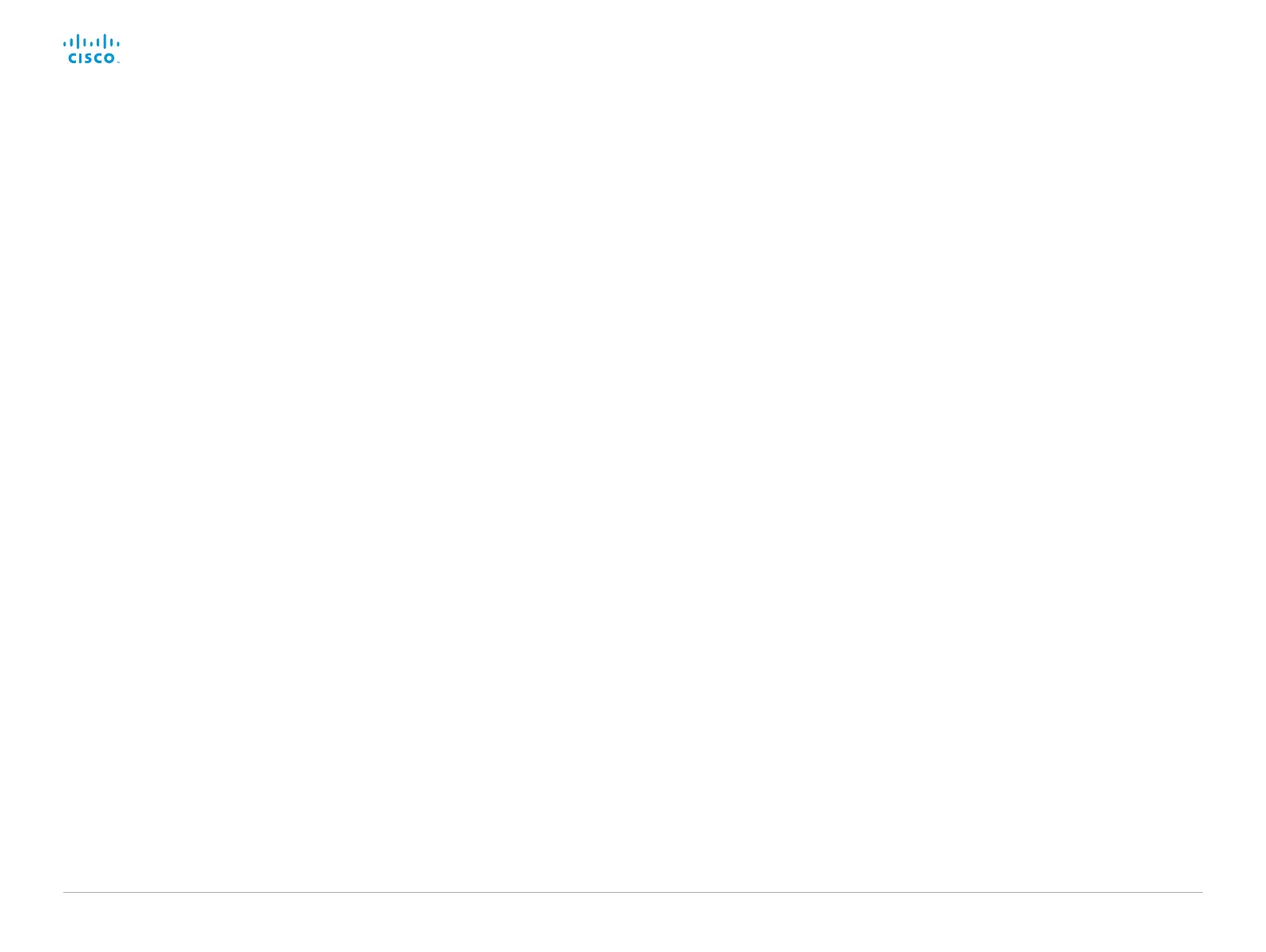D15328.04 SX80 Administrator Guide CE8.2, OCTOBER 2016. www.cisco.com — Copyright © 2016 Cisco Systems, Inc. All rights reserved.
147
Cisco TelePresence SX80 Administrator Guide
UserInterface OSD Output
Define on which monitor the on-screen information and indicators (OSD) should be
displayed.
Requires user role: ADMIN
Default value: Auto
Value space: Auto/1/2/3
Auto: The system detects when a monitor is connected to a video output, and sends
the on-screen information and indicators to the first monitor you connect. If you have
a multi-monitor setup, and all monitors are connected before switching on the system,
the on-screen information and indicators are sent to the video output with the lowest
number, starting with Output Connector 1 (HDMI 1).
Range 1-3: The system sends the on-screen information and indicators to the specified
output. Choose n to send the on-screen information and indicators to the system's
Output Connector n.
UserInterface Wallpaper
Select a background image (wallpaper) for the video screen when idle.
You may upload a custom wallpaper to the video system using the web interface. The
following file formats are supported: BMP, GIF, JPEG, PNG. The maximum file size is 4
MByte. When you use a custom wallpaper, the clock and the list of upcoming meetings are
removed from the main display
Requires user role: ADMIN, USER
Default value: Auto
Value space: Auto/Custom/None
Auto: Use the default wallpaper.
None: There is no background image on the screen.
Custom: Use the custom wallpaper as background image on the screen. If no custom
wallpaper is uploaded to the system, the setting will revert to the default value.
UserInterface UserPreferences
Some user preferences (ringtone, volume, language, date and time, etc) can be made
available from the Settings menu, or from the Settings > Administrator menu on the Touch
controller. Accessing the Administrator menus requires that the user has admin privileges.
Requires user role: ADMIN
Default value: On
Value space: Off/On
Off: The user preferences are available from the Settings > Administrator menu on the
Touch controller, for users with admin privileges.
On: The user preferences are available from the Settings menu on the Touch controller.
