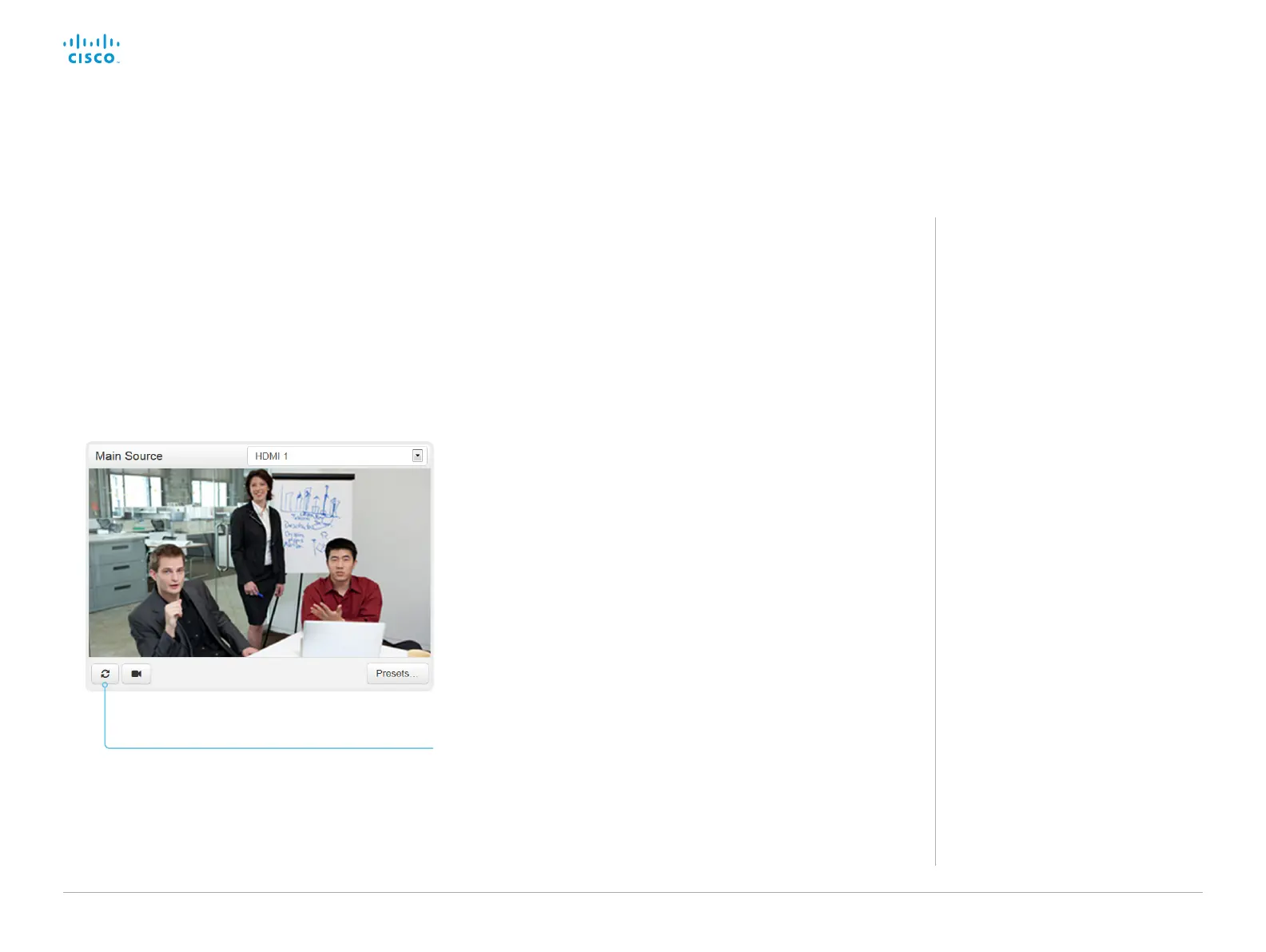D15328.04 SX80 Administrator Guide CE8.2, OCTOBER 2016. www.cisco.com — Copyright © 2016 Cisco Systems, Inc. All rights reserved.
164
Cisco TelePresence SX80 Administrator Guide
Set up remote monitoring
About snapshots
Local input sources
Snapshots of the local input sources
of the video system appear on the Call
Control page.
Snapshots appear both when the video
system is idle, and when in a call.
Far end snapshots
When in call, you may also see snapshots
from the far end camera. It does not
matter whether or not the far end video
system has the RemoteMonitoring option.
Far end snapshots are not displayed if the
call is encrypted.
Check whether or not the video system has the
RemoteMonitoring option
1. Sign in to the web interface.
2. Check the Home page to see if RemoteMonitoring is on the
list of Installed options.
If not on the list, remote monitoring is not available.
Enable remote monitoring
Install the RemoteMonitoring option key. How to install option keys
are described in the ► Add option keys chapter.
PLEASE BE AWARE THAT IF YOU ENABLE THE REMOTE MONITORING
OPTION YOU MUST MAKE SURE THAT YOU COMPLY WITH LOCAL
LAWS AND REGULATIONS WITH REGARD TO PRIVACY AND PROVIDE
ADEQUATE NOTICE TO USERS OF THE SYSTEM THAT THE SYSTEM
ADMINISTRATOR MAY MONITOR AND CONTROL THE CAMERA AND
SCREEN. IT IS YOUR RESPONSIBILITY TO COMPLY WITH PRIVACY
REGULATIONS WHEN USING THE SYSTEM AND CISCO DISCLAIMS ALL
LIABILITY FOR ANY UNLAWFUL USE OF THIS FEATURE.
Requirement:
• RemoteMonitoring option
Remote monitoring is useful when you want to control the video
system from another location.
Snapshots from input sources appear in the web interface, so you
can check the camera view and control the camera without being
in the room.
If enabled, snapshots are refreshed automatically approximately
every 5 seconds.
Automatically refresh snapshots
