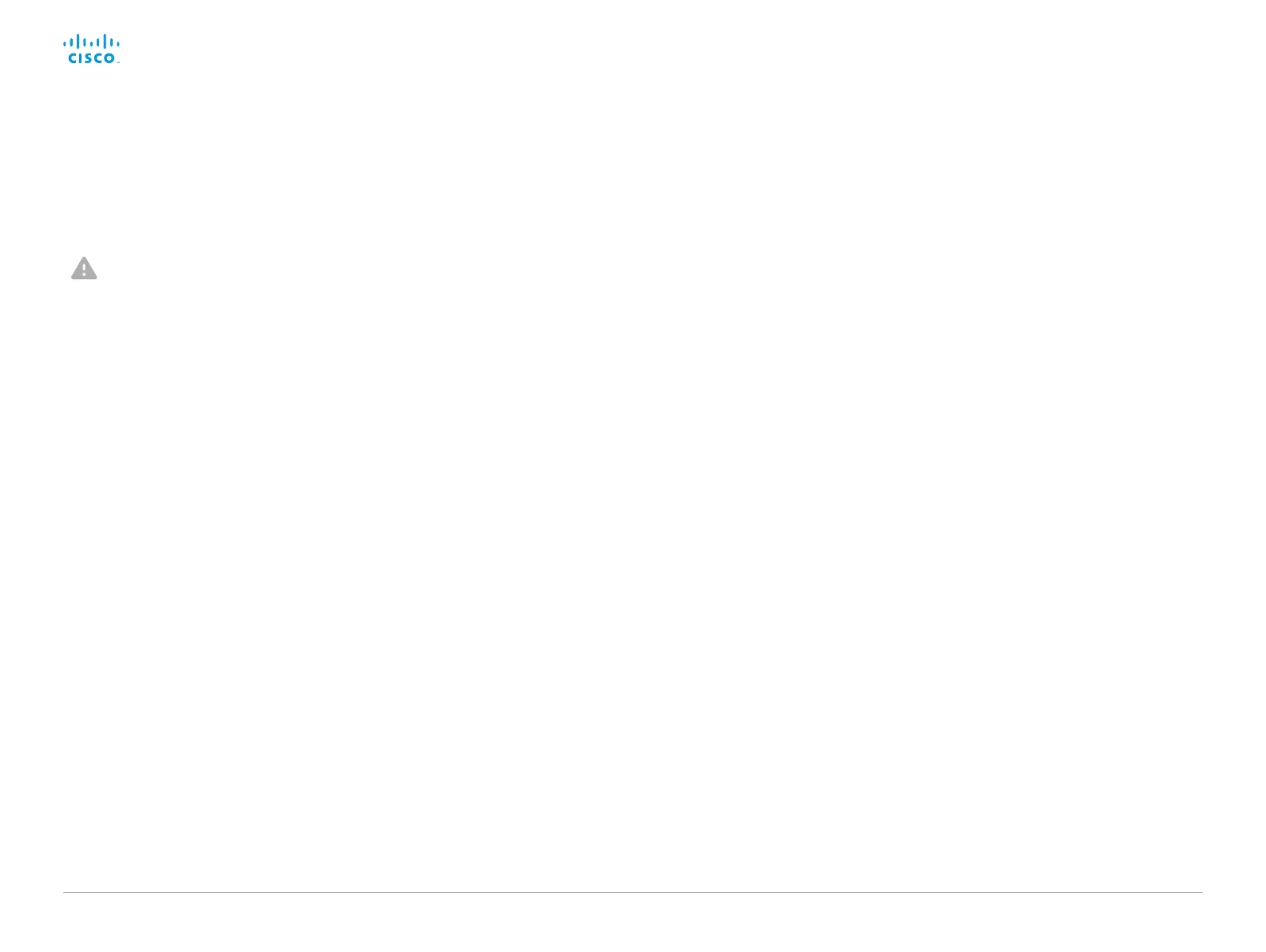D15328.04 SX80 Administrator Guide CE8.2, OCTOBER 2016. www.cisco.com — Copyright © 2016 Cisco Systems, Inc. All rights reserved.
78
Cisco TelePresence SX80 Administrator Guide
If there is a severe problem with the video system, the
last resort may be to reset it to its default factory settings.
It is not possible to undo a factory reset.
Always consider reverting to the previously used
software image before performing a factory reset. In
many situations this will recover the system. Read about
software swapping in the ► Revert to the previously used
software image chapter.
We recommend that you use the web interface to
factory reset the video system. If the web interface is not
available, use the shutdown button.
A factory reset implies:
• Call logs are deleted.
• Passphrases are reset to default.
• All system parameters are reset to default values.
• All files that have been uploaded to the system are
deleted. This includes, but is not limited to, custom
wallpaper, certificates, local contacts and favorites
lists.
• The previous (inactive) software image is deleted.
• Option keys are not affected.
The video system restarts automatically after the factory
reset. It is using the same software image as before.
We recommend that you back up the log files and
configuration of the video system before you perform a
factory reset; otherwise these data will be lost.
Back up log files and system
configuration
Sign in to the web interface and navigate to Maintenance
> System Recovery.
Back up log files and system configuration
1. Select the Backup tab.
2. Click Download Logs and follow the instructions to
save the log files on your computer.
3. Click Download Configuration Backup and follow the
instructions to save the configuration file on your
computer.
Factory reset using the web interface
We recommend that you back up the log files and
configuration of the video system before you continue
with the factory reset.
Sign in to the web interface and navigate to Maintenance
> System Recovery.
1. Select the Factory Reset tab, and read the provided
information carefully
2. Click Perform a factory reset....
3. Click Yes to confirm your choice, or Cancel if you have
changed your mind.
4. Wait while the video system reverts to the default
factory settings. The video system restarts
automatically when finished. This may take a few
minutes.
The video system confirms the factory reset
by displaying a notification on the main screen.
The notification disappears after approximately
10 seconds.
Factory reset the video system (page 1 of 2)
