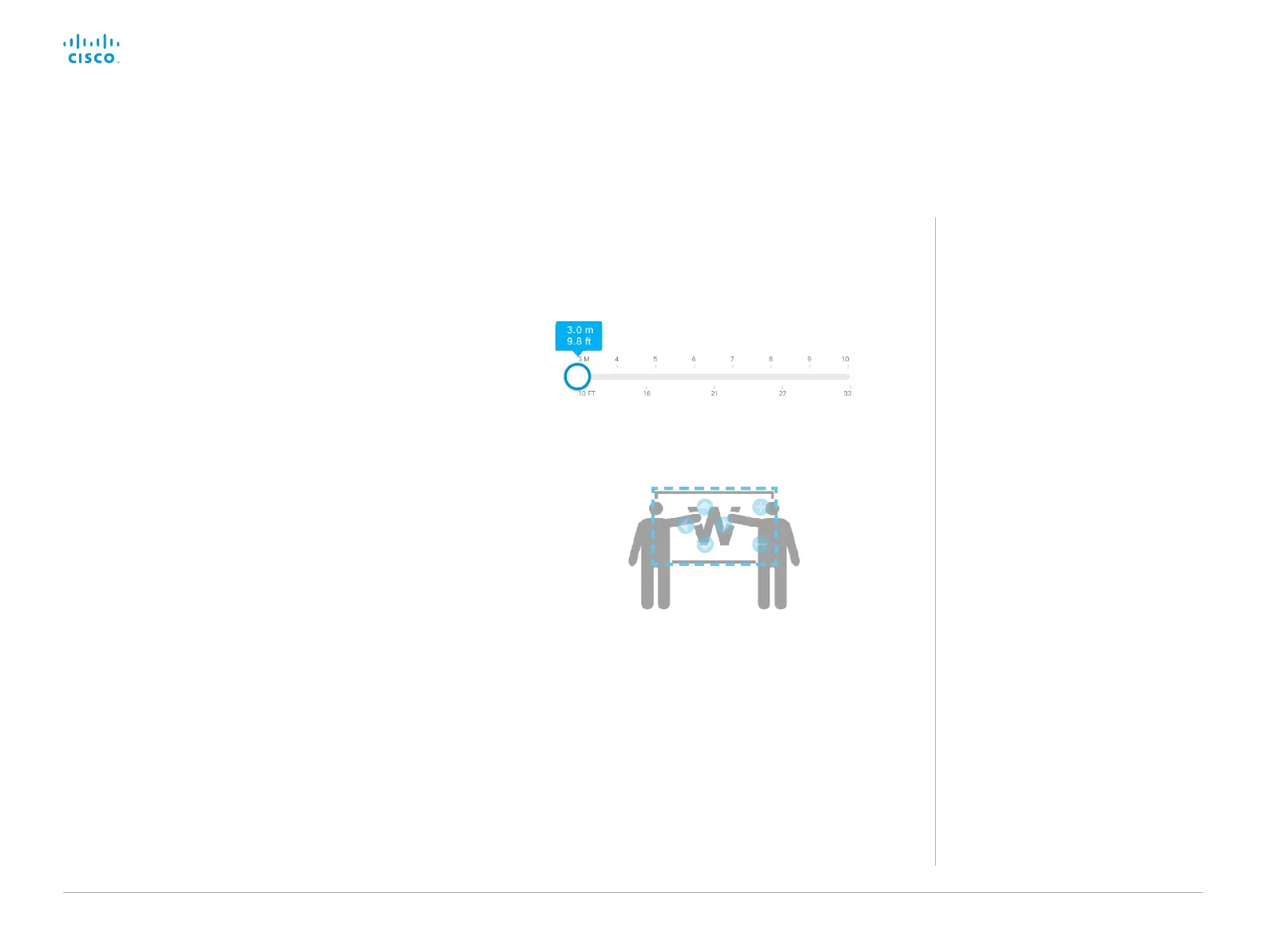D15328.04 SX80 Administrator Guide CE8.2, OCTOBER 2016. www.cisco.com — Copyright © 2016 Cisco Systems, Inc. All rights reserved.
53
Cisco TelePresence SX80 Administrator Guide
Define the whiteboard area
Use the wizard on the Touch controller to define the whiteboard
area.
1. Tap the settings icon (cogwheel) in the status bar of the Touch
controller and open the Settings menu.
2. Tap Administrator, and sign in with administrator credentials.
3. Tap Tracking.
4. Tap Configure Snap to Whiteboard or Reconfigure Snap
to Whiteboard to start the wizard (depends whether you
configure the feature for the first time or not).
Troubleshooting
If the camera does not move to the
whiteboard position when the person who
is talking stands next to the whiteboard,
check the following and redo the required
steps in the wizard:
• Check that the whiteboard is placed
across the room from the camera.
• Check that the distance between the
camera and whiteboard is measured
accurately.
• The person who is talking must be
close to the whiteboard. Furthermore,
the person must stand upright so that
the sound comes from the upper half
of the whiteboard area.
5. Follow the instructions in the wizard - use the back button, if
you want to redo a step:
• Set the distance between the camera and the whiteboard.
Slide the circle to the correct distance on the ruler.
It is important that the distance is measured accurately.
• Position the camera (pan, tilt, zoom) to frame the
whiteboard as accurate as possible.
• Fine tune the position (pan, tilt, zoom) of both cameras so
that they show the same image.
• Stand by the whiteboard and start talking.
If the feature is correctly configured, the camera will move
to a position that covers both the whiteboard and the
person that is talking.
When you have completed the wizard, the Snap to
Whiteboard feature is ready for use.
Set up the Snap to Whiteboard feature (page 2 of 3)
