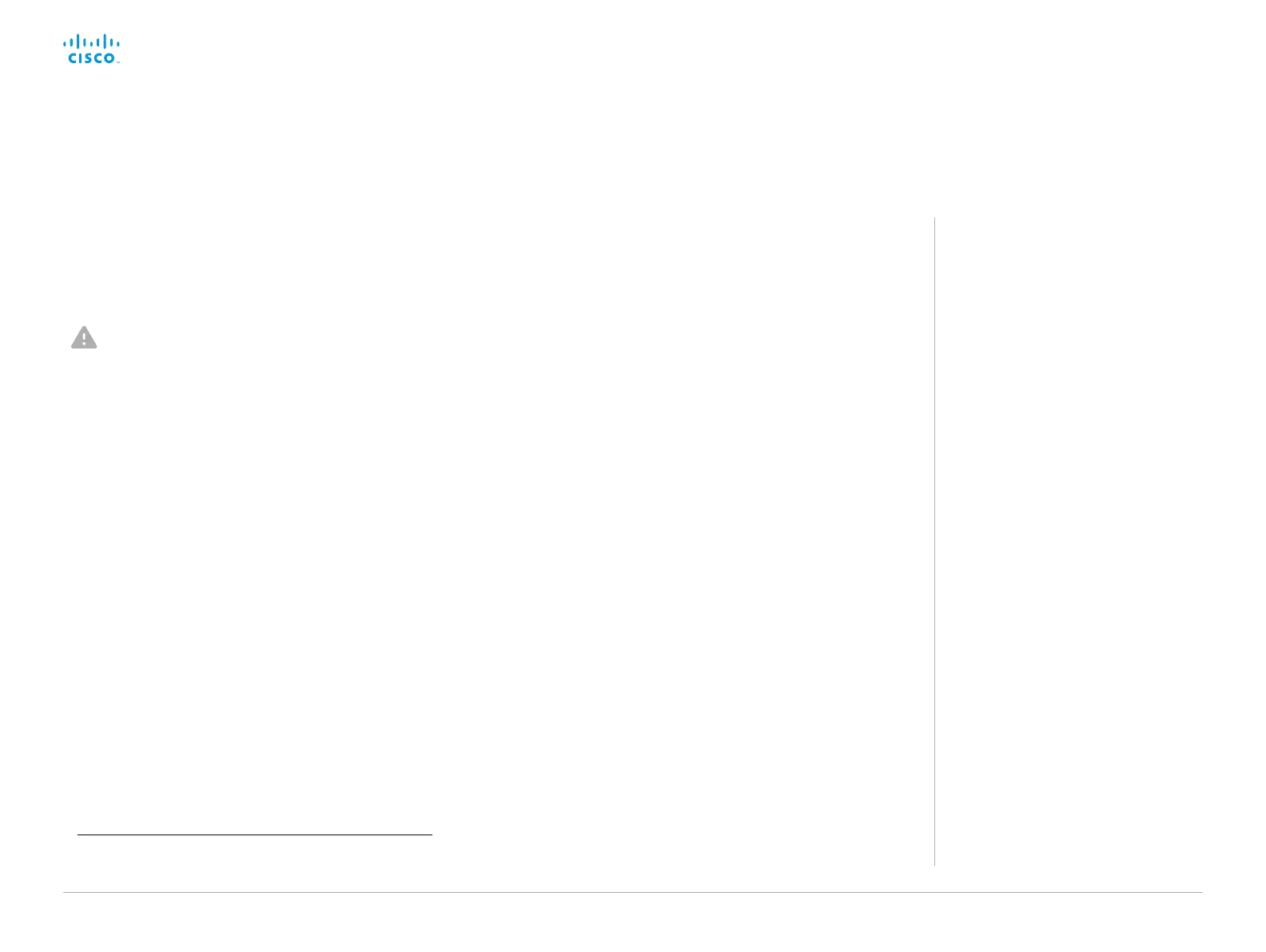D15328.04 SX80 Administrator Guide CE8.2, OCTOBER 2016. www.cisco.com — Copyright © 2016 Cisco Systems, Inc. All rights reserved.
26
Cisco TelePresence SX80 Administrator Guide
The default user account
The endpoint comes with a default administrator user account
with full access rights. The user name is admin and no
passphrase is initially set.
It is mandatory to set a passphrase for the admin user.
Read how to set the passphrase in the ► Change the system
passphrase chapter.
Create a new user account
1. Sign in to the web interface, and navigate to Security > Users.
2. Click Add new user....
3. Fill in the Username, Passphrase and Repeat passphrase
input
fields.
*
As a default, the user has to change the passphrase when he
signs in for the first time.
Fill in the Client Certificate DN (Distinguished Name) field only
if you use certificate login on HTTPS.
4. Check the appropriate Roles check boxes.
If you assign the ADMIN role to a user, enter your own
passphrase in the Your passphrase input field for verification.
5. Set the Status to Active to activate the user.
6. Click Create User.
Use the Back button to leave without making any changes.
User administration
*
The passphrase protects the web and command line interfaces, and the
Administrator settings on the Touch controller.
About user roles
A user account may hold one or a
combination of user roles. A user account
with full access rights, like the default
admin user, should possess the ADMIN,
USER and AUDIT roles.
These are the user roles:
ADMIN: A user with this role can create
new users, change most settings, make
calls, and search the contact lists. The
user cannot upload audit certificates and
change the security audit settings.
USER: A user with this role can make
calls and search the contact lists. The
user can modify a few settings, for
example adjust the ringtone volume and
set the time and date format.
The USER and ADMIN roles have
overlapping rights.
ROOMCONTROL: A user with this role
can create in-room controls. The user
has access to the In-room control editor
and corresponding developement tools.
The ROOMCONTROL and ADMIN roles
have overlapping rights.
AU DIT: A user with this role can change
the security audit settings and upload
audit certificates.
The rights of the AUDIT user role do not
overlap with the rights of the other roles.
Edit an existing user account
If you make changes to a user that holds the Admin role, you must
always enter your own passphrase in the Your passphrase input
field for verification.
Change the user privileges
1. Sign in to the web interface, and navigate to Security
> Users.
2. Click the appropriate user in the list.
3. Choose user roles, set the status to Acitve or
Inactive, and decide if the user has to change the
passphrase on the next sign in.
Fill in the Client Certificate DN (Distinguished
Name) field only if you use certificate login on
HTTPS.
4. Click Update User to save the changes.
Use the Back button to leave without making any changes.
Change the passphrase
1. Sign in to the web interface, and navigate to Security > Users.
2. Click the appropriate user in the list.
3. Enter the new passphrase in the appropriate input fields.
4. Click Change Passphrase to save the change.
Use the Back button to leave without making any changes.
Delete the user account
1. Sign in to the web interface, and navigate to Security > Users.
2. Click the appropriate user in the list.
3. Click Delete <user name>... and confirm when prompted.
