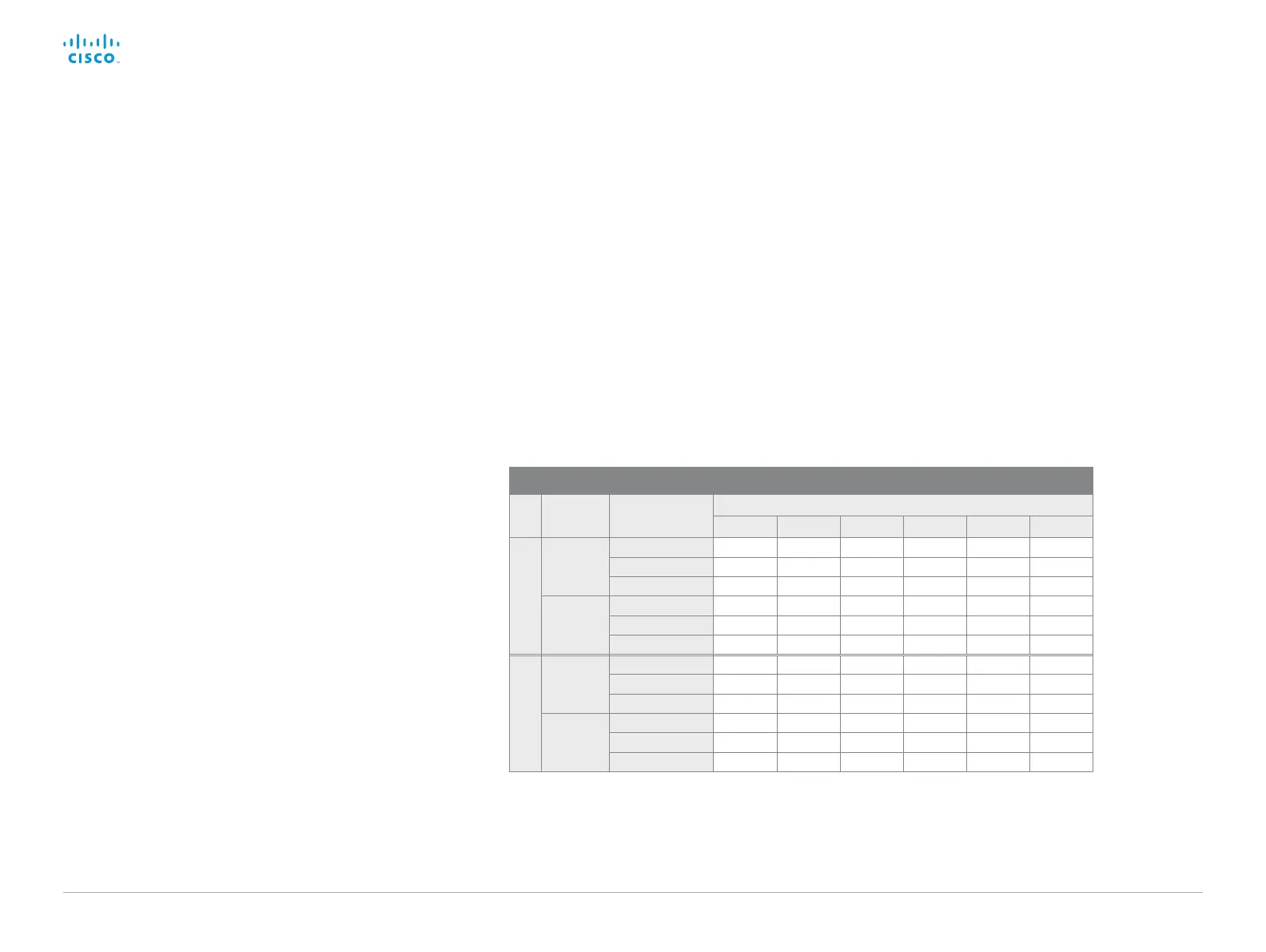D15328.04 SX80 Administrator Guide CE8.2, OCTOBER 2016. www.cisco.com — Copyright © 2016 Cisco Systems, Inc. All rights reserved.
41
Cisco TelePresence SX80 Administrator Guide
Typical resolutions used for different optimal definition profiles, call rates and frame rates
Frame rate
Optimal Definition
Profile
Call rate
768 kbps 1152 k b p s 1472 kbps 3072 kbps 4 Mbps
*
6 Mbps
*
H.265
(only in SIP calls)
30 fps
Normal 1280 × 720 1280 × 720 1280 × 720 1920 × 1080
Medium 1280 × 720 1920 × 1080 1920 × 1080 1920 × 1080
High 1920 × 1080 1920 × 1080 1920 × 1080 1920 × 1080
60 fps
Normal 768 × 448 1024 × 576 1280 × 720 1280 × 720
Medium 1024 × 576 1280 × 720 1280 × 720 1280 × 720
High 1280 × 720 1280 × 720 1280 × 720 1280 × 720
H.264
30 fps
Normal 1024 × 576 1280 × 720 1280 × 720 1920 × 1080 1920 × 1080 1920 × 1080
Medium 1280 × 720 1280 × 720 1280 × 720 1920 × 1080 1920 × 1080 1920 × 1080
High 1280 × 720 1280 × 720 1920 × 1080 1920 × 1080 1920 × 1080 1920 × 1080
60 fps
Normal 640 × 360 768 × 448 1024 × 576 1280 × 720 1280 × 720 1920 × 1080
Medium 768 × 448 1024 × 576 1024 × 576 1280 × 720 1920 × 1080 1920 × 1080
High 1024 × 576 1280 × 720 1280 × 720 1920 × 1080 1920 × 1080 1920 × 1080
*
The maximum bit rate for H.265 is 3 Mbps. If the bit rate is set higher the codec uses H.264. In general, H.265 gives
similar quality to H.264 at half the bandwidth (call rate).
Adjust the video quality to call rate ratio
Sign in to the web interface and navigate to Setup >
Configuration.
1. Go to Video > Input > Connector n > Quality and set the
video quality parameter to Motion.
2. Go to Video > Input > Connector n > OptimalDefinition >
Profile and choose the preferred optimal definition profile.
3. Go to Video > Input > Connector n > OptimalDefinition
> Threshold60fps to set the threshold below which the
maximum transmitted frame rate will be 30 fps.
Optimal definition profile
The optimal definition profile should reflect the lighting conditions
in the video conferencing room and the quality of the camera
(video input source). The better the lighting conditions and the
better the quality of the camera, the higher the profile should be
used. In good lighting conditions, the video encoder will provide
better quality (higher resolution or frame rate) for a given call rate.
Generally, the Medium profile is recommended. However, if the
lighting conditions are very good, we recommend that you test
the endpoint on the various Optimal Definition Profile settings
before deciding on a profile. The High profile may be set in order
to increase the resolution for a given call rate.
Some typical resolutions used for different optimal definition
profiles, call rates and transmit frame rates are shown in the table.
The resolution and frame rate must be supported by both the
calling and called systems.
Threshold for sending video at 60 fps
Use the Video Input Connector n OptimalDefinition
Threshold60fps setting to decide when to allow sending video at
60 fps.
For all resolutions lower than this threshold, the maximum
transmitted frame rate will be 30 fps; for higher resolutions, 60 fps
is possible if the available bandwidth is adequate.
Video input quality settings
The Video Input Connector n Quality setting must be set to
Motion for the optimal definition settings to take any effect. With
the video input quality set to Sharpness, the endpoint will transmit
the highest resolution possible, regardless of frame rate.
