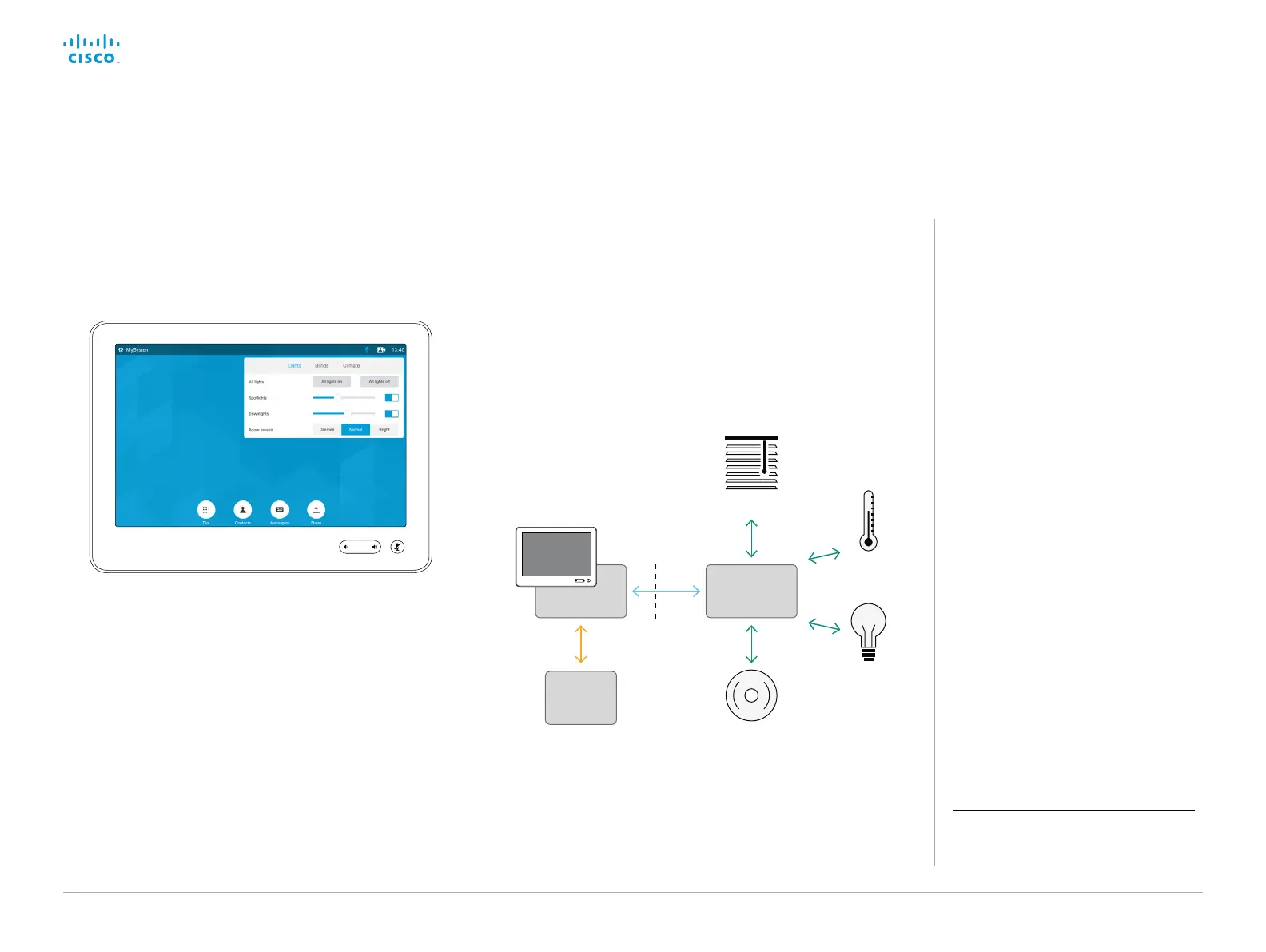D15328.04 SX80 Administrator Guide CE8.2, OCTOBER 2016. www.cisco.com — Copyright © 2016 Cisco Systems, Inc. All rights reserved.
172
Cisco TelePresence SX80 Administrator Guide
Add in-room controls to Touch 10
The In-Room Control editor
You can use the In-Room Control editor
to compose your custom in-room control
panels for the Touch controller.
Sign in
*
to the web interface, and navigate
to Integration > In-Room Control.
• Click Launch Editor to launch the
editor directly from the video system’s
web interface.
You can push a new in-room control
panel to the video system, and see
the result immediately on the Touch
controller.
• Click Download Editor to download a
stand-alone version that you can use
to work offline.
You can customize our Touch 10 user interface to allow control of
peripherals in a meeting room, for example lights and blinds.
This allows for the powerful combination of a control system’s
functionality and the user-friendly Touch 10 user interface.
Example in-room control panel on Touch 10
Consult the In-Room Control guide for full details about how to
design an in-room control panel using the In-Room Control editor,
and how to use the video system’s API to program the in-room
controls. Go to:
► http://www.cisco.com/go/in-room-control-docs
Architecture
You need a Cisco video system with a Touch controller, and a
third-party control system, for example Crestron or AMX, with
hardware drivers for the peripherals. It is the control system, not
the video system, that controls the peripherals.
When you program the control system you must use the video
system’s API (events and commands) in order to connect with the
controls on the Touch controller.
An easy to use drag-and-drop editor, which you should use to
compose the custom in-room control panel, comes free of charge
with the video system’s software.
Video system
Control
system
Blinds
Climate
Lights
Other...
In-room
control
editor
API
Touch10
In-room control schematics
*
You need a user that holds the ROOMCONTROL
or ADMIN user roles in order to access the In-
Room Control editor and the API commands that
you need when programming the control system.
