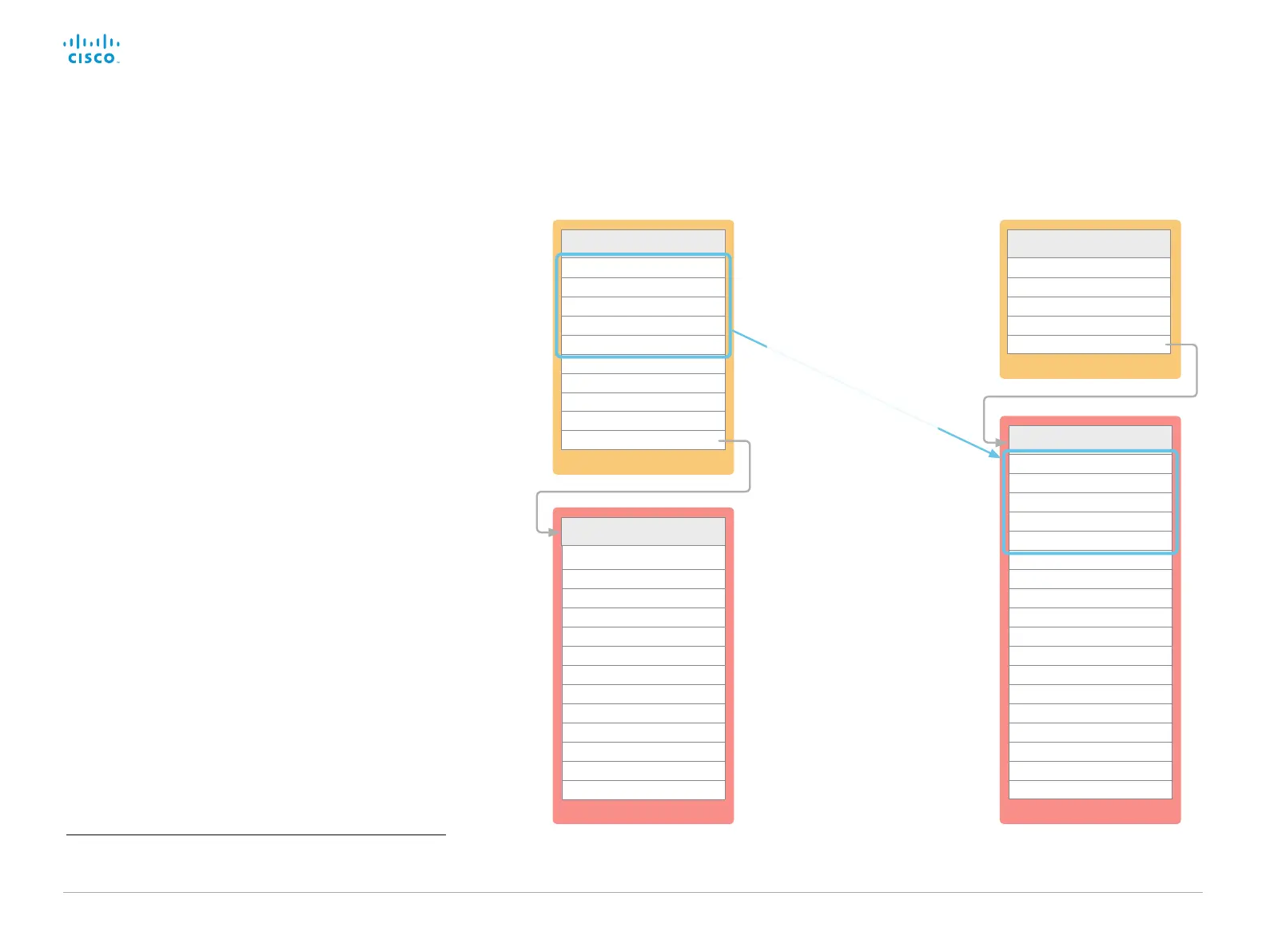D15328.04 SX80 Administrator Guide CE8.2, OCTOBER 2016. www.cisco.com — Copyright © 2016 Cisco Systems, Inc. All rights reserved.
24
Cisco TelePresence SX80 Administrator Guide
Available to all users
Settings
Ringtone & Sound
Camera Control
Main Source Selection
Display
Language
System Information
Call Status
Diagnostics
Restart
Administrator >
Available to all users
Settings
System Information
Call Status
Diagnostics
Restart
Administrator >
You have access to the following information and settings on the
Touch controller:
• System information, call status, and diagnostics (available to
all users)
• Restart of the video system (available to all users)
• Basic settings for sound, camera, main source, display,
language (may or may not be protected by passphrase, refer
to the UserInterface > UserPreferences setting)
• Basic settings for pairing, provisioning, network, IP and call
protocols (always protected by passphrase)
Access Settings
1. Tap the settings icon (cogwheel) in the status bar of the Touch
controller.
2. Tap Settings.
3. Choose a category in the list
*
.
You have to enter the Username and Passphrase of the video
system to open the Administrator settings.
How to administer the video system (page 4 of 4)
Settings available on the Touch controller
UserInterface > UserPreferences: On (default) UserInterface > UserPreferences: Off
Administrator Settings
Date, Time & Location
Call Details
Provisioning
Pairing
IP & VLAN - Codec
Network Status - Codec
IP & VLAN - Touch
Network Status - Touch
SIP
H323
Security
EMC Resilience
Reset
Protected by passphrase
Administrator Settings
Ringtone & Sound
Camera Control
Main Source Selection
Display
Language
Date, Time & Location
Call Details
Provisioning
Pairing
IP & VLAN - Codec
Network Status - Codec
IP & VLAN - Touch
Network Status - Touch
SIP
H323
Security
EMC Resilience
Reset
Protected by passphrase
*
Depending on product and product set-up, your Touch controller may or may
not display the same menus as shown in the illustration.
Sign in to the video system’s
web interface, and navigate
to Setup > Configuration.
Use the UserInterface >
UserPreferences setting
to decide whether to keep
these settings available
for all users, or to move
them to the passphrase
protected area.
