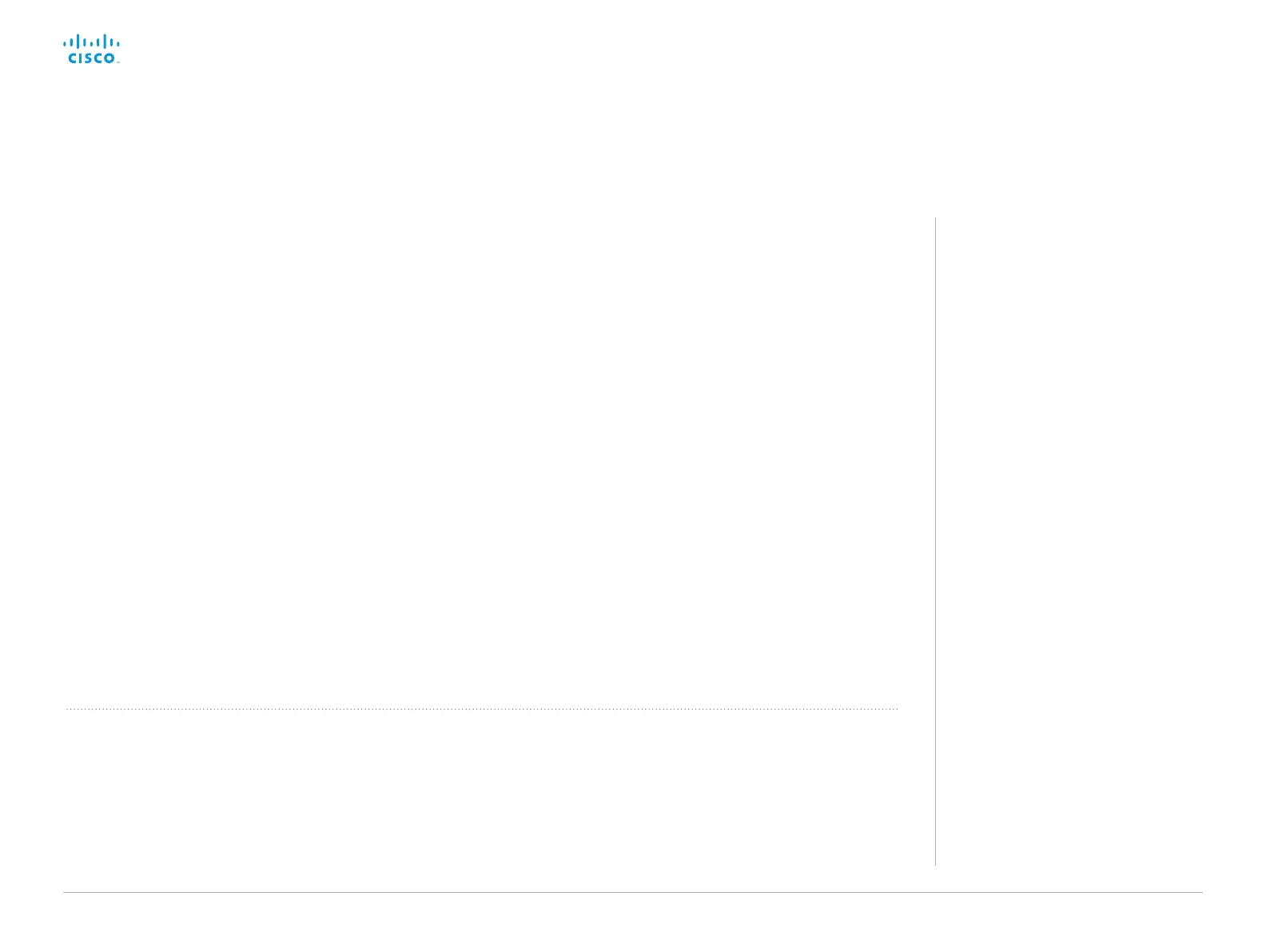D15328.04 SX80 Administrator Guide CE8.2, OCTOBER 2016. www.cisco.com — Copyright © 2016 Cisco Systems, Inc. All rights reserved.
48
Cisco TelePresence SX80 Administrator Guide
Manual setup
The automatic setup works well for common single monitor,
dual monitors, and triple monitors scenarios. For more complex
scenarios, you may need manual configuration.
Sign in to the web interface and navigate to Setup > Configuration,
to find the settings referred below.
Connect monitors (page 2 of 2)
Set a role for each
monitor
Define a role for each monitor
with the Video > Output >
Connector n > MonitorRole
setting.
Choose monitor roles that
match your monitor setup.
Set the number of
monitors
Set the number of monitors
with different layouts in
your setup with the Video >
Monitors setting.
When set to Auto, the codec
automatically detects if a
monitor is connected to a
connector, and thereby also
determines the number of
monitors in the setup.
The other options allow you
to fix a single, dual, or triple
monitor setup; and to dedicate
one monitor for presentations.
Choose on which
monitor to display
messages and indicators
Define on which monitor to
display the messages and
indicators on-screen with the
UserInterface > OSD > Output
setting.
When set to Auto, the codec
determines which monitor to
use based on the number of
the connector.
Set the monitor
resolution and refresh
rate
The codec reads the native
resolution of a monitor and
outputs this if possible.
Typically, this gives the best
possible picture for the
monitor.
If auto-detection of resolution
and refresh rate fails, you must
set the resolution manually
with the Video > Output >
Connector n > Resolution
setting.
Example 1:
Three monitors in total, and the third monitor is dedicated to only
show presentations:
• Video > Monitors : TriplePresentationOnly
• Video > Output > Connector 1 > MonitorRole : Auto
• Video > Output > Connector 2 > MonitorRole : Auto
• Video > Output > Connector 3 > MonitorRole : Auto
• UserInterface > OSD > Output : Auto
Example 2:
Two monitors in total, and a recording device is attached to
Connector 3 (DVI). OSD on the monitor on Connector 2:
• Video > Monitors : Auto
• Video > Output > Connector 1 > MonitorRole : Auto
• Video > Output > Connector 2 > MonitorRole : Auto
• Video > Output > Connector 3 > MonitorRole : Recorder
• UserInterface > OSD > Output : 2
About the number of
monitors and the role of
each monitor
The Video > Output > Connector n >
MonitorRole setting assigns a role to the
monitor that is connected to the output.
The monitor role decides which layout
(call participants and presentation) will
appear on the monitor.
Monitors with the same monitor role get
the same layout; monitors with different
monitor roles have different layouts.
The Video > Monitors setting must reflect
the number of different layouts in your
room setup.
Most often the number of different
layouts are the same as the number
of physical monitors, but not always; if
exactly the same layout shall be repeated
on two or more monitors, the number of
different layouts are less.
Note that a monitor can be reserved for
presentations.
