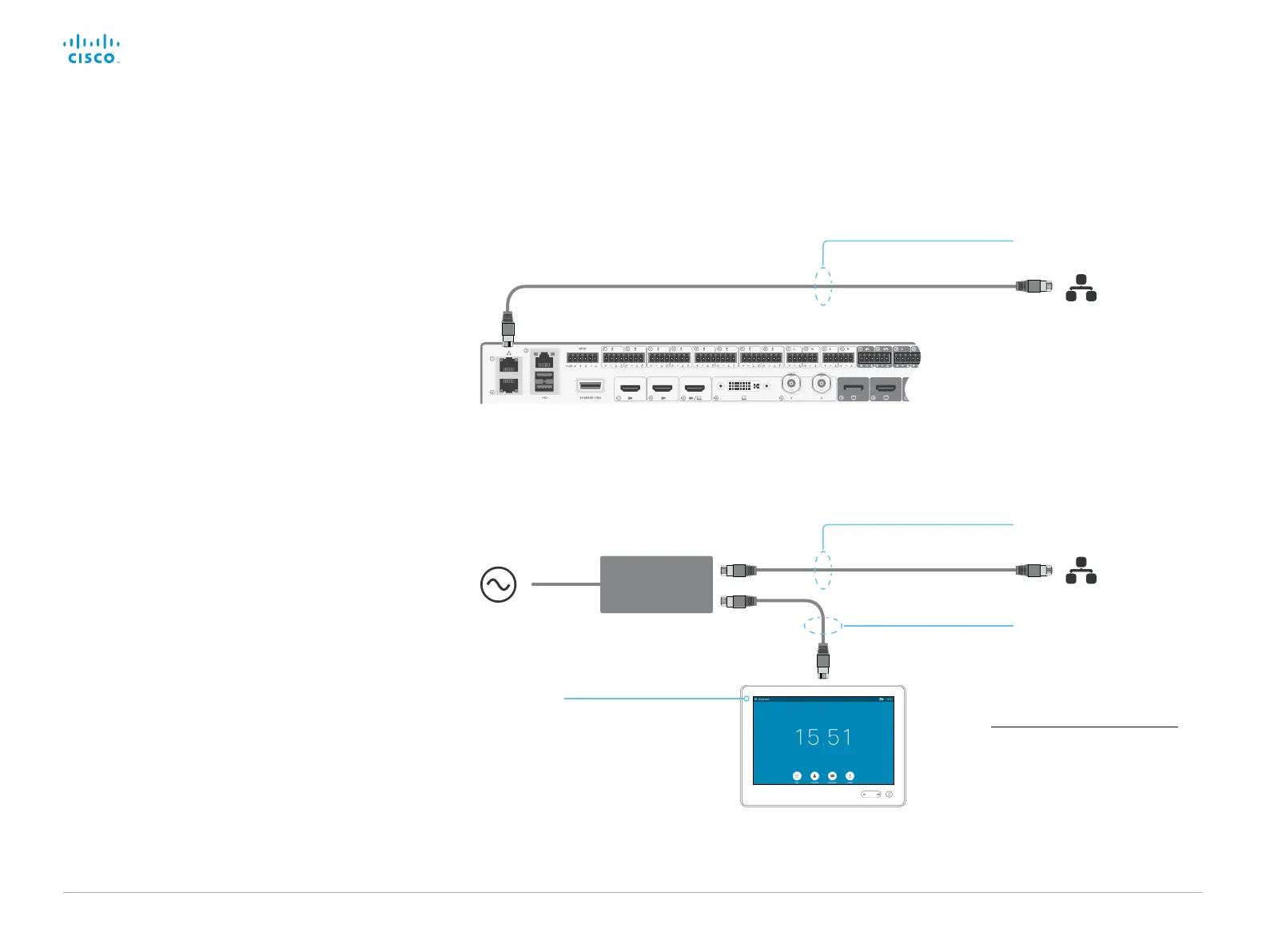D15328.04 SX80 Administrator Guide CE8.2, OCTOBER 2016. www.cisco.com — Copyright © 2016 Cisco Systems, Inc. All rights reserved.
66
Cisco TelePresence SX80 Administrator Guide
Contact information
The codec’s name or
address is displayed
in the status bar when
Touch 10 is successfully
paired to the codec.
PoE
injector
AP
SWITCH
The Ethernet connector
is behind the lid at the
rear of Touch 10.
PoE rated Ethernet cable
Power
• 100-240 VAC
• 50/60 Hz
Network (LAN)
1
Standard Ethernet cable
Network (LAN)
Standard Ethernet cable
Connect the Touch 10 controller (page 2 of 3)
1
If the network infrastructure provides
Power over Ethernet (PoE), you do not
need a PoE injector; Touch 10 should
be connected directly to the wall socket
(Ethernet switch) with a PoE rated
Ethernet cable.
For safety, the PoE source must be in
the same building as Touch 10. The PoE
rated Ethernet cable can be up to 100 m
(330 ft).
Connect Touch 10 to the codec via the
network (LAN)
Connect Touch 10 and the codec to network wall sockets
or to a network switch as illustrated.
Touch 10 set-up
Once Touch 10 is connected to power, the set-up
procedure begins. Follow the instructions on screen.
When the Select a room system screen appears, note the
following:
• A list of codecs signalling that they are available for
paring will show up on the screen. Tap the name of the
codec you want to pair with.
Note that the following must be fulfilled for a codec to
show up in the list:
• The codec and Touch 10 must be on the same
subnet.
• The codec must have been restarted within the last
10 minutes. If the codec does not appear in the list,
try restarting it.
• If the codec does not appear in the list of available
codecs, enter its IP address or hostname in the input
field. Tap Enter or Continue.
• You have to log in with username and passphrase
for the paring process to commence. Tap Login or
Continue.
A user with the USER role is sufficient; you do not need
the ADMIN role to perform this task.
Read more about how to create a user account and
assign a role to it in the ► User administration chapter.
If Touch 10 needs software upgrade, new software will
be downloaded from the codec and installed on the unit
automatically as part of the set-up procedure. Touch 10
restarts after the upgrade.
