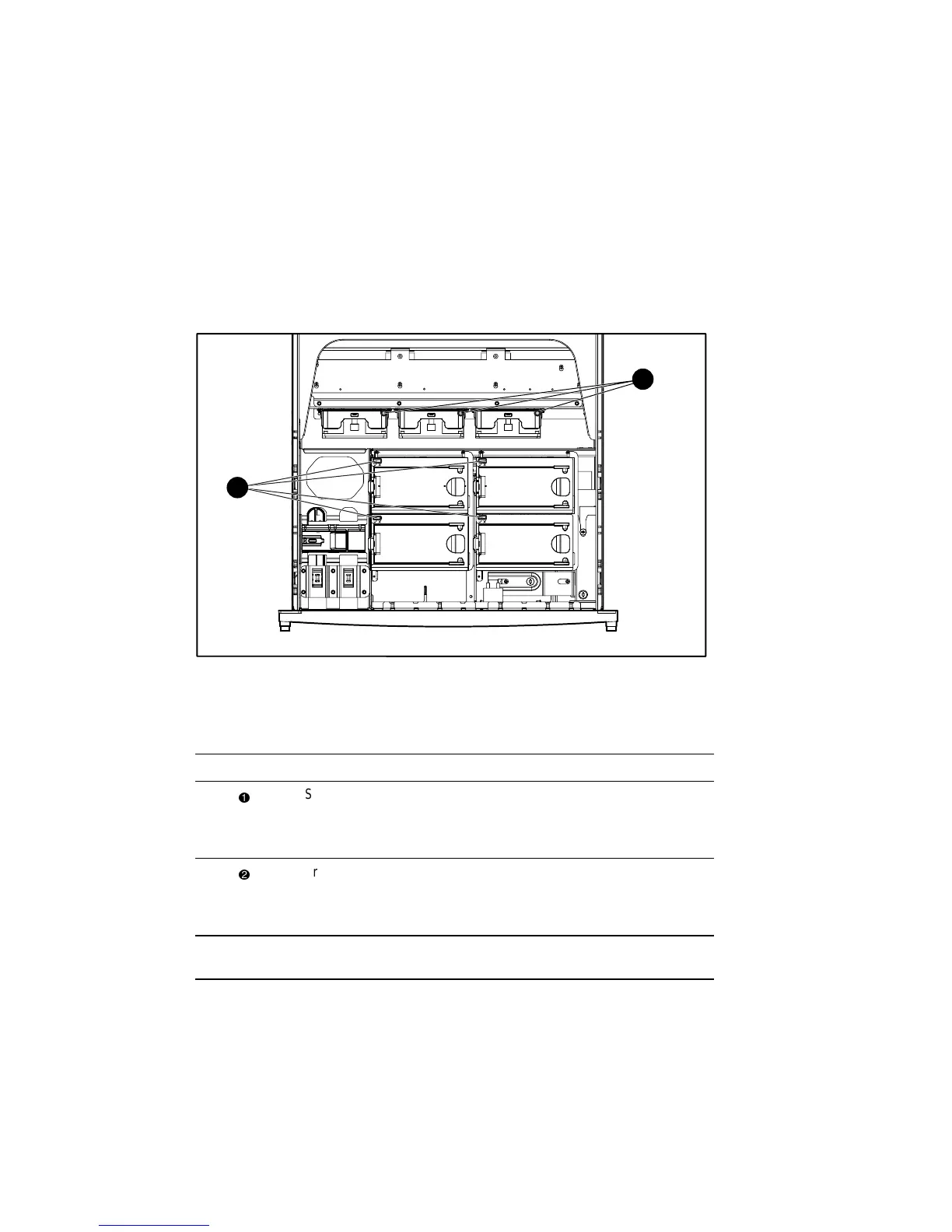4-12 Compaq ProLiant ML570 Server
Hot-Plug Fan LED Indicators
Hot-plug fan LED indicators show the condition of each fan in the ProLiant ML570 server. If
the front panel main fan LED indicator is amber, check the individual fan diagnostic LED
indicator to determine which fan has failed.
To view the hot-plug fan diagnostic LED indicators, remove the access panel of the server. See
“Access Panel (Tower and Rack)” in Chapter 2. Figure 4-9 shows the location of the hot-plug
fan diagnostic LED indicators. Table 4-9 identifies the diagnostic LED indicators and describes
the condition of the fan.
2
1
Figure 4-9. Hot-plug fan LED indicators
Table 4-9
Hot-Plug Fan Diagnostic LED Indicators
Item Description Status Condition
System fans Green
Amber
Off
Fan is operational
Fan failure
No power to fan
Drive fans Green
Amber
Off
Fan is operational
Fan failure
No power to fan
Note: Fans may continue to spin after temporary failure occurs. Replace failed fans (amber
LED indicator) even if spinning continues.
