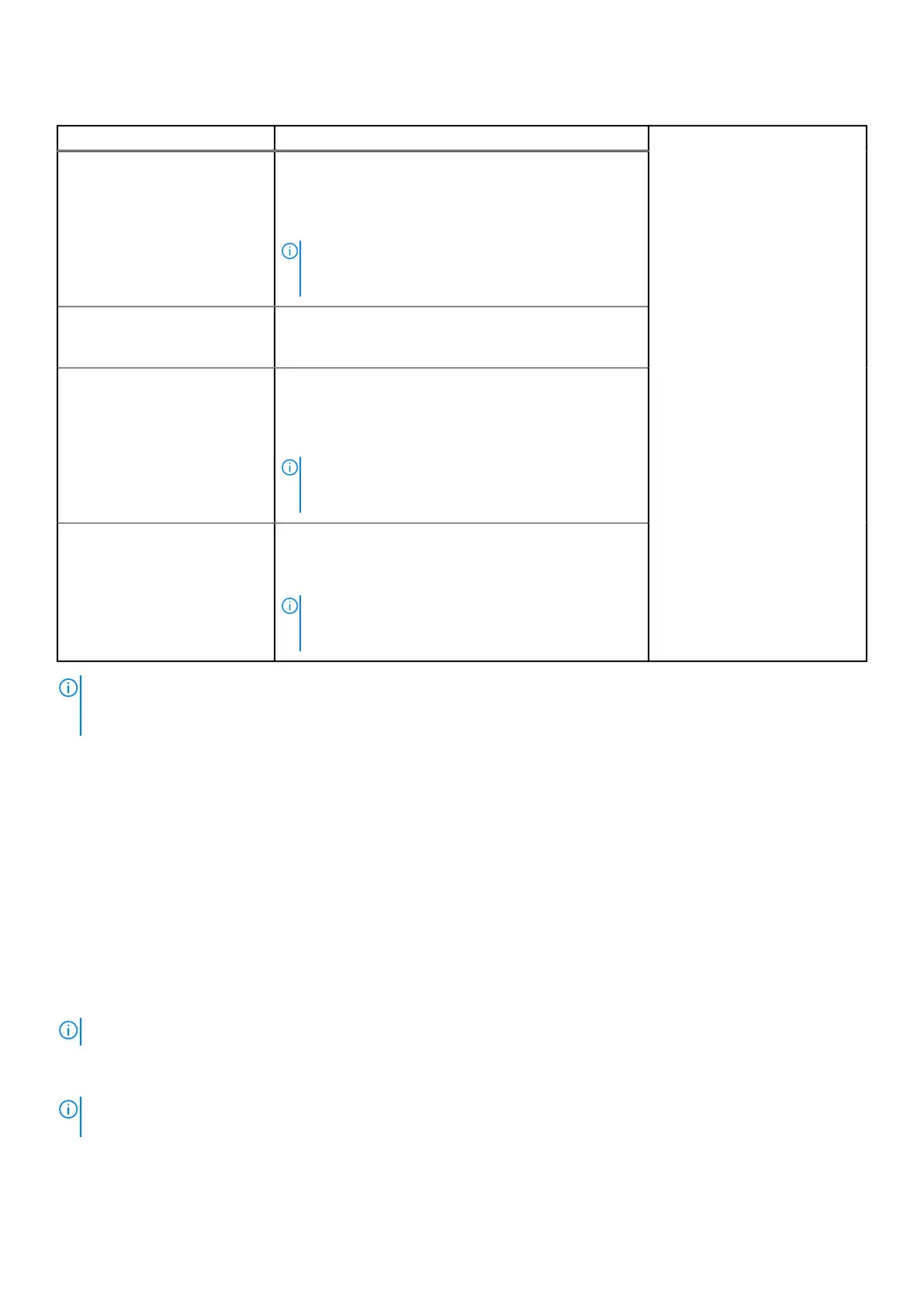Table 33. Interfaces to set up iDRAC IP address
Interface Documentation links
iDRAC Settings utility Integrated Dell Remote Access Controller User's Guide
at iDRAC Manuals or for system specific Integrated
Dell Remote Access Controller User's Guide, go to
PowerEdge Manuals > Product Support page of your
system >
Documentation.
NOTE: To determine the most recent iDRAC release
for your platform and for latest documentation
version, see KB article KB78115.
OpenManage Deployment
Toolkit
Dell OpenManage Deployment Toolkit User's Guide
available at OpenManage Manuals > OpenManage
Deployment Toolkit.
iDRAC Direct Integrated Dell Remote Access Controller User's Guide
at iDRAC Manuals or for system specific Integrated
Dell Remote Access Controller User's Guide, go to
PowerEdge Manuals > Product Support page of your
system >
Documentation.
NOTE: To determine the most recent iDRAC release
for your platform and for latest documentation
version, see KB article KB78115 .
Lifecycle Controller Dell Lifecycle Controller User's Guide at iDRAC Manuals
or for system specific Dell Lifecycle Controller User's
Guide, go to PowerEdge Manuals > Product Support
page of your system > Documentation.
NOTE: To determine the most recent iDRAC release
for your platform and for latest documentation
version, see KB article KB78115.
NOTE: To access iDRAC, ensure that you connect the ethernet cable to the iDRAC dedicated network port or use the
iDRAC Direct port by using the micro USB (type AB) cable. You can also access iDRAC through the shared mode, if the
system is set it to share iDRAC port with OS as an OS NIC or shared LOM mode enabled.
Options to log in to iDRAC
To log in to the iDRAC Web User Interface, open a browser and enter the IP address.
You can log in to iDRAC as:
● iDRAC user
● Microsoft Active Directory user
● Lightweight Directory Access Protocol (LDAP) user
In the login screen displayed, if you have opted for secure default access to iDRAC, the default username is root and enter the
iDRAC secure default password available on the back of the Information Tag. If you opted for legacy password, use the iDRAC
legacy username and password -
root and calvin, the iDRAC default password will be blank on the information tag. Then you
are prompted to create a password of your choice before proceeding. You can also log in by using your Single Sign-On or Smart
Card.
NOTE: Ensure that you change the default username and password after setting up the iDRAC IP address.
For more information about logging in to the iDRAC and iDRAC licenses, see the latest Integrated Dell Remote Access Controller
User's Guide
NOTE:
To determine the most recent iDRAC release for your platform and for the latest documentation version, see KB
article KB78115.
You can also access iDRAC using command-line protocol - RACADM. For more information, see the Integrated Dell Remote
Access Controller RACADM CLI Guide .
32
Initial system setup and configuration
