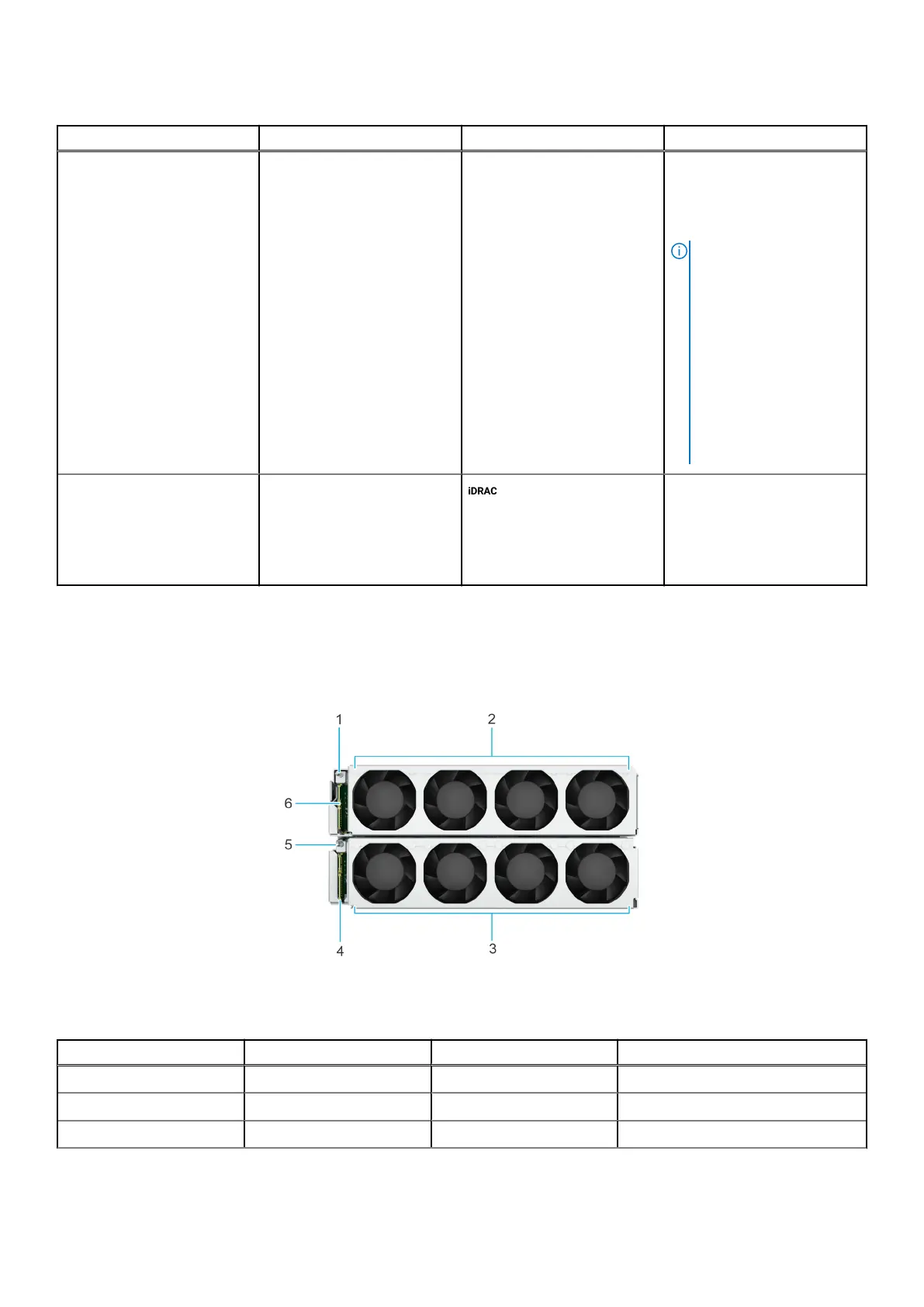Table 1. Front view of the sled(continued)
Item Ports, panels, or slots Icon Description
14 Sled power button N/A Enables you to power on the
sled. Indicates if the system
is powered on or off. Press
the power button to manually
power on or off the system.
NOTE: When XR8620t is
installed in the XR8000r
chassis, the power button
LED indicator status may
be delayed for up to two
minutes while the sled
is initializing. The power
button LED will start
slowly blinking to indicate
the system is performing
the power on sequence
after this time period.
15 iDRAC9 RJ45 dedicated port Enables you to remotely
access iDRAC. For more
information, see the
Integrated Dell Remote
Access Controller User's
Guide at PowerEdge Manuals.
System configurations - rear view for PowerEdge
XR8620t
Figure 2. Rear view for PowerEdge XR8620t
Table 2.
Rear view of the sled
Item Ports, panels, or slots Icon Description
1 Upper layer 2U guiding pin N/A Guiding pin for the 2U sled.
2 Upper layer fans rear view N/A Supports 4 cabled cooling fans
3 Bottom layer fans rear view N/A Supports 4 cabled cooling fans
Dell PowerEdge XR8620t system configurations and features 11
