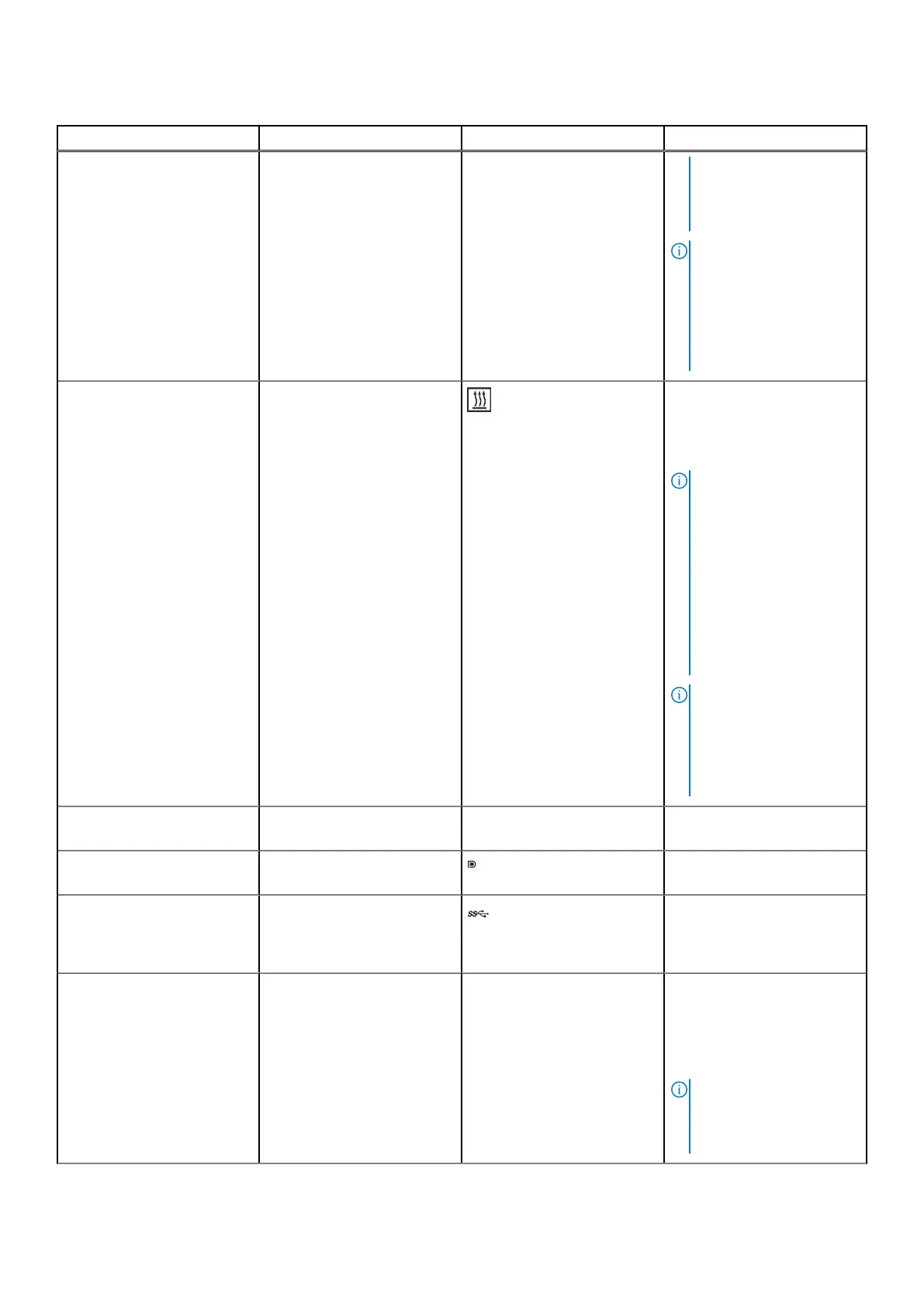Table 1. Front view of the sled(continued)
Item Ports, panels, or slots Icon Description
System ID button for
more than five seconds to
enter the BIOS progress
mode.
NOTE: To reset the
iDRAC (if not disabled on
the iDRAC setup page by
pressing F2 during system
boot), press and hold the
System ID button for
more than 15 seconds.
9 Heater LED The Heater LED explains the
heater status of the chassis.
The LEDs have a bi -color
property: they can display a
green or amber status.
NOTE: LED lights Green
when system pre‐heating
is enabled and will turn
off when system pre‐
heating is completed.
The heater manager will
continue to maintain
proper temperature on the
system after preheating,
but the LED will stay off
while the system is on.
NOTE: LED flashes
Amber with a 1 Hz
frequency when any
required heater or thermal
sensor is absent or has
failed.
10 Sled handle N/A Enables you to remove the
sled from the enclosure.
11 Mini-DisplayPort Enables you to connect a
display device to the system.
12 USB 3.0 port The USB port is 9-pin, 3.0-
compliant. This port enables
you to connect USB device to
the system.
13 RJ45 Dry Input N/A It is a RJ45 Dry Input
port. Enhance penetration in
the IoT space. These are
interruptible inputs to iDRAC.
Dry means that no energy is
supplied to the contacts.
NOTE: Update iDRAC
to 6.10.43.05 or later
to enable dry contact
feature.
10 Dell PowerEdge XR8620t system configurations and features
