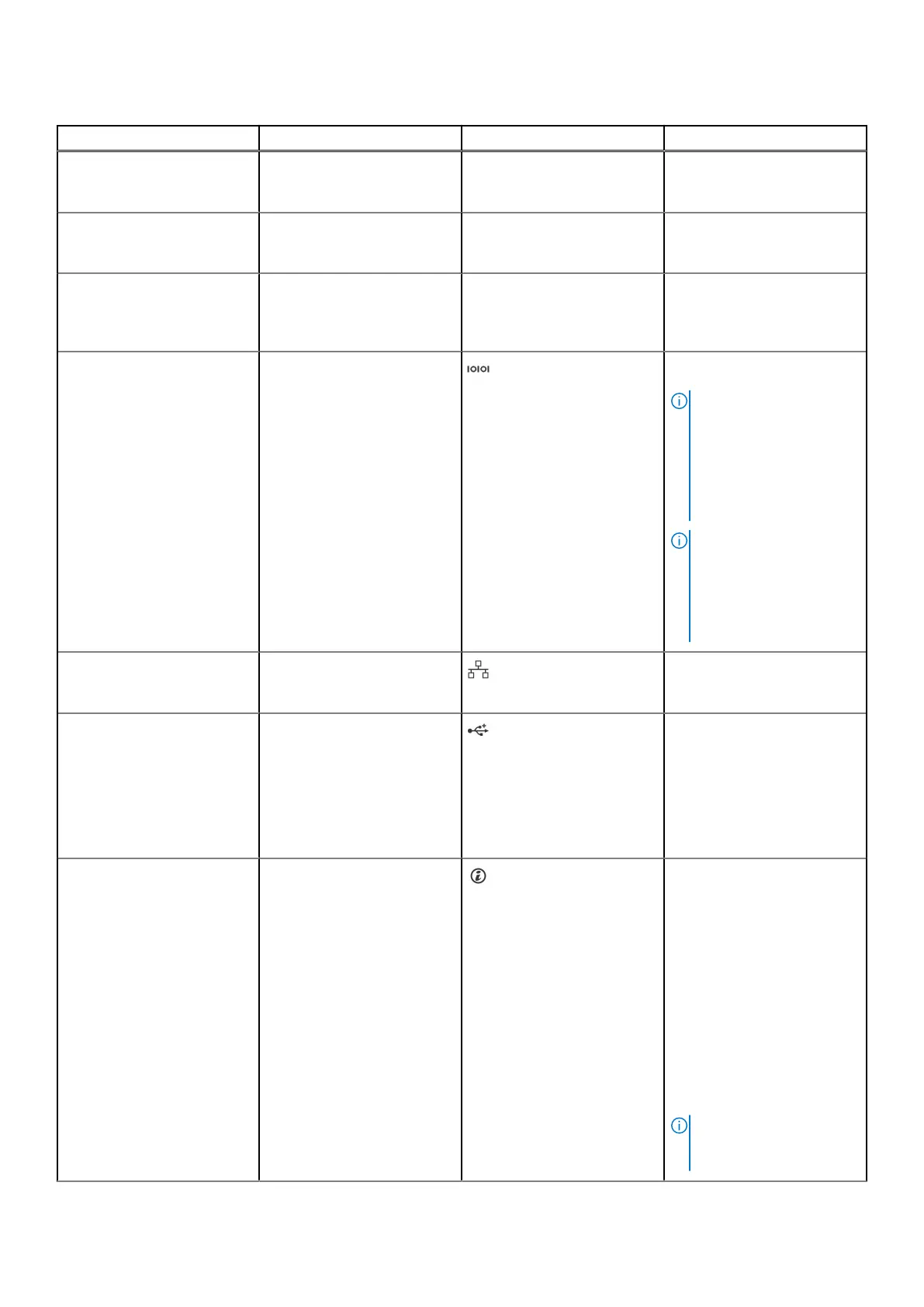Table 1. Front view of the sled(continued)
Item Ports, panels, or slots Icon Description
2 PCIe expansion card slot 2 N/A Enables you to access the
PCIe expansion card installed
on Riser 1 in the system.
3 PCIe expansion card slot 3 N/A Enables you to access the
PCIe expansion card installed
on Riser 2 in the system.
4 Information Tag N/A The Information tag is a slide-
out label panel that contains
Service Tag, QRL barcode and
iDRAC MAC address.
5 Serial port Enables you to connect a
serial device to the system.
NOTE: The serial port is
a micro USB type port.
It only supports serial
connection functions.
The serial port does
not support any USB
functions.
NOTE: When Intel(R)
Ethernet 100G 2P adapter
or Intel(R) Ethernet 25G
4P adapter with RBT
cable connected, Micro
USB does not function.
6 2x SFP28 LOM ports
(Optional)
The LOM ports are optional
and are embedded on the
system board.
7 iDRAC Direct port (Micro-AB
USB)
The iDRAC Direct (Micro-AB
USB) port enables you to
access the iDRAC direct
Micro-AB USB features.
For more information, see
the Integrated Dell Remote
Access Controller User's
Guide at PowerEdge Manuals.
8 System identification button The System Identification (ID)
button is available on the
front of the system. Press the
button to identify a system
in a rack by turning on
the system ID button. You
can also use the system ID
button to reset iDRAC and
to access the BIOS using
the step-through mode. When
pressed, the system ID LED in
the front panel blinks until the
front button is pressed again.
Press the button to toggle
between on or off mode.
NOTE: If the server
stops responding during
POST, press and hold the
Dell PowerEdge XR8620t system configurations and features 9
