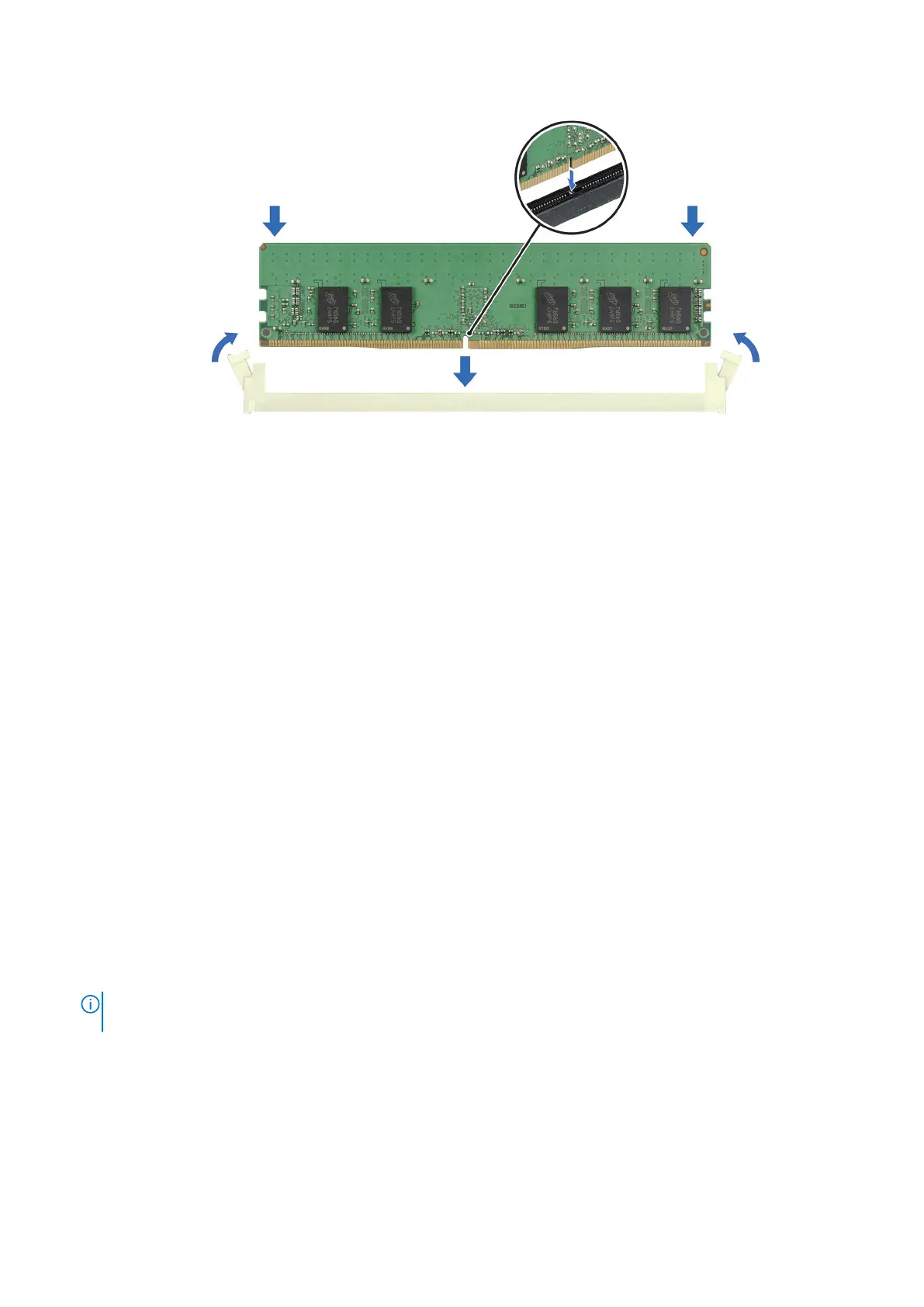Figure 81. Installing a memory module
Next steps
1. Follow the procedure listed in After working inside your system.
2. To verify if the memory module has been installed properly, press F2 and navigate to System Setup Main Menu > System
BIOS > Memory Settings. In the Memory Settings screen, the System Memory Size must reflect the updated capacity of
the installed memory.
3. If the System Memory Size is incorrect, one or more of the memory modules may not be installed properly. Ensure that the
memory modules are firmly seated in their sockets.
4. Run the system memory test in system diagnostics.
Processor and heat sink module
This is a service technician replaceable part only.
Removing the processor and heat sink module
Prerequisites
1. Follow the safety guidelines listed in the Safety instructions.
2. Follow the procedure listed in the Before working inside your system.
3. Remove the 2U sled from 1U node.
NOTE:
The heat sink and processor are hot to touch for some time after the system has been powered off. Allow the
heat sink and processor to cool down before handling them.
Steps
1. For HM configuration, disconnect the cables connected from processor heater manager module to heater and sensor ports
on the system board.
2. Ensure all four anti-tilt wires are in the locked position (outward position), and then using a Torx T30 screwdriver, loosen the
captive nuts on the processor heat sink module (PHM) in the order that is mentioned below:
a. Loosen the first nut three turns.
b. Loosen the nut diagonally opposite to the nut you loosened first.
Installing and removing system components
111
