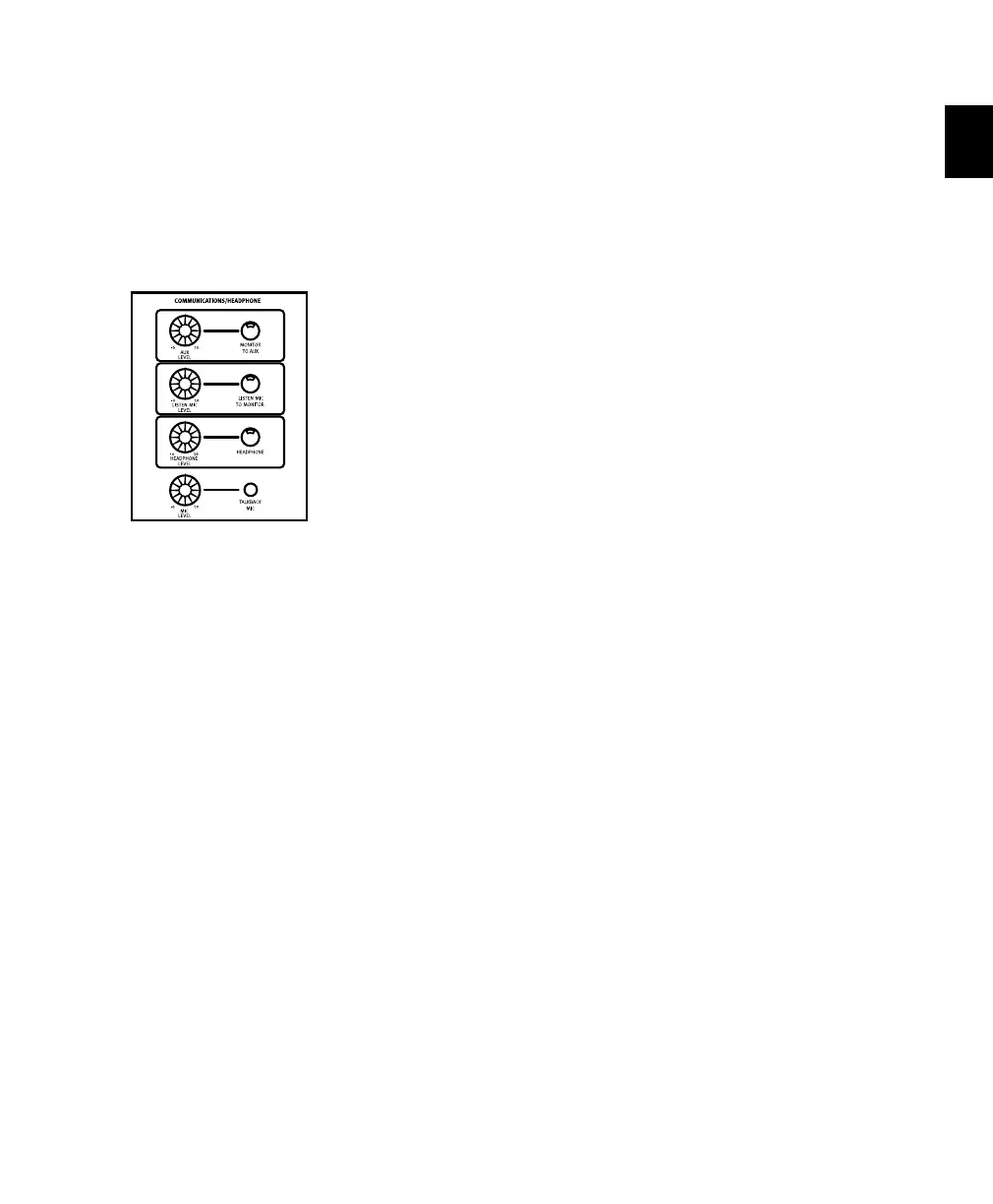Chapter 2: Installing Control 24 17
Connecting Cue Mix Systems
Control 24's Aux Out section can be used to
drive an external cue system. The source for the
cue can be derived from the Control Room
Monitor program (by pressing Monitor to Aux)
or by creating an independent submix and us-
ing a pair of audio interface channels.
To use the Aux section for cue:
1 Connect the Pro Tools output pair that you
have designated as the cue mix buss to the
Control 24 AUX IN inputs.
2 Connect the Control 24 AUX OUT L/R out-
puts to the studio cue monitoring system. This
signal’s level can be adjusted with the
Control 24 AUX LEVEL control.
Pro Tools Cue Mix Considerations
One way to set this up is to use a Pro Tools Send
buss (mono or stereo) as the cue mix feed and
route the send to a Pro Tools output pair. By
patching that Pro Tools output to the
Control 24 AUX IN Left/Right buss, the overall
level of the cue mix can be controlled directly
from the Control 24 Control Room section.
While in Stereo monitoring mode, you can also
use the MIX TO AUX switch in the Control 24
control room section to send the main stereo
signal (Pro Tools main stereo output buss or
whatever signal is patched to the Control 24
MAIN IN L/R buss) to AUX OUT.
Talkback and Listenback Input
Connections
Talkback and Listenback options are provided in
Control 24, including a built-in Talkback mic.
Talkback
Automatically routed to Aux and always present
at the Slate Out jack in the back of Control 24,
the separate talkback feed can be sent back into
Pro Tools for additional communication and re-
cording audio slates. Talkback uses the internal
Talkback mic or an external mic for this pur-
pose.
Communications Section
Control_24.book Page 17 Wednesday, January 17, 2001 2:51 AM
