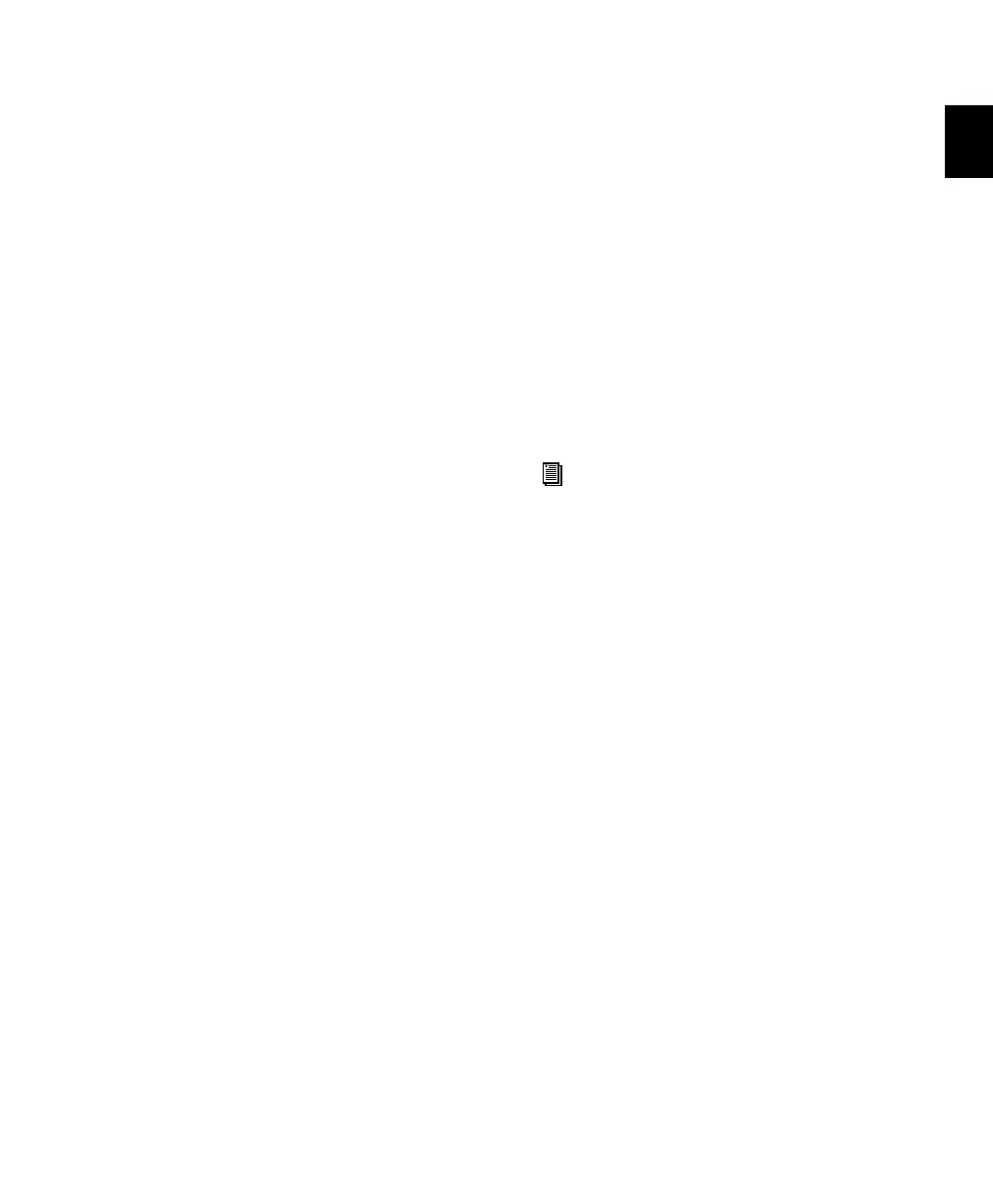Chapter 2: Installing Control 24
23
LCRS
The LCRS format is a four-channel format. In its
default I/O Setup channel mapping, LCRS paths
have the following track layout:
• Left, Center, Right, and Surround (or, LCRS)
(The Surround channel in LCRS is a monopho-
nic, rear channel.)
If you have connected Control 24 for any 5.1
format, and you want to mix in LCRS, you may
need to remap channels in the I/O Setup dialog,
or physically re-patch cables, in order to main-
tain bus and monitoring features. See “Options
for Surround Mode Switching” on page 23.
Options for Surround Mode Switching
Using I/O Setup
To avoid having to re-patch, remap your 5.1 for-
mat paths in the Pro Tools I/O Setup dialog. If
you connected your system as shown in “5.1
Monitoring Example” on page 24, remap all
paths to the SMPTE/ITU standard (L R C LFE Ls
Rs). If you connected your system according to
one of the other 5.1 formats described in “Sur-
round Monitoring Mode Connections” on
page 21, remap your paths to the corresponding
track layout for Film or DTS format. For more in-
formation about the I/O Setup dialog and sur-
round mixing, see the
Pro Tools Reference Guide.
Reconnecting
It is not always possible to simply remap paths
in the I/O Setup dialog, as professional require-
ments for professional surround mixing de-
mand correct track layout. When your project
requires a specific format’s track layout, you
may need to physically re-patch your audio in-
terface, Control 24, and monitor connections.
See “Surround Monitoring Mode Connections”
on page 21 for a listing of connections for each
format.
If your projects require you to re-patch, consider
utilizing a patchbay to simplify the task of re-
connecting for different modes.
For complete information about multi-
channel paths, signal routing, and mixing
for surround in Pro Tools, see the
Pro Tools Reference Guide.
Control_24.book Page 23 Wednesday, January 17, 2001 2:51 AM
